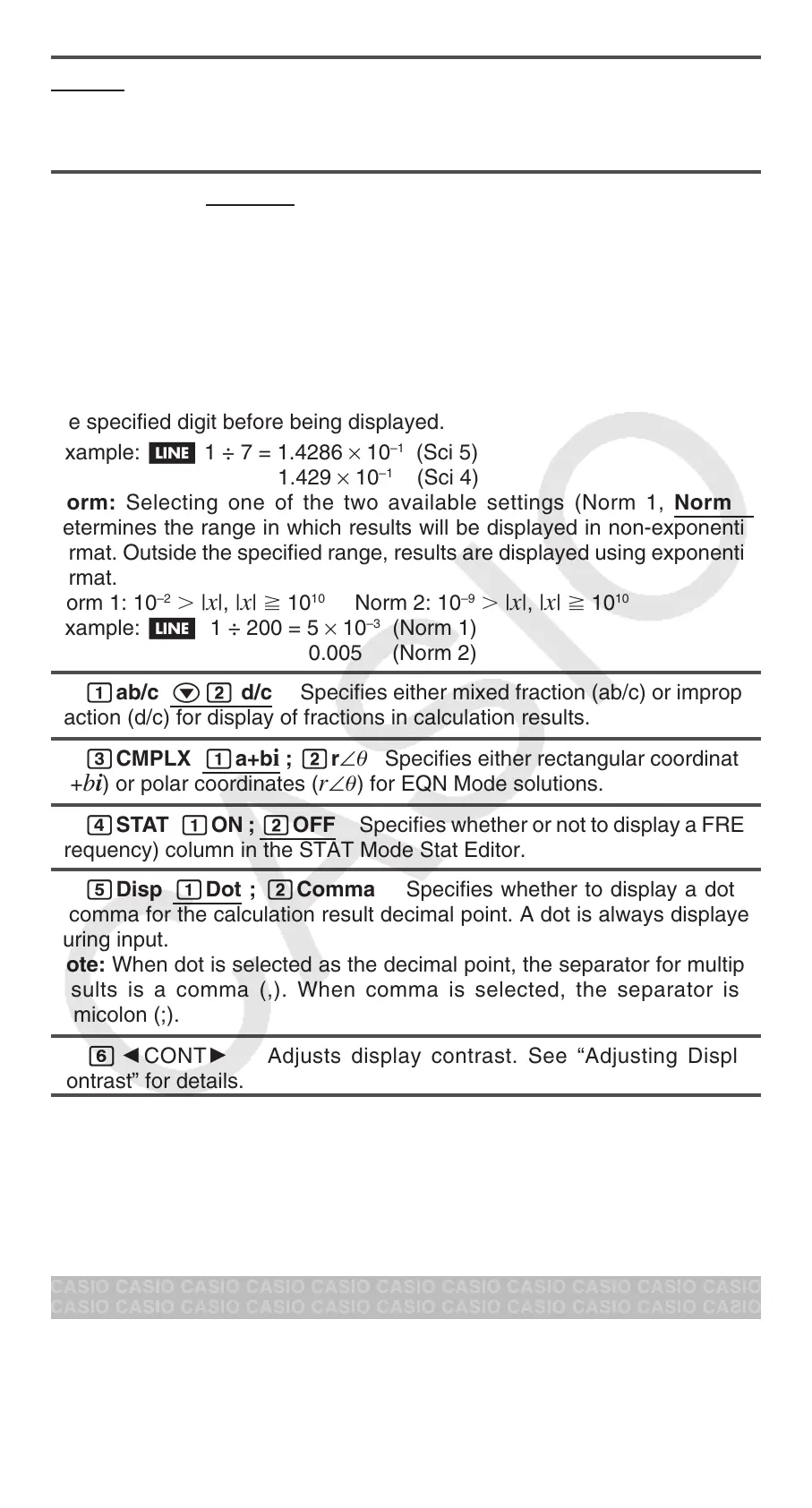E-6
3Deg 4Rad 5Gra Specifies degrees, radians or grads as the angle
unit for value input and calculation result display.
Note: In this manual, the v symbol next to a sample operation indicates
degrees, while the V symbol indicates radians.
6Fix 7Sci 8Norm Specifies the number of digits for display of a
calculation result.
Fix: The value you specify (from 0 to 9) controls the number of decimal
places for displayed calculation results. Calculation results are rounded off
to the specified digit before being displayed.
Example: b 100 ÷ 7 = 14.286 (Fix 3)
14.29 (Fix 2)
Sci: The value you specify (from 1 to 10) controls the number of significant
digits for displayed calculation results. Calculation results are rounded off to
the specified digit before being displayed.
Example: b 1 ÷ 7 = 1.4286 × 10
–1
(Sci 5)
1.429 × 10
–1
(Sci 4)
Norm: Selecting one of the two available settings (Norm 1, Norm 2)
determines the range in which results will be displayed in non-exponential
format. Outside the specified range, results are displayed using exponential
format.
Norm 1: 10
–2
| x |, | x | 10
10
Norm 2: 10
–9
| x |, | x | 10
10
Example: b 1 ÷ 200 = 5 × 10
–3
(Norm 1)
0.005 (Norm 2)
c1ab/c c2 d/c Specifies either mixed fraction (ab/c) or improper
fraction (d/c) for display of fractions in calculation results.
c3CMPLX 1a+b i ; 2r ∠ Specifies either rectangular coordinates
(
a + b i ) or polar coordinates ( r ∠ ) for EQN Mode solutions.
c4STAT 1ON ; 2OFF Specifies whether or not to display a FREQ
(frequency) column in the STAT Mode Stat Editor.
c5Disp 1Dot ; 2Comma Specifies whether to display a dot or
a comma for the calculation result decimal point. A dot is always displayed
during input.
Note: When dot is selected as the decimal point, the separator for multiple
results is a comma (,). When comma is selected, the separator is a
semicolon (;).
c6]CONT ' Adjusts display contrast. See “Adjusting Display
Contrast” for details.
Initializing Calculator Settings
Perform the following procedure to initialize the calculator, which returns the
calculation mode to COMP and returns all other settings, including setup
menu settings, to their initial defaults.
19(CLR) 1(Setup) =(Yes)
Inputting Expressions and Values
Basic Input Rules
Calculations can be input in the same form as they are written. When you
press = the priority sequence of the input calculation will be evaluated
automatically and the result will appear on the display.
