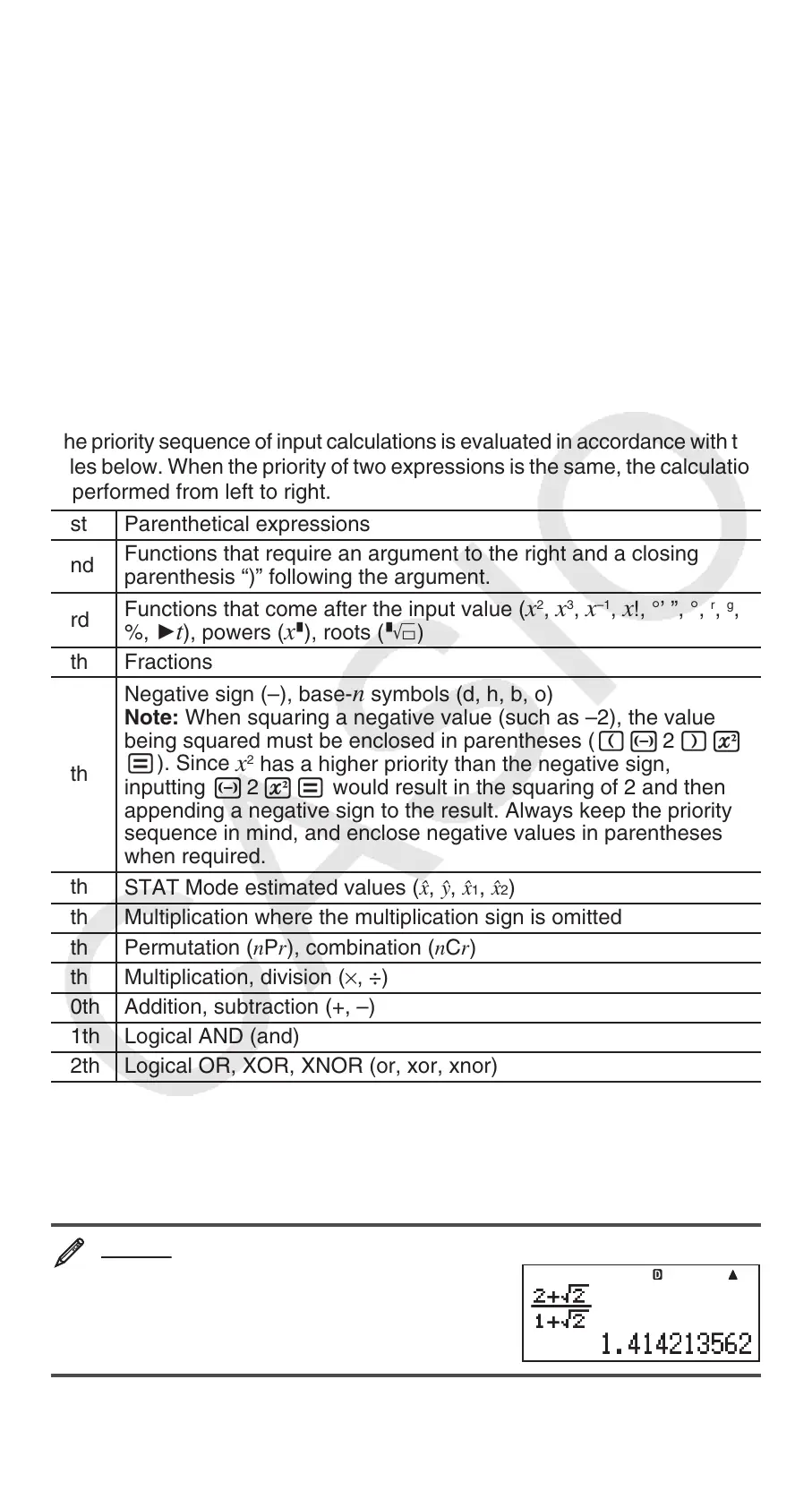E-8
Note: • If the calculation becomes longer than the screen width during
input, the screen will scroll automatically to the right and the ] indicator will
appear on the display. When this happens, you can scroll back to the left by
using d and e to move the cursor. • When Linear Display is selected,
pressing f will cause the cursor to jump to the beginning of the calculation,
while c will jump to the end. • When Natural Display is selected, pressing
e while the cursor is at the end of the input calculation will cause it to jump
to the beginning, while pressing d while the cursor is at the beginning will
cause it to jump to the end. • You can input up to 99 bytes for a calculation.
Each numeral, symbol, or function normally uses one byte. Some functions
require three to 13 bytes. • The cursor will change shape to k when there are
10 bytes or less of allowed input remaining. If this happens, end calculation
input and then press =.
Calculation Priority Sequence
The priority sequence of input calculations is evaluated in accordance with the
rules below. When the priority of two expressions is the same, the calculation
is performed from left to right.
1st Parenthetical expressions
2nd
Functions that require an argument to the right and a closing
parenthesis “)” following the argument.
3rd
Functions that come after the input value (
x
2
, x
3
, x
–1
, x !, °’ ”, °,
r
,
g
,
%, '
t), powers ( x ^), roots ( ")
4th Fractions
5th
Negative sign (–), base-
n symbols (d, h, b, o)
Note: When squaring a negative value (such as –2), the value
being squared must be enclosed in parentheses ( (- 2 )w
=). Since
x
2
has a higher priority than the negative sign,
inputting - 2 w= would result in the squaring of 2 and then
appending a negative sign to the result. Always keep the priority
sequence in mind, and enclose negative values in parentheses
when required.
6th
STAT Mode estimated values ( m, n, m
1
, m
2
)
7th Multiplication where the multiplication sign is omitted
8th Permutation ( n P r ), combination ( n C r )
9th
Multiplication, division ( × , ÷)
10th Addition, subtraction (+, –)
11th Logical AND (and)
12th Logical OR, XOR, XNOR (or, xor, xnor)
Inputting with Natural Display
Selecting Natural Display makes it possible to input and display fractions
and certain functions (
x
2
, x
3
, x ^, ), #, ", x
−1
, 10^, e^, Abs) just as they
are written in your textbook.
2 +
'
2
1 +
'
2
B
' 2 +! 2 ee 1 +! 2 =
Important: • Certain types of expressions can cause the height of a
calculation formula to be greater than one display line. The maximum
MathMath
