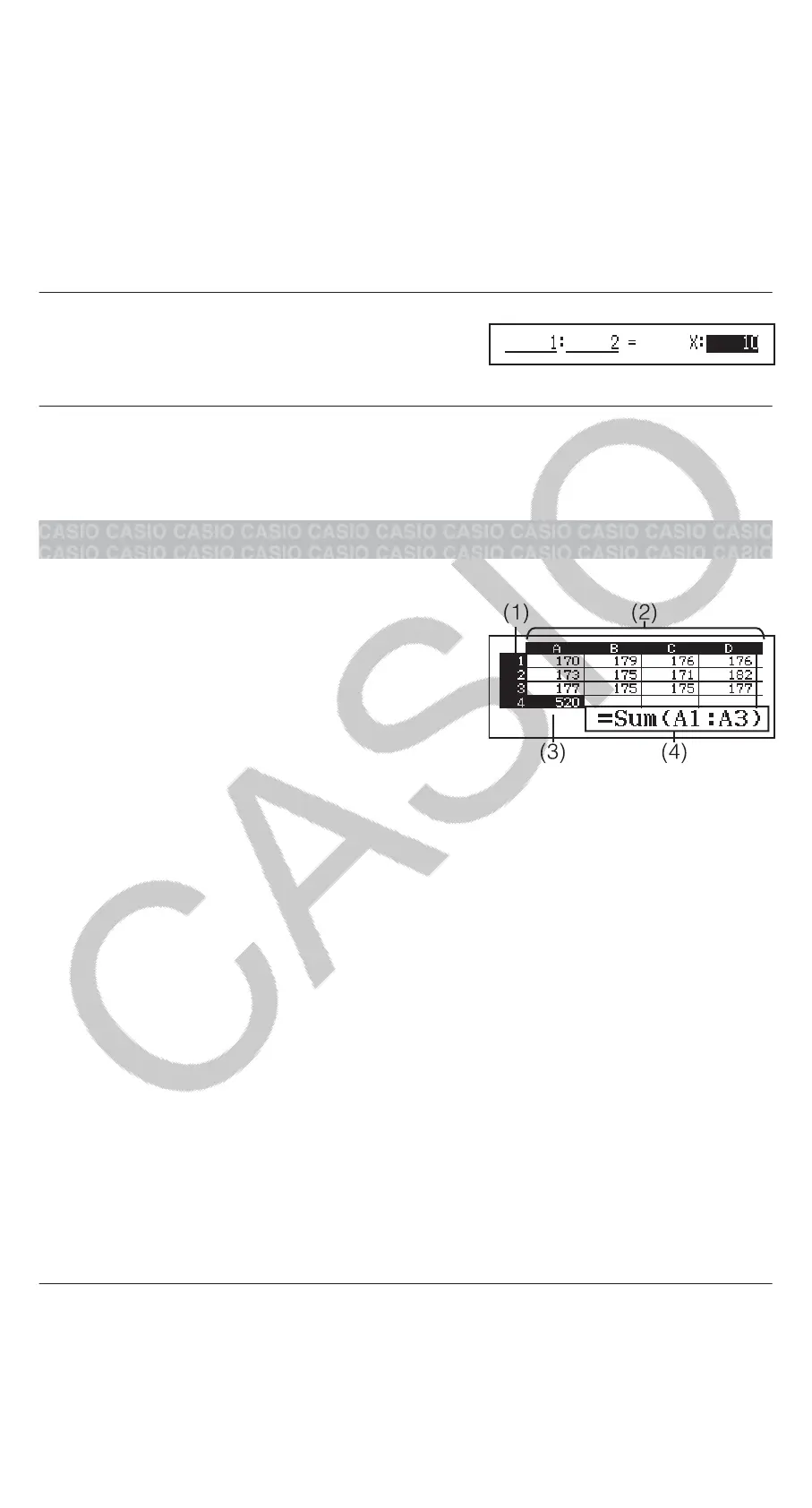• To solve 3 : 8 = X : 12 for X, for example, press in step 1, and
then input the following for the coefficients (A = 3, B = 8, D = 12):
3812.
• Pressing will reset all of the coefficients to one.
4. After all the values are the way you want, press .
• This displays the solution (value of X). Pressing again will return
to the Coefficient Editor.
Important: A Math ERROR will occur if you perform a calculation while 0 is
input for a coefficient.
To calculate X in the ratio 1 : 2 = X : 10
(Select Type)(A:B=X:D)
1210
(X=)
5
Changing the Ratio Expression Type
Press (Select Type) and then select the ratio expression type you
want from the menu that appears.
Using Spreadsheet
To perform the operations in this section, first enter the Spreadsheet Mode.
The Spreadsheet Mode makes it possible to
perform calculations using a 45-row × 5-
column (cell A1 to E45) spreadsheet.
(1) Row numbers (1 to 45)
(2) Column letters (A to E)
(3) Cell cursor: Indicates the currently
selected cell.
(4) Edit box: Shows the contents of the cell
where the cell cursor is currently located.
Important: Any time you exit the Spreadsheet Mode, turn off the calculator
or press the key, every input into the spreadsheet is cleared.
Inputting and Editing Cell Contents
You can input a constant or a formula into each cell.
Constants: A constant is something whose value is fixed as soon as you
finalize its input. A constant can be either a numeric value, or a calculation
formula (such as 7+3, sin30, A1×2, etc.) that does not have an equal sign
(=) in front of it.
Formula: A formula that starts out with an equal sign (=), such as =A1×2, is
executed as it is written.
Note: Inputting a constant into a cell will take up 10 bytes of memory,
regardless of the number of characters input. In the case of a formula, you
can input up to 49 bytes into each cell. Inputting a formula into a cell
requires 11 bytes in addition to the number of bytes for the actual formula
data.
To display the remaining input capacity: Press (Free Space).
To input a constant and/or formula into a cell
Ex 1: Into cells A1, A2, and A3, input constants 7×5, 7×6, and A2+7
respectively. And then, input the following formula into cell B1: =A1+7.
1. Move the cell cursor to cell A1.
2. Perform the key operation below.
7576(A)7
31
