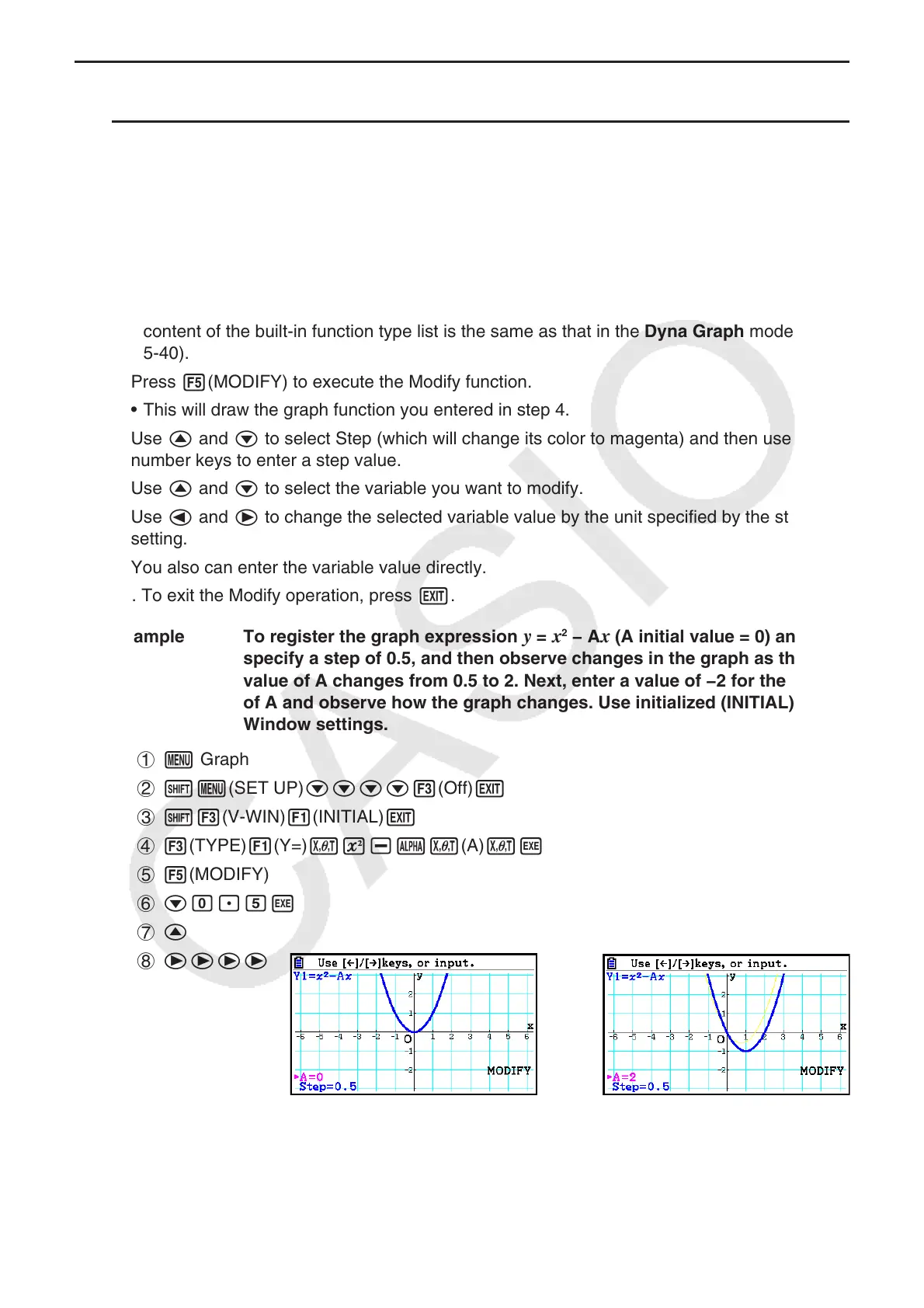5-37
k Modify Function Operations
u To modify a graph in the Graph mode
1. From the Main Menu, enter the Graph mode.
2. On the Setup screen, change the “Dual Screen” setting to “Off”.
3. Configure V-Window settings.
4. Specify the function type and enter a function that contains variables.
• In addition to manual input, you also can input expression containing variables using the
built-in function type list that appears when you press 4(TOOL)3(BUILT-IN). The
content of the built-in function type list is the same as that in the Dyna Graph mode (page
5-40).
5. Press 5(MODIFY) to execute the Modify function.
• This will draw the graph function you entered in step 4.
6. Use f and c to select Step (which will change its color to magenta) and then use the
number keys to enter a step value.
7. Use f and c to select the variable you want to modify.
8. Use d and e to change the selected variable value by the unit specified by the step
setting.
9. You also can enter the variable value directly.
10. To exit the Modify operation, press J.
Example To register the graph expression
y = x
2
− Ax (A initial value = 0) and
specify a step of 0.5, and then observe changes in the graph as the
value of A changes from 0.5 to 2. Next, enter a value of −2 for the value
of A and observe how the graph changes. Use initialized (INITIAL) V-
Window settings.
1 m Graph
2 !m(SET UP)cccc3(Off)J
3 !3(V-WIN)1(INITIAL)J
4 3(TYPE)1(Y=)vx-av(A)vw
5 5(MODIFY)
6 ca.fw
7 f
8 eeee
