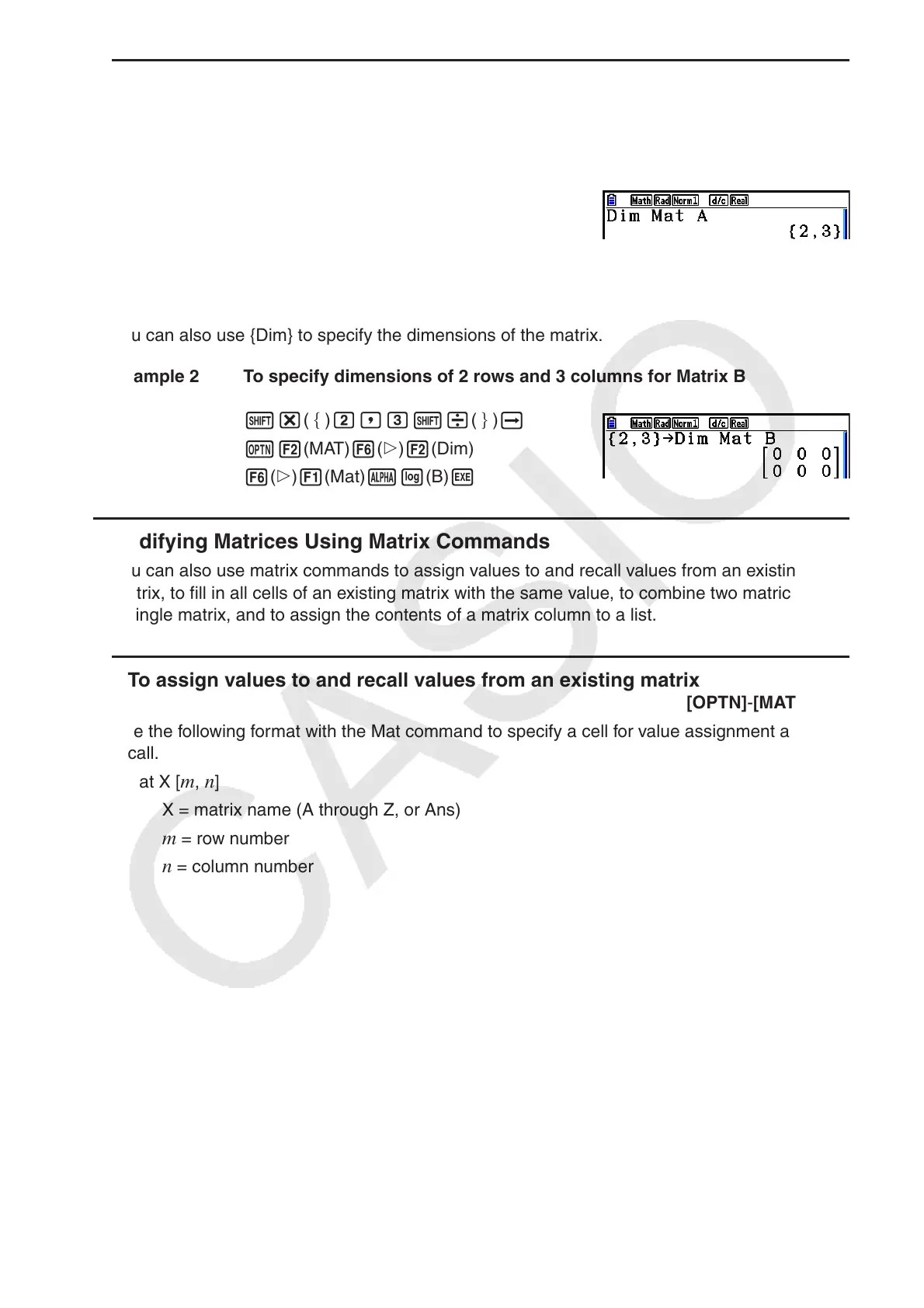2-50
u To check the dimensions of a matrix [OPTN] - [MAT] - [Dim]
Use the Dim command to check the dimensions of an existing matrix.
Example 1 To check the dimensions of Matrix A
K2(MAT) 6( g) 2(Dim)
6( g) 1(Mat) av(A) w
The display shows that Matrix A consists of two rows and three columns.
Since the result of the Dim command is list type data, it is stored in ListAns Memory.
You can also use {Dim} to specify the dimensions of the matrix.
Example 2 To specify dimensions of 2 rows and 3 columns for Matrix B
!*( ) c,d!/( ) a
K2(MAT) 6( g) 2(Dim)
6( g) 1(Mat) al(B) w
u Modifying Matrices Using Matrix Commands
You can also use matrix commands to assign values to and recall values from an existing
matrix, to fill in all cells of an existing matrix with the same value, to combine two matrices into
a single matrix, and to assign the contents of a matrix column to a list.
u To assign values to and recall values from an existing matrix
[OPTN] - [MAT] - [Mat]
Use the following format with the Mat command to specify a cell for value assignment and
recall.
Mat X [
m , n ]
X = matrix name (A through Z, or Ans)
m = row number
n = column number
