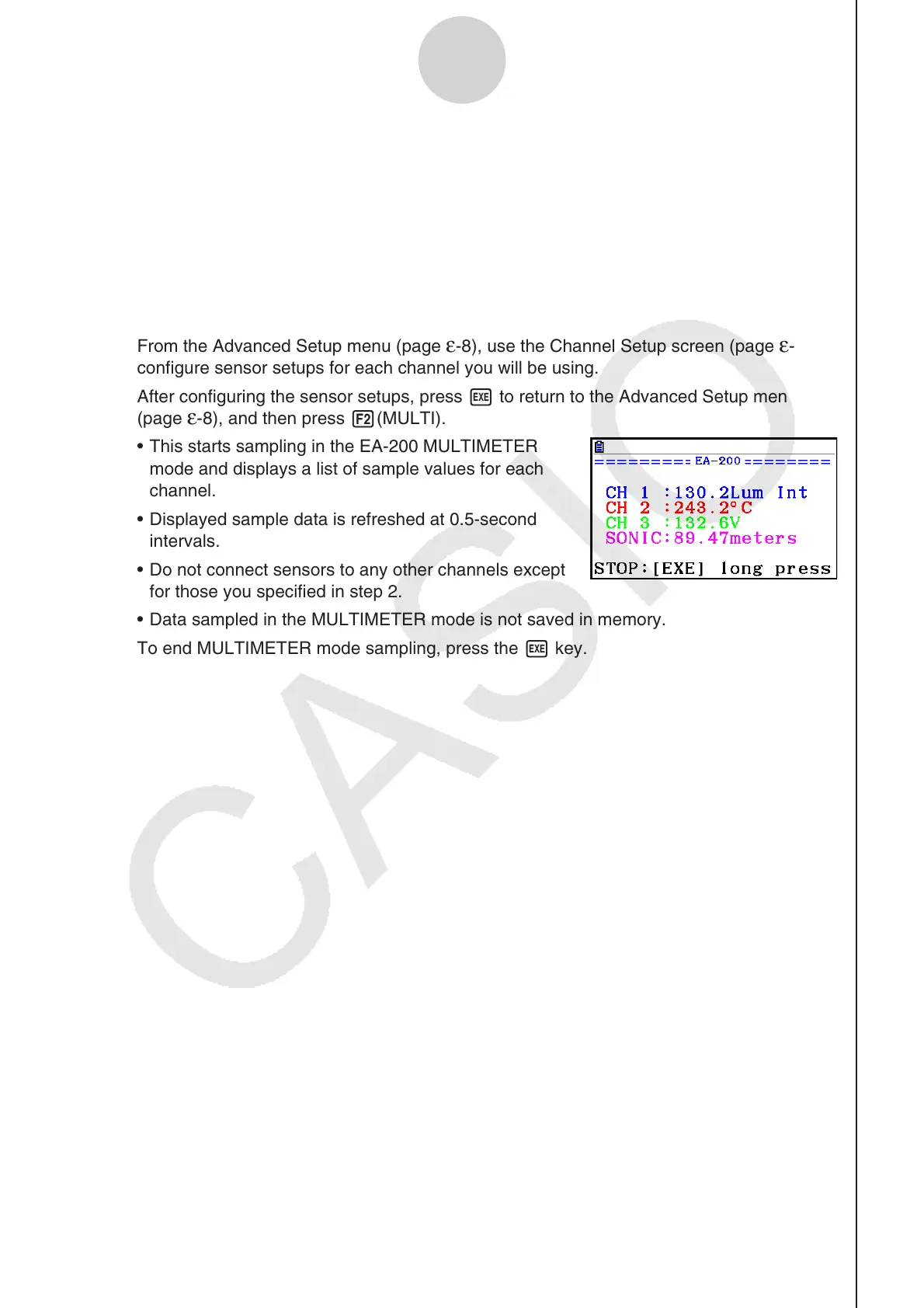2010080120100801
ε-23
Using the MULTIMETER Mode
5. Using the MULTIMETER Mode
You can use the Channel Setup screen (page ε-9) to configure a channel so that EA-200
MULTIMETER mode sampling is triggered by a calculator operation.
• To use the MULTIMETER mode
1. Connect the calculator and EA-200, and connect the sensors you want to the applicable
EA-200 channels.
2. From the Advanced Setup menu (page
ε-8), use the Channel Setup screen (page ε-9) to
configure sensor setups for each channel you will be using.
3. After configuring the sensor setups, press w to return to the Advanced Setup menu
(page
ε-8), and then press 2(MULTI).
• This starts sampling in the EA-200 MULTIMETER
mode and displays a list of sample values for each
channel.
• Displayed sample data is refreshed at 0.5-second
intervals.
• Do not connect sensors to any other channels except
for those you specified in step 2.
• Data sampled in the MULTIMETER mode is not saved in memory.
4. To end MULTIMETER mode sampling, press the w key.
