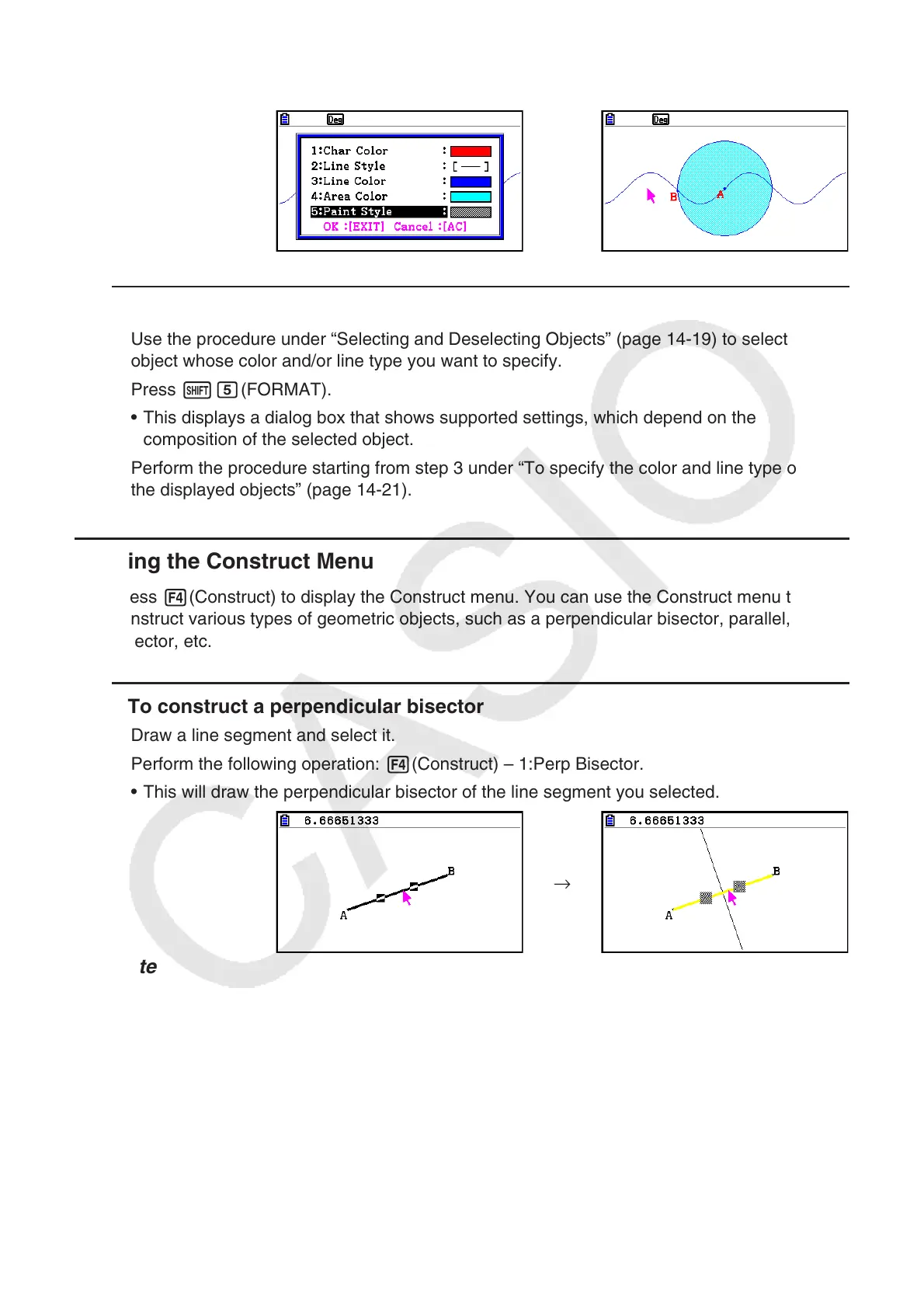14-22
4. To apply the settings you configure, return to the dialog box in step 2 of this procedure and
then press J.
→
u To specifying the color and line type of a particular object
1. Use the procedure under “Selecting and Deselecting Objects” (page 14-19) to select the
object whose color and/or line type you want to specify.
2. Press !f(FORMAT).
• This displays a dialog box that shows supported settings, which depend on the
composition of the selected object.
3. Perform the procedure starting from step 3 under “To specify the color and line type of all
the displayed objects” (page 14-21).
k Using the Construct Menu
Press 4(Construct) to display the Construct menu. You can use the Construct menu to
construct various types of geometric objects, such as a perpendicular bisector, parallel, angle
bisector, etc.
u To construct a perpendicular bisector
1. Draw a line segment and select it.
2. Perform the following operation: 4(Construct) – 1:Perp Bisector.
• This will draw the perpendicular bisector of the line segment you selected.
→
Note
You can perform a perpendicular bisector construct operation while a single line segment, one
side of a polygon, or two points are selected on the screen.
