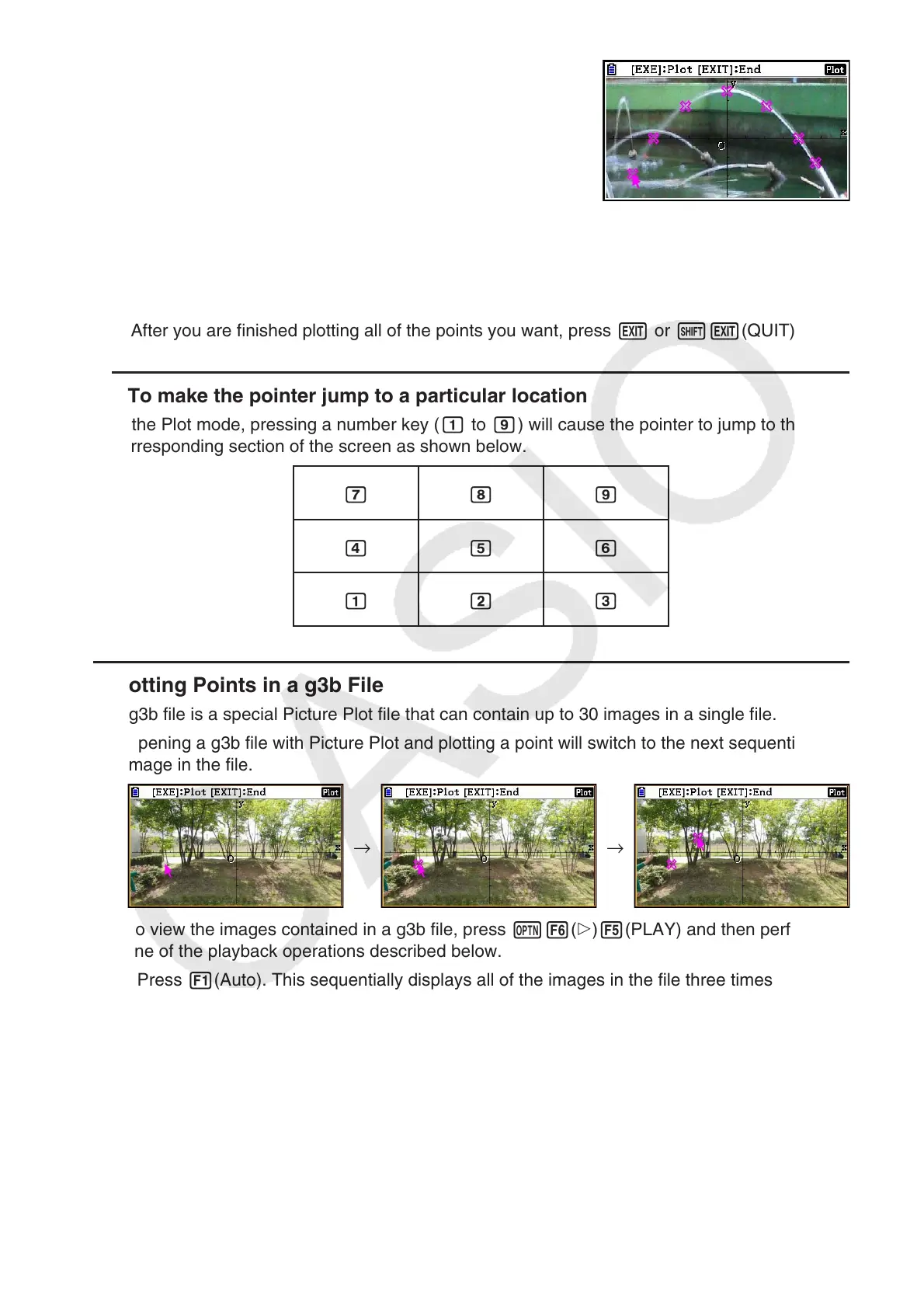15-8
4. Repeat step 3 as many times as required to plot all of the
points you want.
• Here, you could press K3(EDIT), select a plot, and move it to another location. For
details, see “To move a plot” (page 15-9).
• You can plot up to 50 points in the case of a g3p file. For a g3b file, you can plot one point
for each of the images contained in the file.
5. After you are finished plotting all of the points you want, press J or !J(QUIT).
u To make the pointer jump to a particular location
In the Plot mode, pressing a number key (b to j) will cause the pointer to jump to the
corresponding section of the screen as shown below.
hij
efg
bcd
u Plotting Points in a g3b File
A g3b file is a special Picture Plot file that can contain up to 30 images in a single file.
• Opening a g3b file with Picture Plot and plotting a point will switch to the next sequential
image in the file.
→ →
• To view the images contained in a g3b file, press K6(g)5(PLAY) and then perform
one of the playback operations described below.
- Press 1(Auto). This sequentially displays all of the images in the file three times
automatically.
- Press 2(Manual). Use d and e to scroll the images in the file.
Press J to return to the screen that was displayed before you pressed K6(g)
5(PLAY).
• g3b files can be opened in the Picture Plot mode only.
