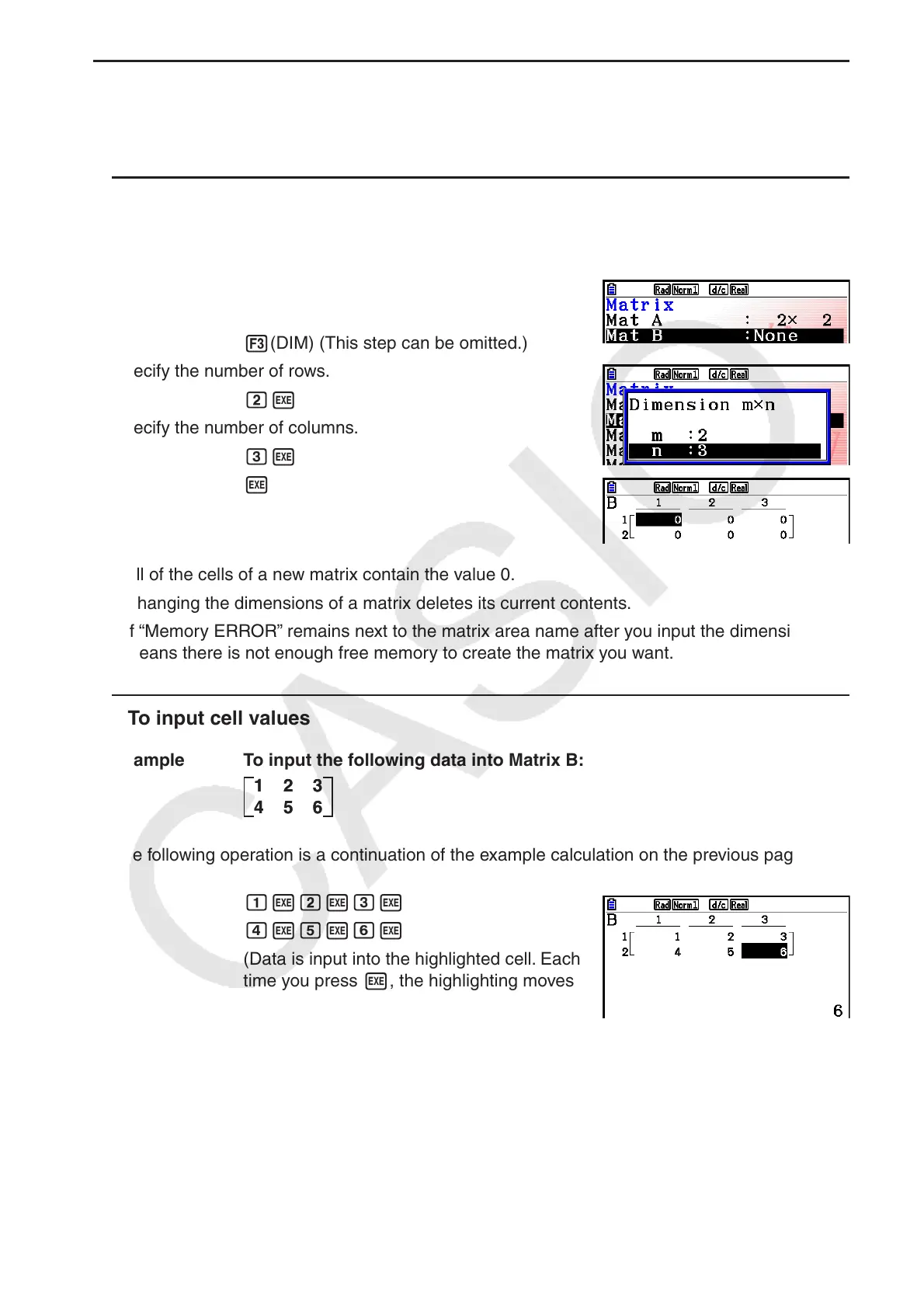2-42
u Creating a Matrix
To create a matrix, you must first define its dimensions (size) in the Matrix Editor. Then you can
input values into the matrix.
u To specify the dimensions (size) of a matrix
Example To create a 2-row × 3-column matrix in the area named Mat B
Highlight Mat B.
c
3(DIM) (This step can be omitted.)
Specify the number of rows.
cw
Specify the number of columns.
dw
w
• All of the cells of a new matrix contain the value 0.
• Changing the dimensions of a matrix deletes its current contents.
• If “Memory ERROR” remains next to the matrix area name after you input the dimensions, it
means there is not enough free memory to create the matrix you want.
u To input cell values
Example To input the following data into Matrix B:
The following operation is a continuation of the example calculation on the previous page.
bwcwdw
ewfwgw
(Data is input into the highlighted cell. Each
time you press w, the highlighting moves
to the next cell to the right.)
• Displayed cell values show positive integers up to six digits, and negative integers up to five
digits (one digit used for the negative sign). Exponential values are shown with up to two
digits for the exponent. Fractional values are not displayed.
1 2 3
4 5 6
1 2 3
4 5 6
