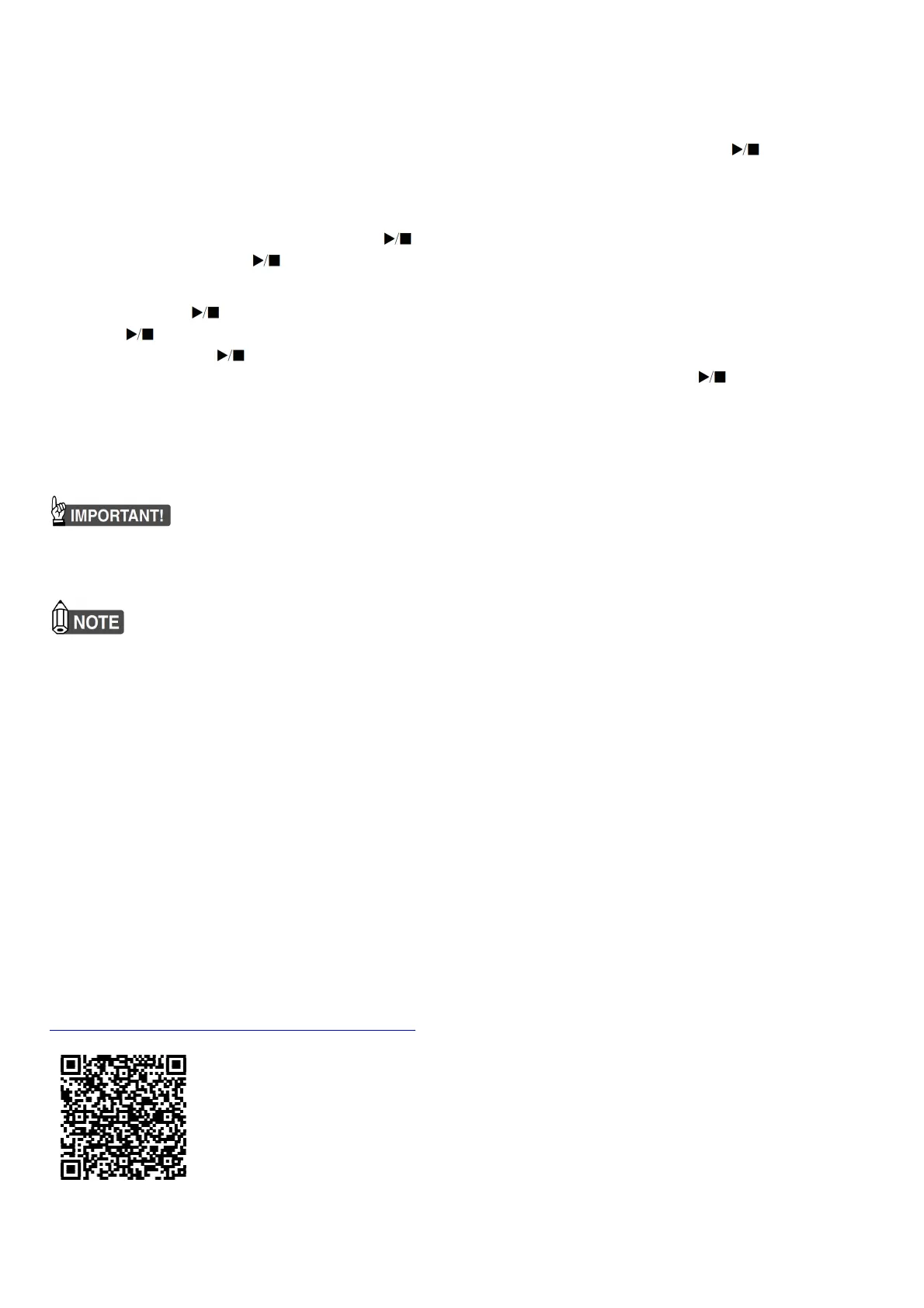• The Digital Piano’s MIDI recorder can record the left-hand track and right-hand track individually, and then the two tracks can be combined
into a single song. Here we will present a simple operation that records the left-hand part track only. For details about the recording operation,
refer to the User’s Guide that is available on the CASIO website. • Up to approximately 10,000 notes (total of two tracks) can be recorded for
a single song.
To record keyboard play
1. Touch 7 ● (REC) so it lights white. This enters record standby, which is indicated by flashing 7 ● (REC) (red) and 6 (white) lights.
2. To start recording, play something on the keyboard. This causes the 7 ● (REC) (red) light to change from flashing to lit, which indicates that
recording is in progress.
• If, during a recording operation, the number of remaining recordable notes is 100 or fewer, the L indicator will start to flash more quickly.
Recording stops automatically when the number of remaining recordable notes becomes 0.
3. When you are finished recording, touch 7 ● (REC) or 6 . This makes 7 ● (REC) light white again.
4. To replay the recording, touch 6 .
To perform playback
1. While holding down 6 , press the C7 keyboard key.
2. Release 6 .
3. To start playback, touch 6 .
• Playback will stop automatically when the end of the recording is reached. To stop playback manually, touch 6 .
Using the Digital Piano as a Bluetooth Speaker System
This Digital Piano can be used as a Bluetooth speaker system. After you pair the Digital Piano with an external device that is Bluetooth audio
capable, you can output playback from the external device through the Digital Piano’s speakers.
• Before performing the pairing operation, turn down the volume levels of the Digital Piano and the external device.
• If the external device notes that sound through the Digital Piano speakers are distorted, lower the external device’s volume level setting.
■ To pair the Digital Piano with a Bluetooth audio device
• For the location of the keyboard key used to configure the setting below, see the “FUNCTION Button + Keyboard Key” entry of the
“Keyboard Function List”.
• The Digital Piano can store pairing information for up to eight Bluetooth audio devices. Note, however, that only one device can be
connected to the Digital Piano at a time.
1. On the Bluetooth setting screen that appears on the external device, turn on Bluetooth if it is off.
2. On the Digital Piano, hold down 3 FUNCTION as you press the D1 keyboard key.
This causes the Digital Piano’s Bluetooth icon ( ) to flash, which indicates pairing standby.
• If Digital Piano’s Bluetooth is turned off, it will turn on automatically at this point.
3. Release 3 FUNCTION
4. On the Bluetooth setting screen on the external device, select “CASIO Privia” (this Digital Piano).
• This completes pairing, which causes the Digital Piano’s Bluetooth icon ( ) to change from flashing to lit.
• Now output from the external device will sound from the Digital Piano’s speakers.
Linking with a Smart Device (APP Function)
You can use the APP Function to connect the Digital Piano with a phone, tablet or other smart device and perform the operations described
below.
• Control the Digital Piano from a phone (Piano Remote Controller)
• Transfer music data from a smart device
■ To download the smart device app
Download the Chordana Play for Piano app from the CASIO website and install it on the smart device.
https://support.casio.com/global/en/emi/manual/PX-S1000/
■ To link to a smart device
After installing the Chordana Play for Piano app on a smart device, use a commercially available USB cable to connect the smart device’s
USB port with the Digital Piano’s USB port. After connecting the smart device to the Digital Piano, use the smart device app to perform
operations. For details about operations, refer to the user documentation of the app.
