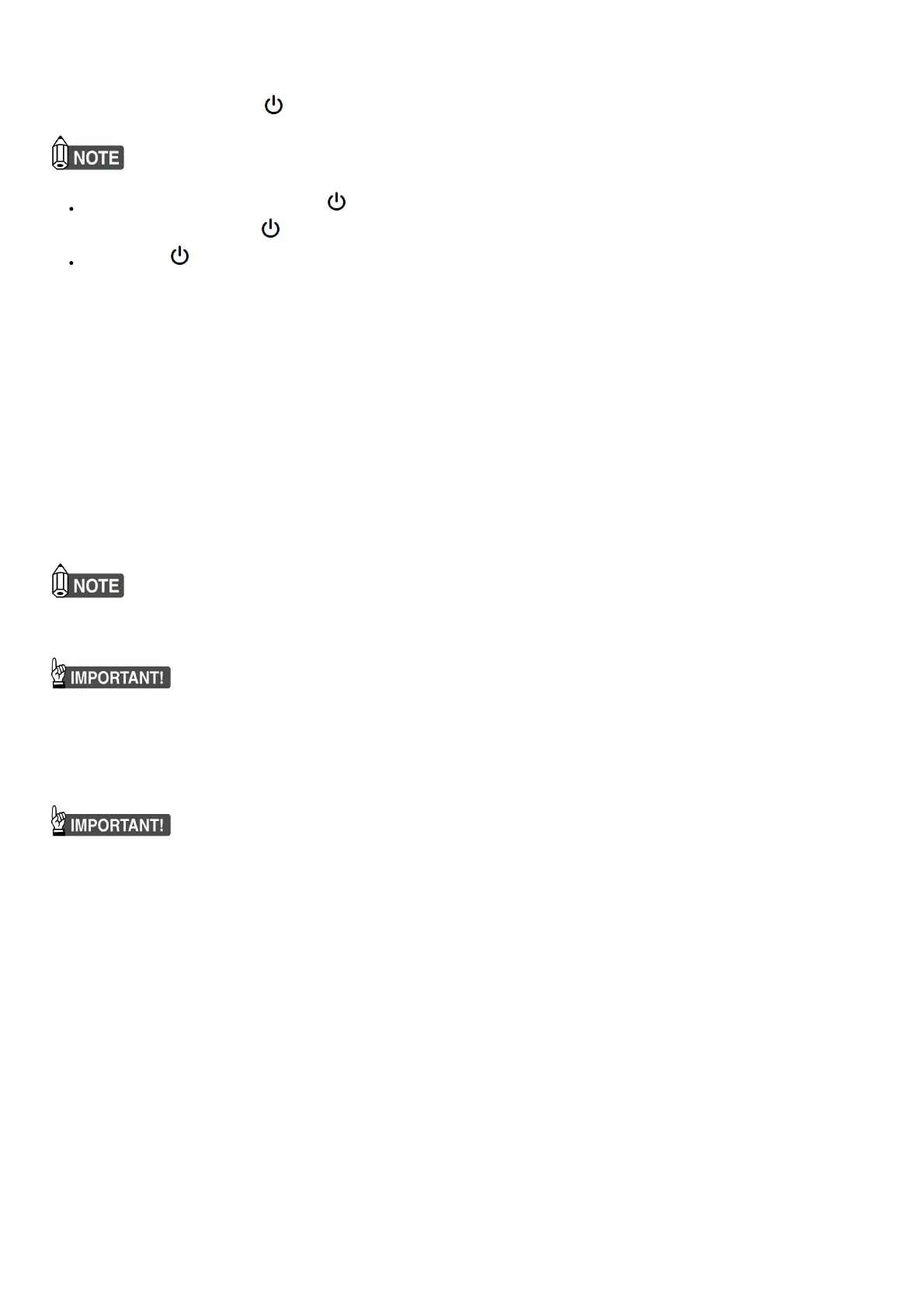The Digital
Piano is ready to play when all touch button lights are lit.
3. Use the 2 volume knob to adjust volume.
4. To turn off power, hold down the 1 (Power) button until all lit touch button lights turn off.
Power may not turn on if you press the 1 (Power) button too lightly. This does not indicate malfunction. If this happens, apply more
pressure when you press the 1 (Power) button.
Pressing the 1 (Power) button to turn off power actually puts the Digital Piano into a standby state. Minute amounts of current
continue to flow within the Digital Piano in the standby state. If you do not plan to use the Digital Piano for a long time or if there is a
lightning storm in your area, be sure to unplug the AC adaptor from the power outlet.
Using a Pedal
■ DAMPER PEDAL Jack
Connect the supplied pedal (SP-3) to the bm DAMPER PEDAL jack. This pedal functions as a damper pedal under initial Digital Piano default
settings. For details about how to assign functions to this pedal, refer to the User’s Guide that is available on the CASIO website.
■ PEDAL UNIT Jack
You can connect the optionally available 3-Pedal Unit (SP34) to the 13 PEDAL UNIT jack on the back of the Digital Piano. You can then use
the pedals for expression that is similar to that available on an acoustic piano.
☞ CASIO WEBSITE: User’s Guide
Using Headphones
Using headphones cuts off output from the built-in speakers, which means you can practice playing even late at night without disturbing
others.
• Be sure to turn down the volume level before connecting headphones.
• Headphones do not come with the Digital Piano.
• Use commercially available headphones. See
“Separately Available Accessories” for information about options.
• Do not listen to very high volume output over headphones for long period. Doing so creates the risk of hearing damage.
• If you are using headphones that require an adaptor plug, make sure you do not leave the adaptor plugged in when you unplug the
headphones. If you do, nothing will sound from the speakers when you play.
Touch Button Operations
• When operating a touch button, touch it firmly with a bare finger. Touch buttons will not respond if you touch them while wearing gloves.
■ Touch Button Only Operations
Touching a touch button firmly and immediately releasing it will perform the operation assigned to the button. For example, touching 9 ELEC.
PIANO selects the ELEC.PIANO tone, while touching 5 METRONOME starts (or stops) the metronome.
■ Touch Button + Keyboard Key Combinations
A number of different Digital Piano settings can be configured by using a touch button (except for the 70 (REC) button) in combination with a
keyboard key. As an example, the procedure below shows how to select the JAZZ ORGAN tone.
1. Hold down 8 GRAND PIANO
• Until you release 8 GRAND PIANO in step 3 below, you can use keyboard keys to select tones and to configure other settings. For
information about what operations you can perform while 8 GRAND PIANO is depressed, see the “Keyboard Function List”.
2. Press the B1 keyboard key.
This selects the JAZZ ORGAN tone and causes the confirmation tone to sound using the JAZZ ORGAN tone.
3. Release 8 GRAND PIANO
• Now you can play on the keyboard with the JAZZ ORGAN tone.
■ Touch Button Light Auto-Off (Panel Light Setting)
To save power, you can configure a setting that will turn off all button lights, except for 3 FUNCTION, after a certain period of non-operation.
☞ CASIO WEBSITE: User’s Guide
Selecting a Tone
Your Digital Piano comes with 17 tones that are assigned to the entire keyboard range, plus one bass tone that can be assigned to lower
range only.
Selecting a Single Tone
