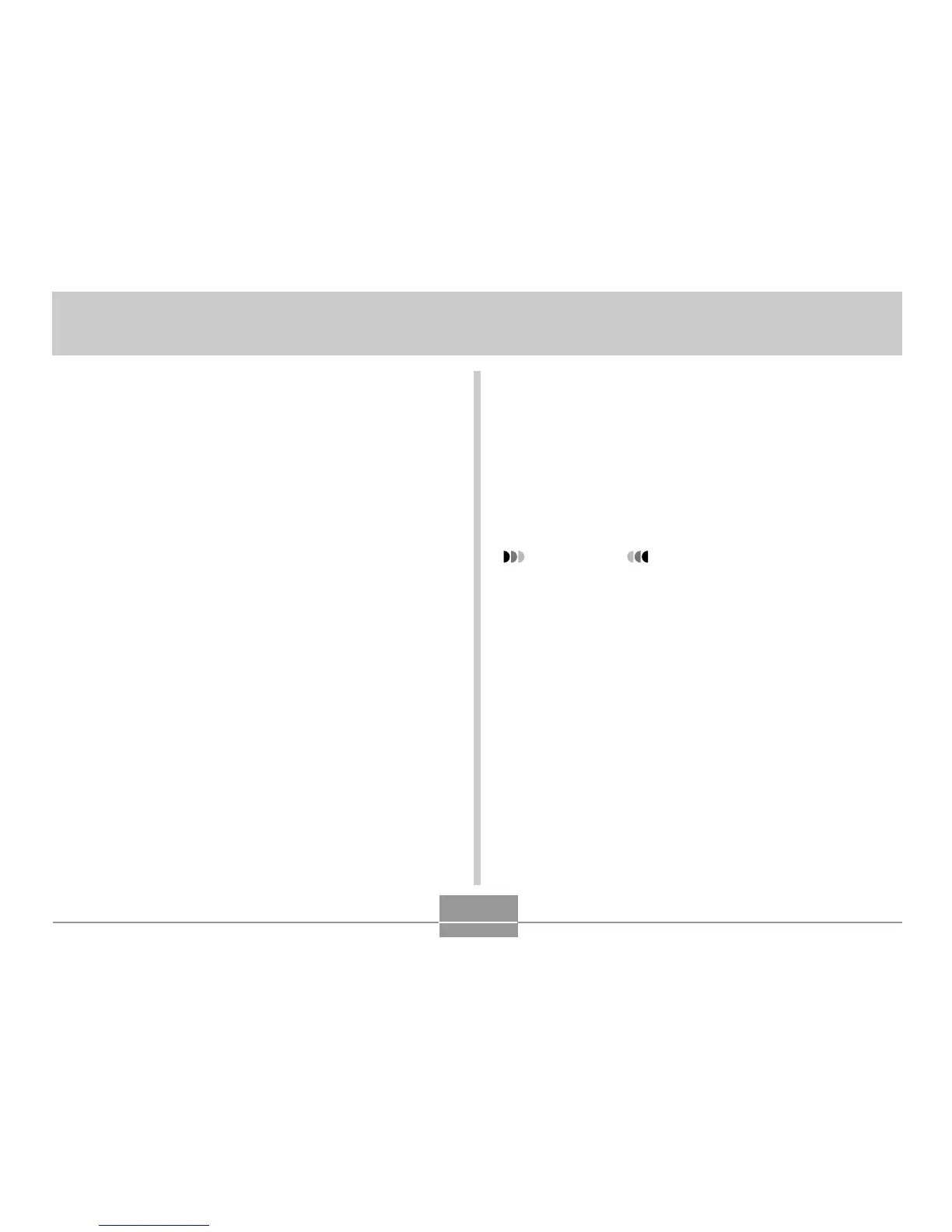PRINTING IMAGES
150
PRINTING IMAGES
A digital camera provides you with a variety of different
ways to print the images it records. The three main printing
methods are described below. Use the method that best
suits your needs.
■ Professional Print Service
The camera’s DPOF feature lets you specify which images
you want to print and how many copies of each you want.
For more information, see “DPOF” (page 151).
■ Printing Directly on a Printer Equipped with
a Card Slot, or a Printer that Supports USB
DIRECT-PRINT or PictBridge
After using the camera’s DPOF feature to specify the
images you want to print and how many copies of each
should be printed, you can plug the memory card into a
printer equipped with a card slot, or connect the camera to
a PictBridge or USB DIRECT-PRINT printer for printing.
For more information, see “DPOF” (page 151) and “Using
PictBridge or USB DIRECT-PRINT” (page 154).
■ Printing with a Computer
Windows Users
The camera comes bundled with Photo Loader and
Photohands applications (page 184), which can be installed
on a Windows computer for image transfer, management,
and printing. For more information, see “Viewing Images on
a Computer” (page 160) and “Installing the Software from
the CD-ROM” (page 183).
IMPORTANT!
• Refer to the pages referenced above for information
about how to connect the camera to a computer.
Image management procedures are provided in the
following pages of this section.
