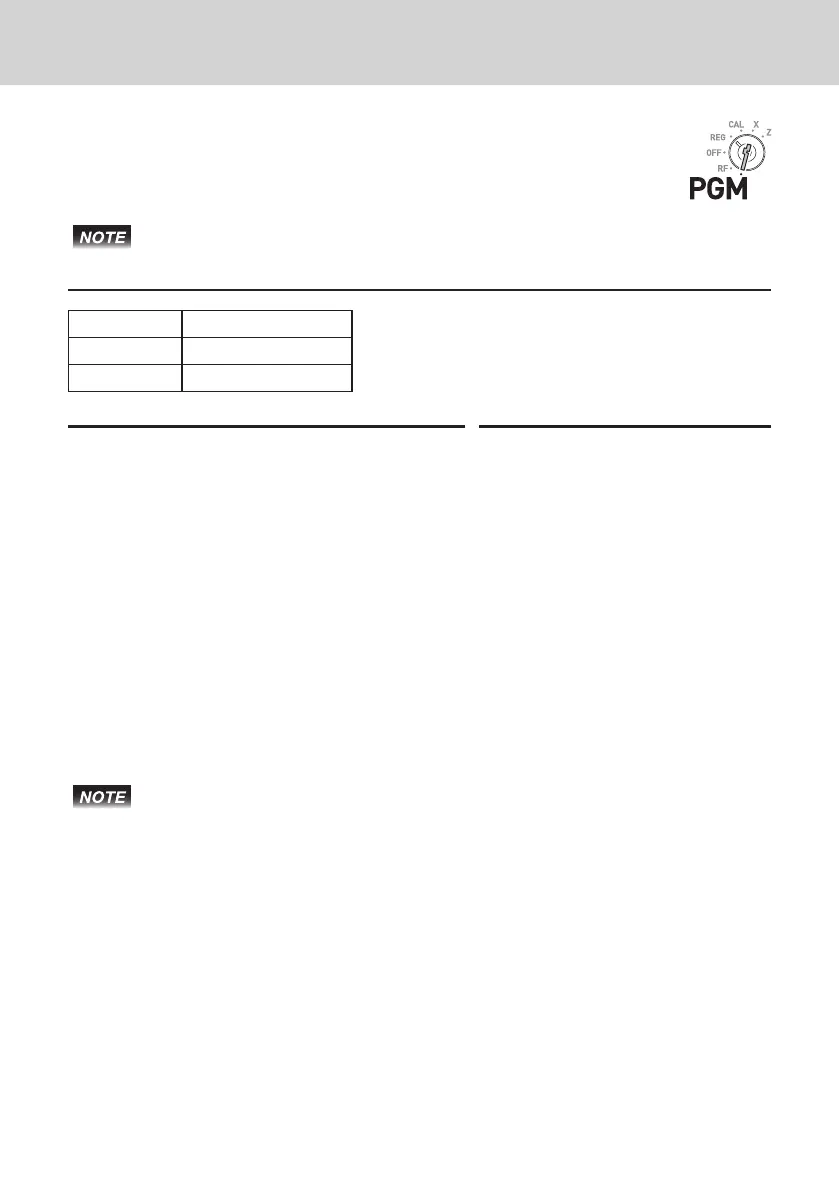E-12
To use the cash register’s basic function
To set add-in tax rate on departments
You can set add-in tax rates on each department (see the note below
for departments).
If you wish to set at tax rate, please see “To set tax tables and rounding
system” on page E-44.
Sample Operation
Dept. Add-in tax rate
01 and 03 8%
05 5.5%
Step Operation
1 Enter Z then press k key to set the regis-
ter in the program mode.
Zk
2 Press ~ to set the register in the tax pro-
gram mode.
~
3 Enter tax rate then press corresponding Dept.
key. The example on the right is for setting
8% add-in tax on Depts. 1 and 3.
<a
<d
4 Repeat the step 3 for another department.
The example on the right is for setting 5.5%
on Dept. 5.
B"B5
5 Press k key to complete the settings.
k
• If you set incorrect tax rate on a department, enter ? then press cor-
responding department. Press k key to escape from the setting then start
from the beginning.
• Department is used for categorizing items. For example, Dept. 01 for fruits,
Dept. 02 for vegetables, Dept. 03 for canned fruits etc.
• The tax amount and the sales amount without tax will be printed on Read (X)
or Reset (Z) reports. See “Daily read/reset report” on page E-28.
• You can set add-in tax rates on Dept. 9 through 24 using j key. See “Basic
registration” on page E-16.
Further operations:
• “To set tax tables and rounding system” on page E-44.
Mode Switch
