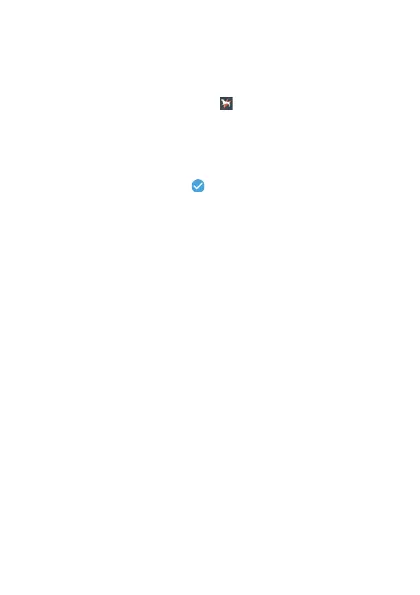Practical Application 1: Using the “Climbing, trekking”:
“Every 1000 steps, display "Take a break.".” MOMENT
SETTER item
1.
Y On your
Android smartphone, start up CASIO MOMENT
SETTER+ app and then tap
.
2.
Y Tap “Climbing, trekking”.
3.
Y
Scroll the menu downwards, and then tap the
checkbox
to
the left of “Every 1000 steps, display "Take
a break.".” to select it (
).
●
You can skip steps 4 and 5 if you do not need to change conditions.
4.
Y On the right end of the same line, tap D.
5.
Y On
the
criteria setting screen that appears, specify the
number of steps and the message to be displayed, and
then tap “Save”.
6.
X When you set out on your climb or trek, start up the
Activity app on the watch.
●
Hold down the power button for about two seconds to display a list of
apps. Scroll the list until
“Activity” is displayed and then tap
“Activity”.
7.
X If the “Climbing, trekking”
START screen is not
displayed, swipe from left to right until it is.
EN-101