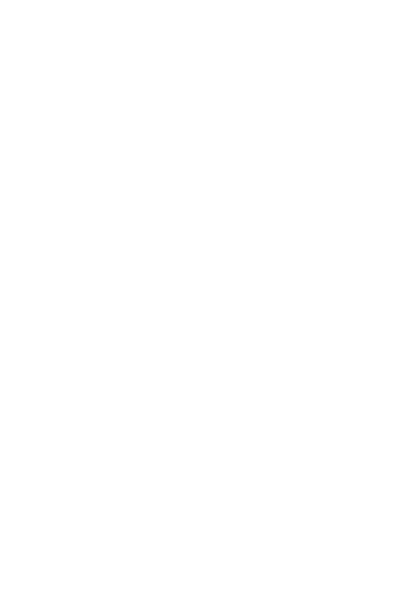Changing the Unit Setting
You can change the measurement units used when a CASIO app and watch
face displays
altitude, distance, barometric pressure, and other values. This
setting affects all CASIO apps and watch faces that display values in the
applicable units.
To change the unit setting
1.
What you should do first depends on whether you are
starting from a CASIO app or watch face.
●
From a CASIO Watch Face:
While the
“Altitude”, “Authentic
”, “Field”, “Multi”, or “Combination”
watch face is displayed, hold your finger on the touch screen for about
two seconds until the watch face compresses in size.
●
From the TOOL App or Activity App:
While either app is running, swipe the touch screen from right to left
until the “Settings” screen is displayed.
2.
Tap
D to display the setting menu.
3.
On the setting menu, tap
“Units
” to change its setting.
●
Each tap of the menu item toggles the setting between “Metric” and
“Imperial
”.
4.
To close
the setting menu, swipe the touch screen from
left to right.
EN-90