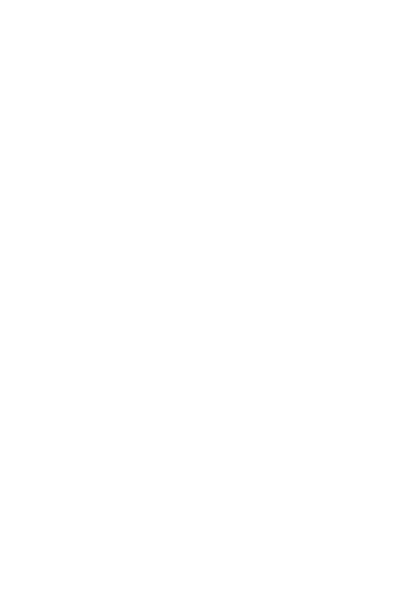Notifications (Card and Vibration)
When the watch receives a notification from the smartphone (incoming mail,
Google Now
™
notification, app notification, etc.), the watch displays a card
and vibrates. Smartphone and watch settings can be configured to control
what is notified and how notification is performed.
Note
●
Notification settings
and operations depend on the connected smartphone
operating system and versions, and other factors. For details about
notification settings, see the help provided by your smartphone and visit the
Android Wear Help Center (https://support.google.com/androidwear/).
Cards
Cards appear at the bottom of the Home Screen to keep you informed about
a variety of information. If not all of the contents of a mail message, SMS
message, or other message does not fit within a card, you can tap the card
and then swipe to scroll the displayed text. With some cards, swiping from
right to left will display detailed information or operation buttons.
To browse through cards
If the watch received multiple notifications, you can sequentially browse
through cards by swiping the currently displayed card upwards. Swiping
downwards browses back to previous cards.
To hide and re-show cards
While the first card in the series is displayed on the Home Screen, swipe
downwards
to
hide the cards. To re-show the cards, swipe upwards from the
bottom of the Home Screen.
EN-18
