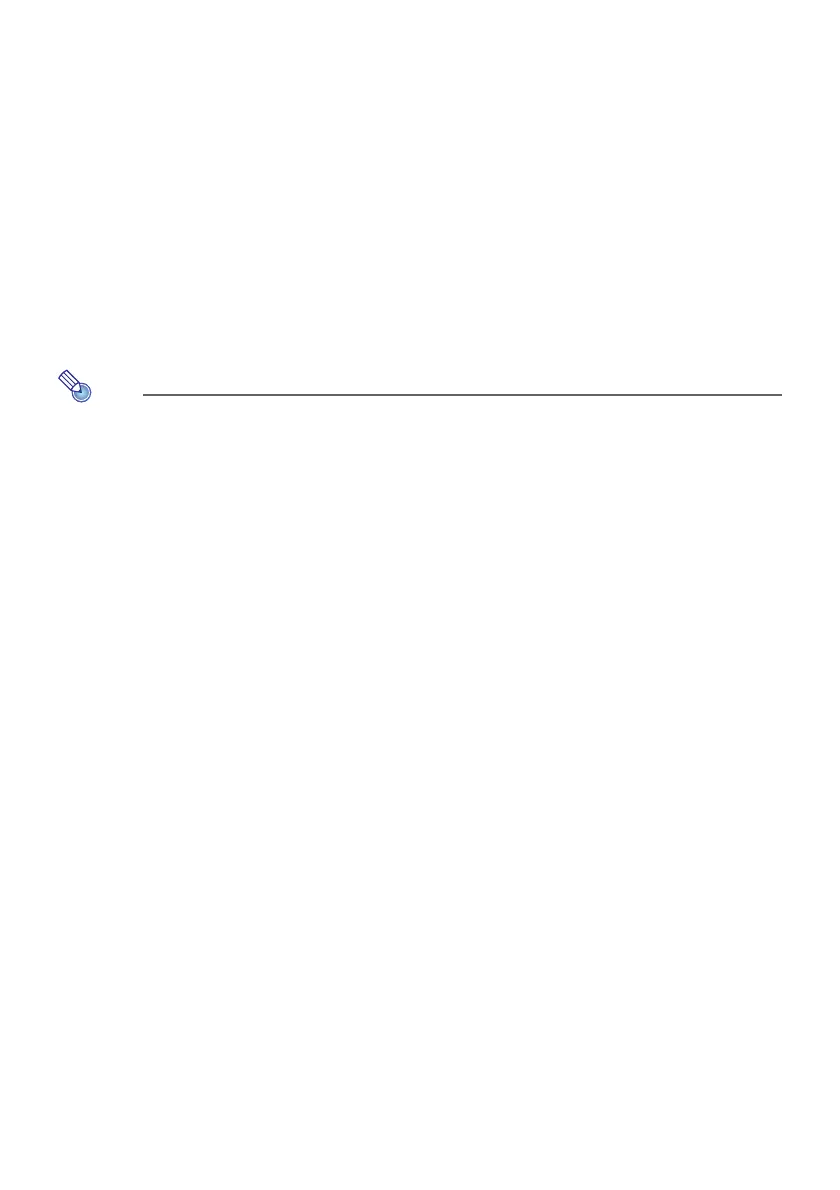47
To project computer screen contents over a USB connection
after the first time
1.
Turn on and start up the projector and computer.
2.
Press the [INPUT] key. This will display the “Input” dialog box.
3.
Use the [T] and [S] keys to select “USB Display” and then press the [ENTER]
key.
z This will cause the USB Display standby screen to be projected.
4.
Use a USB cable to connect the projector’s USB-B port to your computer’s USB
port.
z The CASIO USB Display will startup automatically on the computer and start projection of the
computer screen contents.
Note
z If the above operation does not cause CASIO USB Display to start up automatically, perform
either of the operations below on your computer, depending on its operating system.
Windows:
Use Explorer to navigate to the USB_DISPLAY drive. Right-click the drive and then click “Auto
Play” on the menu that appears.
Mac OS:
In the Dock, click the CASIO USB Display icon.