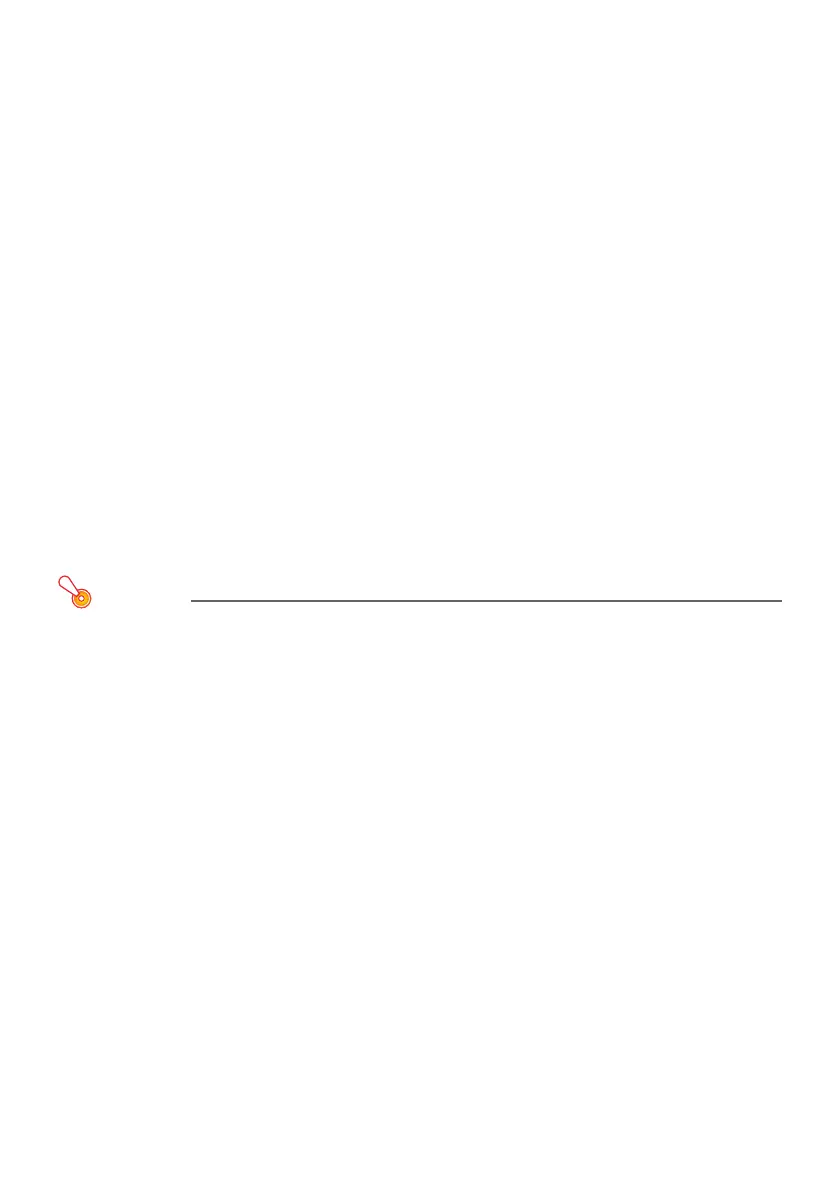52
To adjust image brightness (FUNC)
1.
Press the [FUNC] key. On the menu that appears, select “Brightness” and then
press the [ENTER] key.
2.
On the brightness adjustment screen that appears, use the [W] and [X] keys to
adjust brightness.
3.
To hide the window, press the [ESC] key.
To change the color mode (FUNC)
1.
Press the [FUNC] key. On the menu that appears, select “Color Mode” and then
press the [ENTER] key.
z This displays the color mode selection window. The currently selected color mode is the one
whose button is selected (filled in).
2.
Use the [T] and [S] keys to move the highlighting to the color mode you want to
select, and then press the [ENTER] key.
z This will select the button next to the highlighted color mode name.
z For details on what each color mode does, see “Image Adjustment 1 3 Color Mode” (page
58).
3.
To hide the window, press the [ESC] key.
Important!
z The color mode cannot be selected in the following cases.
• When “Off” is selected for the Eco Mode setting (page 53)