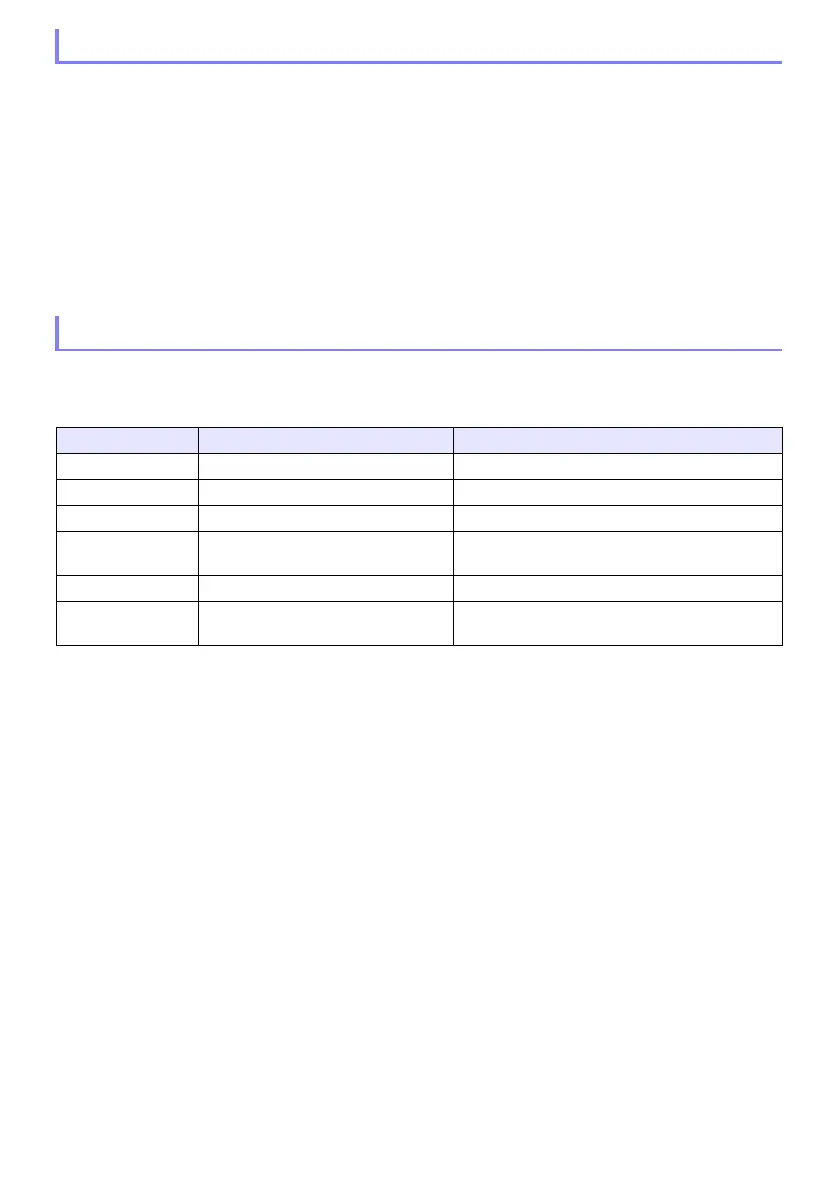45
Use the procedure below to change the input source manually.
1.
Press the [INPUT] key to display the input menu.
2.
Use the [INPUT], [], and [] keys to select the name of the input source you
want, and then press the [ENTER] key.
Note that even if you do not press the [ENTER] key, the projector will automatically switch to
the input source you selected after about three seconds.
The name of the input source you selected will appear in the upper right corner of the
projection screen for a few seconds.
The message “No signal input” will appear if an input source cannot be found.
Selecting an input source causes the projector to output the image from the image input terminal that
corresponds to the input source, and the audio from the audio input terminal. The relationship
between input sources and terminals is shown in the table below.
Changing the Input Source Manually
Relationship Between Image Input and Audio Input
Input Source Image Input Terminal (Fixed) Audio Input Terminal (Initial Default)
Computer (1/2)*
1
COMPUTER IN (1/2)*
1
AUDIO IN (1/2)*
1
Video VIDEO AUDIO IN R/L
HDMI (1/2)*
1
HDMI (1/2)*
1
HDMI (1/2)*
1
CASIO USB Tool*
2
USB-A (1/2)*
1
AUDIO IN 1 (May be AUDIO IN, depending on the
model.)
Network*
2
USB-A (1/2)*
1
*
3
or LAN USB-A (1/2)*
1
*
3
or LAN (Network AUDIO)
Templates (Projects a projector built-in image.) AUDIO IN 1 (May be AUDIO IN, depending on the
model.)
*1 The number of inputs (input terminals) depends on your projector model.
*2 Network models only
*3 YW-41 wireless adapter connection is required. See “Connecting a Wireless Adapter” (page 36).