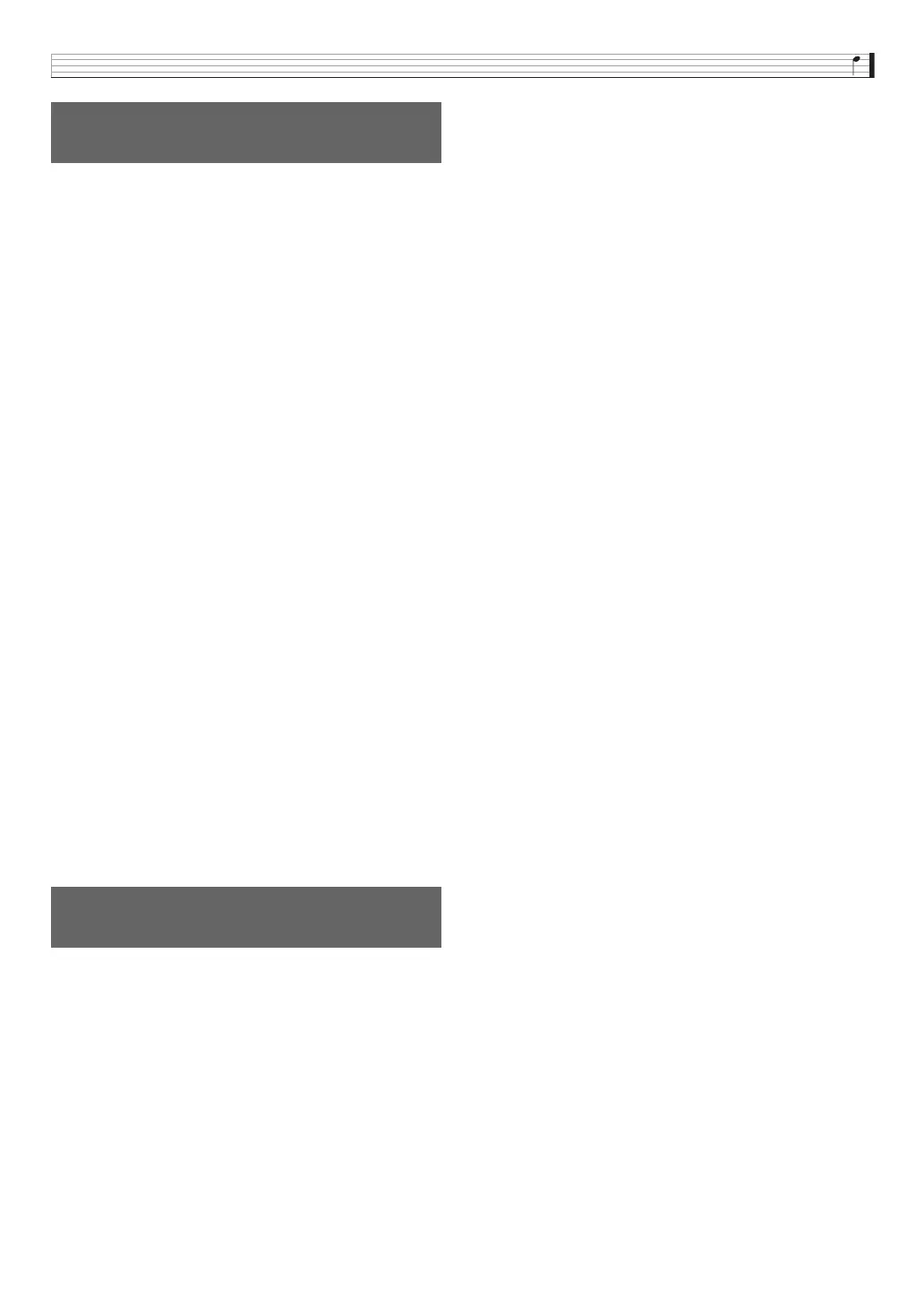Using a Memory Card
E-91
1.
Insert the memory card into the card slot.
2.
Press
7
SETTING.
3.
Use the
br
up (q) and down (w) buttons to
move the item selection cursor (0) to
“CardUtility” and then press
br
ENTER.
• This causes the CARD UTIL screen to appear.
4.
Use the
br
cursor (U, q, w, I) buttons to
move the item selection cursor (0) to
“Rename” and then press the
br
ENTER
button.
• This displays a screen for specifying the file to be
renamed.
5.
Use the
bp
dial or
br
minus (–) and plus (+)
buttons to display the file you want to rename.
6.
Use the
br
left (U) and right (I) buttons to
move the cursor to the name character position
you want to change, and then use the
bp
dial or
br
minus (–) and plus (+) buttons to select the
character you want.
7.
After the name is the way you want, press the
br
ENTER button.
8.
In response to the “Sure?” message that
appears, press the
br
YES button to rename
the file or the
br
NO button to cancel.
• Pressing the
br
YES button displays the message
“Please Wait” (indicating the operation is in progress).
Do not perform any operation while this message is on
the display. “Complete!” appears on the display after
the operation is complete.
You can use the Synthesizer to play music files that you have
saved to a card with your computer.
For details about the playback method, see “Playing a Demo
Tune or a File from a Memory Card” on page E-84.
To rename a file on a memory
card
Playing a Music File from a
Memory Card
