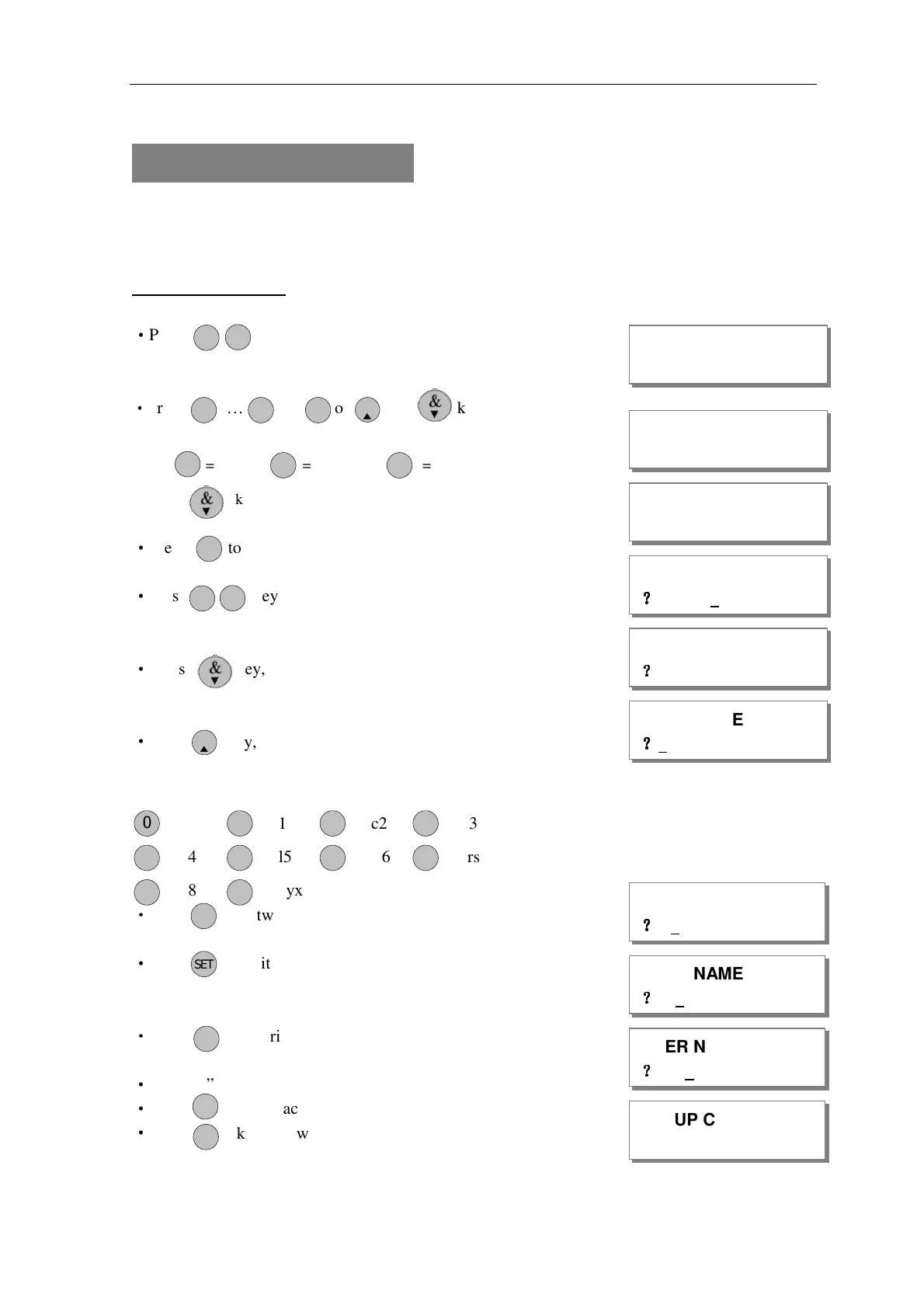AP11LCD / AP11LED Manager Guide
AP11LED/LCD-Manager- Rev 02
18
How to change User Name
This option allows each of the users to be given a name.
e.g. Change User 1 name to Bill.
LCD Remote Keypad:
Under Manager Menu.
·
Press keys go into Setup Codes function.
·
Press … or or or key to select a code
that you want to set.
Note: =user 1, = user 2, … = user 10
or press key to select Holiday, Manager.
·
Press to accept and go into set the user.
·
Press keys go into setup change user name function.
·
Press key, it will clear the last character.
·
Press key, it will clear the line text.
[0]..[9] key have different characters.
_0 ,)?1 abc2 def3
ghi4 jkl5 mno6 pqrs7
tuv8 wxyx9
·
Press key twice within 3 seconds, 'B' can be shown on LCD.
·
Press key, it will toggles capitals (exchange between capital
and lowercase), ABC-abc. default input capital character.
·
Press key thrice, each press key interval 3 seconds,
'i' can be shown on LCD.
·
Input “ll” string.
·
Press key to accept input and save the text,
·
Press key will without change the text and exit.
MANAGER MENU
SELECT CODE
P OR G
02
1
1 9
O IMT
0
P OR G
SETUP CODE
1
P OR G
USER NAME
?
??
?
O IMT
E
S
T
0 21
5
8
3
4 76
9
2
P OR G
USER NAME
?
??
?
USER NAME
?
??
?
USER NAME
?
??
?
USER NAME
?
??
?
R ES TE
USER NAME
?
??
?
SETUP CODE
1
4
