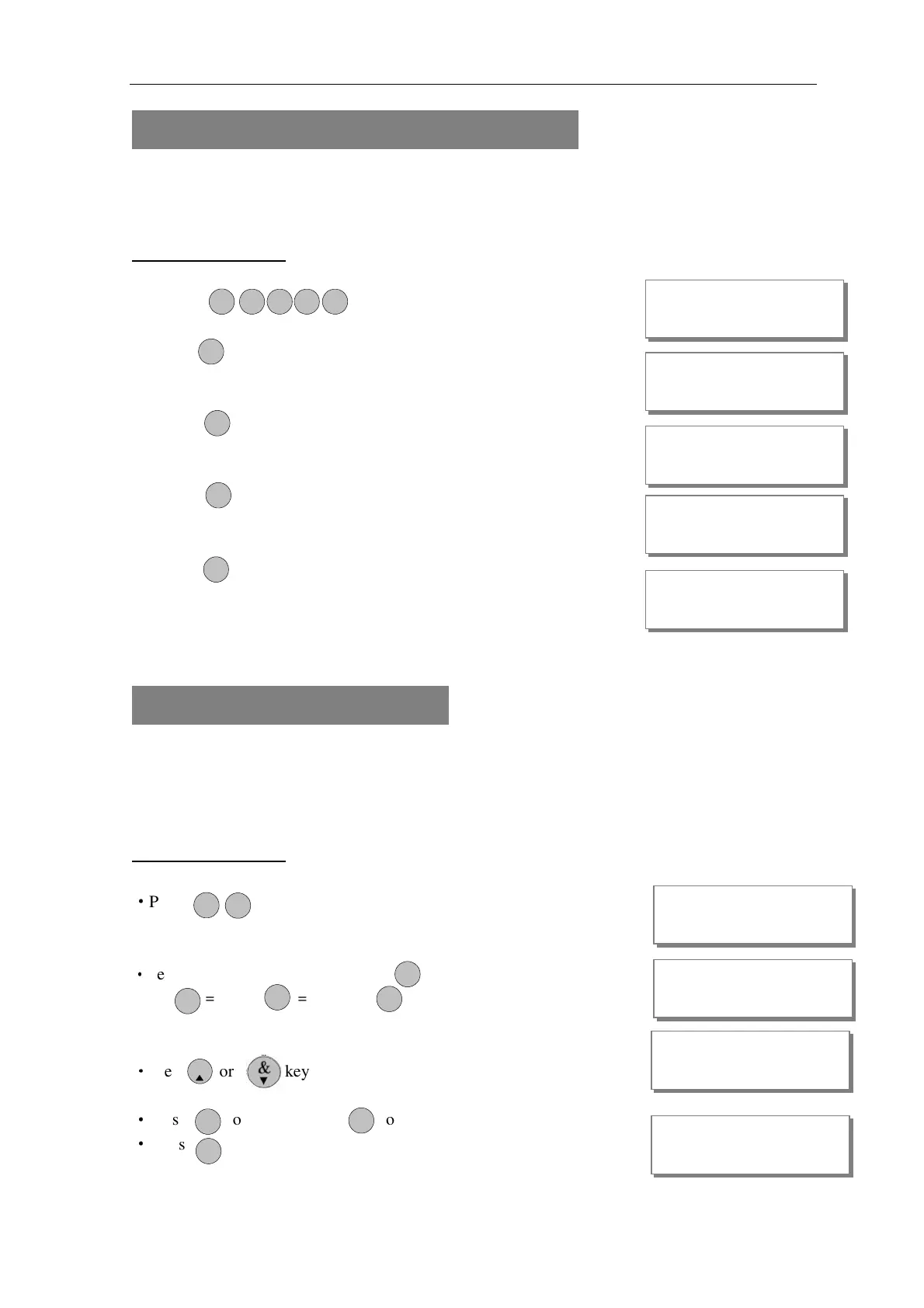AP11LCD / AP11LED Manager Guide
AP11LED/LCD-Manager- Rev 02
21
3 = How to Authorize engineer access
Should you require the manager to authorize Engineer access. It is accessed directly form Day
mode via the Manager code.
LCD Remote Keypad:
• Enter Manager program mode
Press
• Press key to require the Manage to authorize Engineer
access.
• Press to accept. It will give a 3hr window to operate
the Engineer operation mode.
• Press to accept, the accept tone will be generated.
• Press to go back DAY mode and within 5 seconds
Input engineer code, authorize into engineer mode 3 hours.
4 = How to set Chime Zone
If a Security Zone is programmed as Chime, you can hear special tone when it is triggered in
DAY mode.
Note: The zone must be set to security for chime to be set.
LCD Remote Keypad:
Under Manager Menu.
·
Press keys go into Set Chime Zone function.
·
Select a chime zone, and then press to accept
Note: =zone 1, =zone 2, … = zone 10
·
Press or key to toggle ON/OFF,
·
Press to save, or press to cannel. it goes to next zone.
·
Press to return to Manager menu.
MANAGER MENU
Engr Authorised
MANAGER MENU
MANAGER MENU
00:26:15 08-Aug
P OR G
0 1 2 3
3
P OR G
P OR G
R ES TE
MANAGER MENU
CHIME ZONE
P OR G
P OR G
0
2
1
4
P OR G
R ES TE
Chime
CHIME ZONE
O IMT
R ES TE
