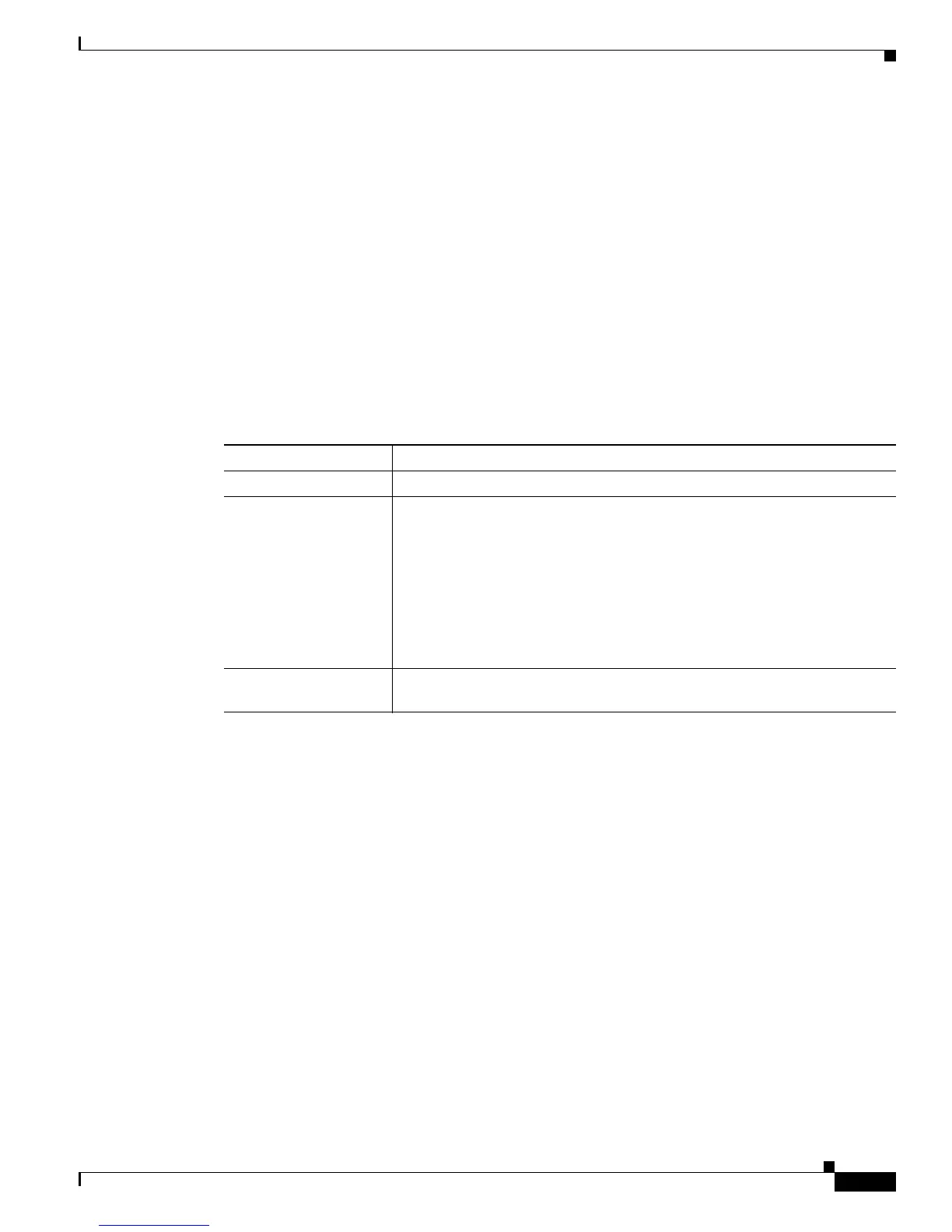3-19
Cisco Video Surveillance 2500 Series IP Camera User Guide
OL-19273-02
Chapter 3 Configuring and Managing the IP Camera
Audio/Video Windows
Firmware Window
The Firmware window lets you view information about the firmware that is installed on the IP camera
and upgrade the firmware.
Before you upgrade firmware, download the firmware file to a PC that is accessible on your network and
unzip the file if it is zipped. To download firmware, go to this web page:
http://www.cisco.com/en/US/products/ps7307/index.html
After you upgrade firmware, the IP camera restarts automatically. It retains all configuration
information.
To display the Firmware window, access the configuration windows as described in the “Accessing the
IP Camera Windows” section on page 2-6, click Administration, then click Firmware.
Table 3-9 describes the options in the Firmware window.
Audio/Video Windows
The Audio/Video windows provide options for configuring audio and video from the IP camera.
The following sections describe the Setup windows in detail:
• Video Window, page 3-19.
• Audio Window, page 3-24
Video Window
The Video window provides options for configuring the video from the IP camera. You can configure
settings for the primary and an optional secondary video stream.
Configuring a secondary stream is useful for providing third-party devices or software with a video
stream that is at a lower resolution than the primary. Some devices and software require this lower
resolution. For related information, see the
“Viewing Video through Third-Party Devices or Software”
section on page 4-6.
Ta b l e 3-9 Firmware Window Options
Option Description
Firmware Version Display only. Firmware version that is loaded on the IP camera.
Upgrade Click the Upgrade button to upgrade the firmware on the IP camera.
When you click this button, the Upgrade Firmware window appears. In this
window, enter the path and folder where the firmware upgrade file for the IP
camera is stored. The upgrade file may be stored on another PC. You can
click Browse to find this location. After you enter this information, click
Upgrade and follow the on-screen prompts to load the firmware upgrade on
the IP camera.
Note Do not power down the IP camera during the upgrade procedure.
Recovery Firmware
Ver s io n
Display only. Firmware version of the recovery image. If an upgrade fails,
the IP camera boots from the recovery image.
