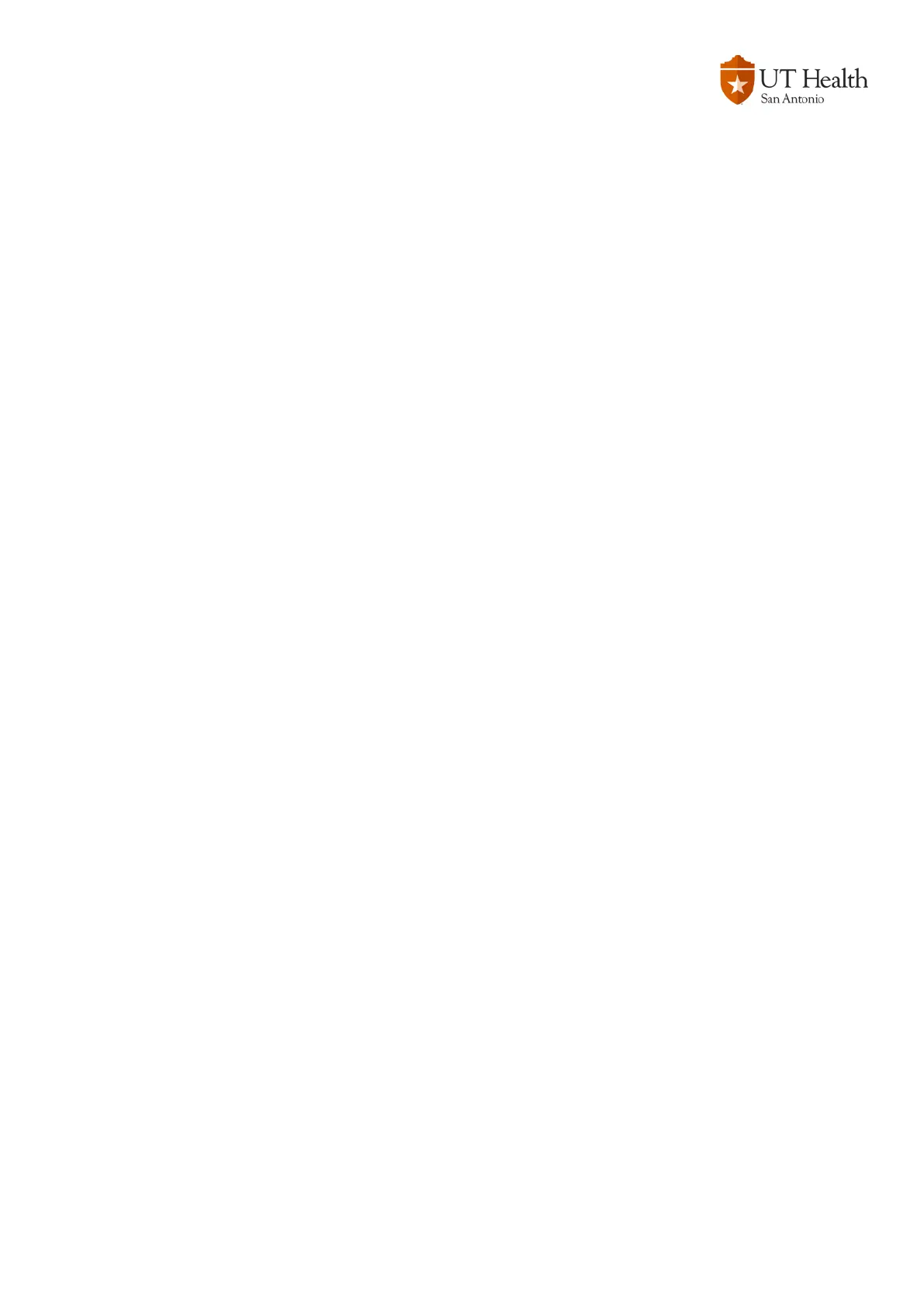Phone Layout section continued
Speakerphone Button
The Speakerphone button toggles the Speaker on and off. The button is lit green when the speaker is active.
Headset Button
The headset button toggles the headset on and off. The button is lit green when the headset is active.
Mute Button
The Mute button toggles the microphone on or off during a call. The button is lit red when the microphone is muted.
Volume Button
The volume button controls the handset, headset and speakerphone volume when the phone is off the hook. When
the phone is on hook and no call is active, it controls the ringer volume.
Messages Button
The messages button provides access to your voicemail system, if voicemail is configured.
Contacts Button
The Contacts button opens and closes the Contacts menu. Depending on how your system administrator sets up the
phone, use it to access personal directory, corporate directory, or call history.
Handset
The handset functions like a traditional handset. The light strip at the top of the handset flashes when the phone
rings and remains lit to indicate a new voice mail message.
Call Functions
Placing a Call
Calls may be made in a variety of ways.
You can:
• Lift the handset and dial the number using the keypad.
• Dial the number then lift the handset.
• Press the Line button and dial the number.
• Dial the number then press the Call softkey.
• Press the Speaker button and dial the number.
• Press the Headset button when a headset is connected and dial the number.
• Press a Speed Dial button to automatically dial a speed dial contact.
• Type a speed dial index number and press the Speed Dial softkey.