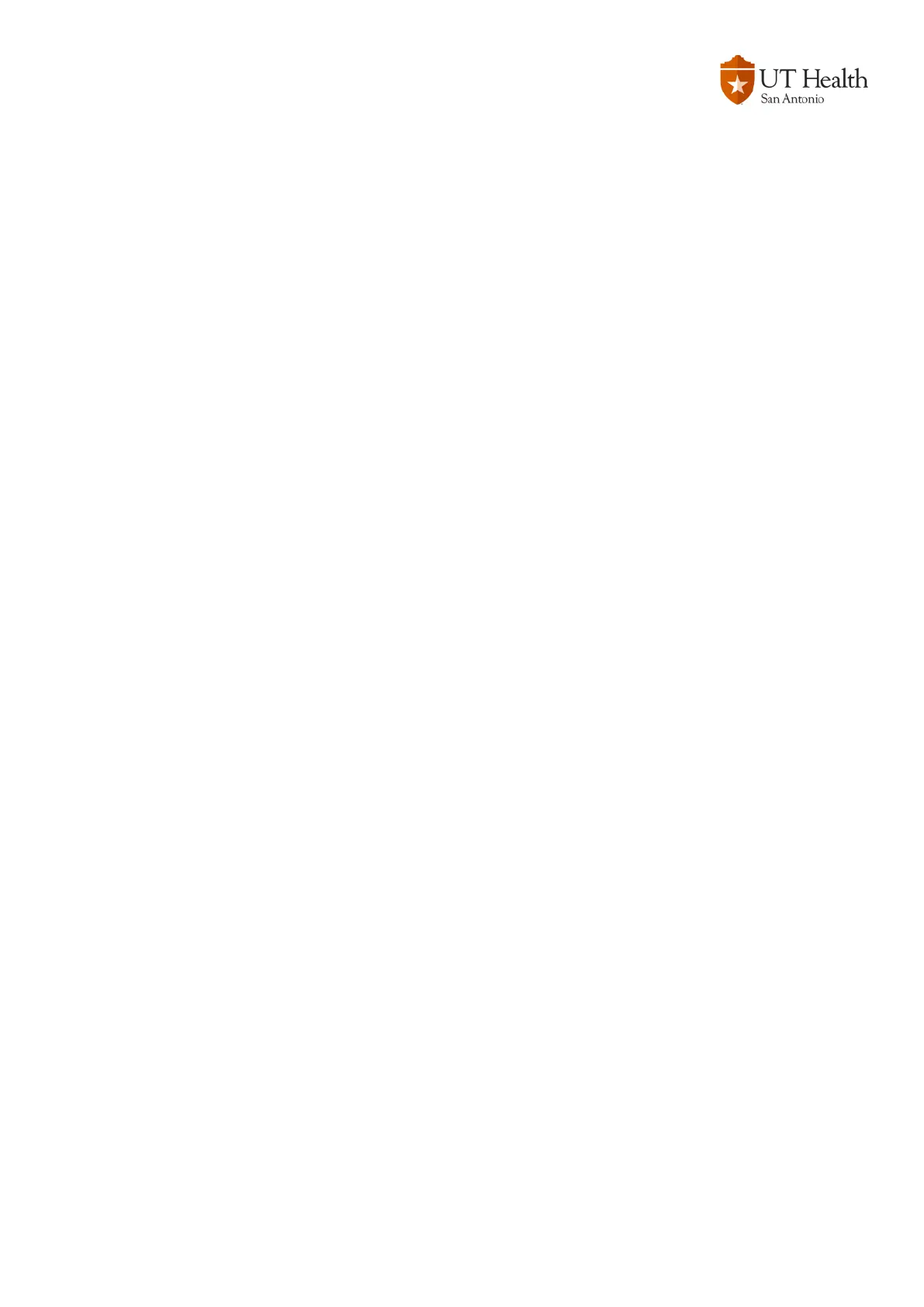Call Functions section continued
Answering a Call
Calls may be answered in a variety of ways.
You can:
• Lift the handset.
• Press the Answer softkey.
• Press the flashing amber line button.
• Press the Speaker button.
• Press the Headset button if a headset is connected.
• Alternatively, you can press Decline to send the ringing call directly to your voicemail.
Ending a Call
Calls can be ended in a variety of ways.
You can:
• Hang up the handset.
• Press the Speakerphone button.
• Press the End Call softkey.
• Or press the Headset button when a headset is connected.
Call Waiting and Multiple Calls
Depending on how your phone is configured you may have more than one line set up on your phone.
You will see the phone icon and Line number beside each Line button that is configured. When another calls rings in
you will hear a single beep and see a flashing amber line button.
• To answer the ringing call, press the flashing amber line button.
• The original call will automatically be put on hold and the ringing call will connect.
Muting a Call
While on a call, you can mute the handset, headset, or speakerphone. This prevents the party you are speaking to
from hearing what you or someone else in the room is saying.
• To mute a call, press the Mute button. The Mute button will glow red.
• To disengage mute, press the Mute button again.
Placing a Call on Hold
While on a call, you can place the call on hold so that the caller cannot hear you and you cannot hear the caller.
To place a call on hold:
• Press the Hold button.
• The line button flashes green and the Hold icon displays.
• To return to the call, you can press the Resume softkey, or the flashing green line button associated to the
call or the Hold button.