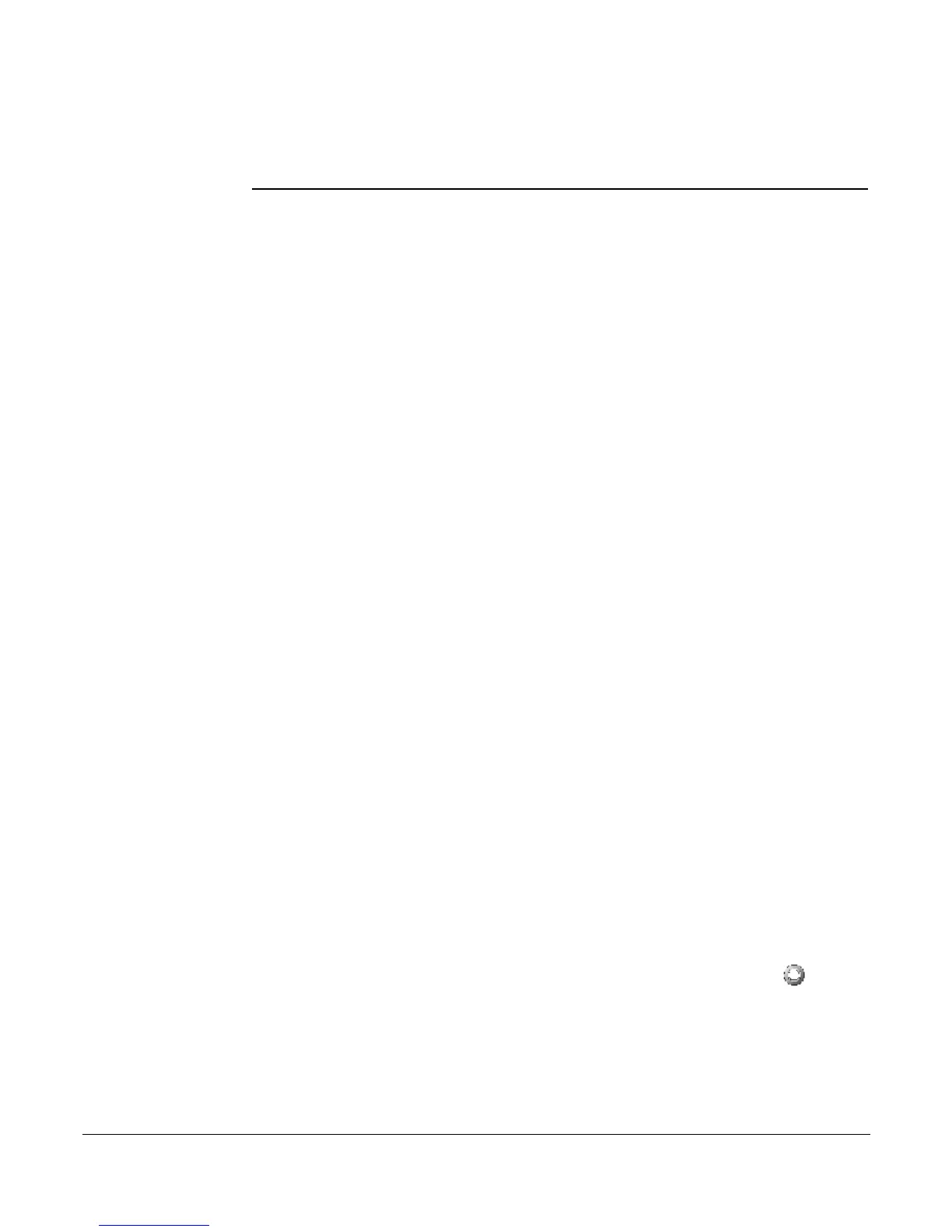Caller ID Block
30 System Telephone Features Cisco 7912 Telephone User Guide
620-05600350
the caller from your phone, but the call will continue to ring on the other
phone.The “send to voice mail” and “Call Me Back” features are not available
because the call may still be picked up on the phone that the line is assigned to as
a prime line.
Caller ID Block
This feature blocks the display of your phone number to the called party for this call
only. Be aware that if the person you are calling does not accept anonymous calls,
your call will be rejected since no Caller ID information is provided.
1. Press *67 on the telephone keypad.
2. Press the Dial soft key or pickup the handset.
3. Dial the phone number that you do not want to show your Caller ID to.
Conference
If supported by your system, you can conference several internal and/or external
parties together. Check with your system administrator for the availability of this
feature on your system.
To create a conference call, follow these steps:
1. Make a call or be engaged in a call.
2. Press the Conference button.
3. Dial the number of the person that you want to include in the conference.
4. When the person answers, inform the party about the conference and then
press the Conference button to add that party into the conference call.
5. Repeat steps 1-3 to add additional parties to the conference.
Conference Call Tips
• The parties connected to the conference call remain connected to each
other while you add additional parties. They may carry on a conversation
with each other while you finish adding parties to the conference.
• Even if the call initiator disconnects, any of the other parties (who have
the conference feature) can use it to add new parties.
• To place a conference call on hold, press the HOLD button ( ). The
other parties can talk among themselves but they can’t hear you.
• When you put the call on hold, a beeping tone automatically sounds every
few seconds.
• To transfer a conference call to another telephone, press the Transfer
key. Dial the number to which you want to transfer the call and then press
Transfer key again.