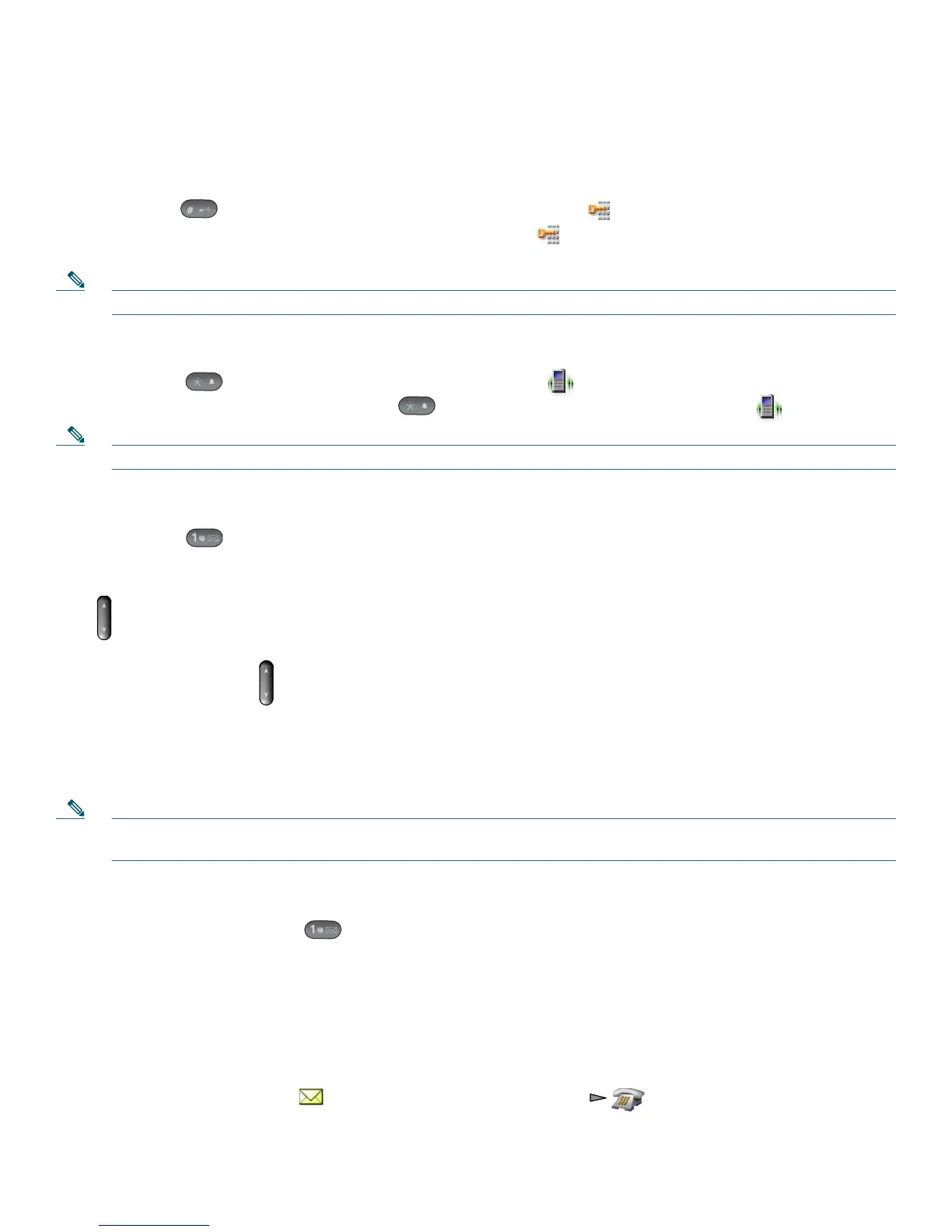15
Phone Buttons
The phone keypad and buttons provide these shortcuts to frequently used functions.
Lock or Unlock the Phone Keypad
Press and hold the key until the screen displays “Keypad Locked”, and the icon displays at the top of the Main screen.
Press any key, and the screen displays “Unlock Keypad?” Press Yes, the icon disappears and the screen displays “Keypad
Unlocked!” or press No to retain the keypad lock.
Note The keypad lock is temporarily disabled when you have an incoming call.
Toggle Between Ringing and Vibrating Mode
Press and hold the key. The screen displays “Vibrate On!” and the icon displays at the top.
To switch back to the ring mode, press and hold the key. The screen displays “Vibrate Off!”, and the icon disappears.
Note You can use the Volume button to set vibrate also.
Listen to Voice Messages
Press and hold the key. The phone connects to your voice messaging system.
Adjust the Volume During a Call
Press for a call on the handset, speaker, or headset.
Change the Ring Pattern for Your Calls
When the phone is idle, press to set the ring volume, vibrate, or silent mode.
Accessing Voice Messages
When the phone displays “You Have VoiceMail” or has a red blinking light, you can access your messages from your phone.
Note Your company determines the voice message service that your phone system uses. For the most accurate and detailed
information, see the documentation that came with your voice message service.
Set up and Personalize your Voice Message Service
1. Press Message or press and hold .
2. Follow the voice instructions.
Check if you have a New Voice Message
Look at your phone for these indicators:
–
A red blinking light
–
A text message, “You Have VoiceMail”
–
A flashing message waiting icon next to your directory number in (Line View)