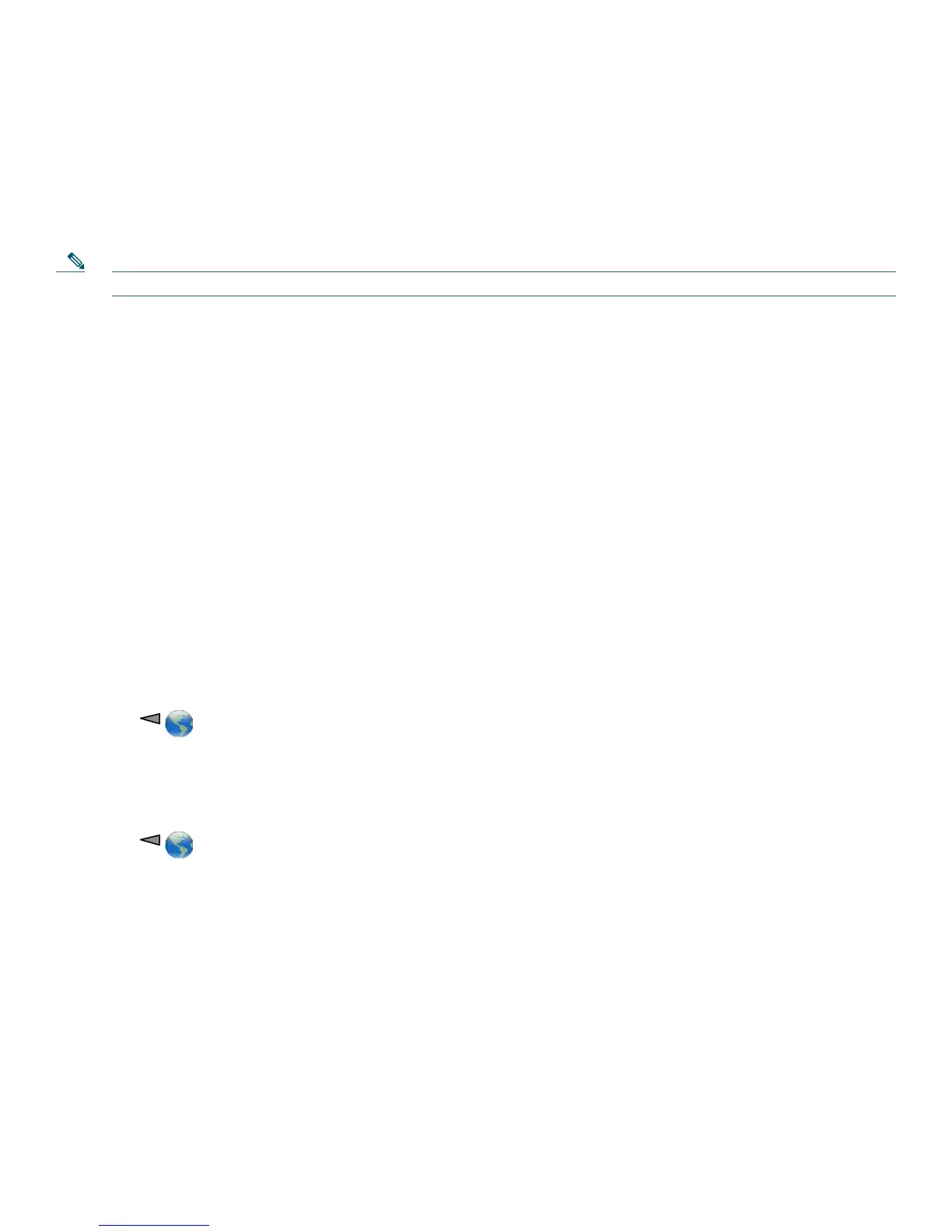24
Transferring Calls
Transfer or redirects a connected call. The target is the number to which you want to transfer the call.
Transfer a call without talking to the transfer recipient
1. From an active call, choose Options >Trnsfer.
2. Dial the target number.
3. Choose Options > Trnsfer again to complete the transfer or EndCall to cancel.
Note If your phone supports on-hook transfer, you can alternately complete the transfer by disconnecting.
Talk to the transfer recipient before transferring a call (consult transfer)
1. From an active call, choose Options > Trnsfer.
2. Dial the target number.
3. Wait for the transfer recipient to answer.
4. Choose Options > Trnsfer again to complete the transfer or EndCall to cancel.
Transferring Calls to Voice mail
To transfer a call to the recipient’s voicemail, use the following method:
1. Choose Options>TrnsfVM to place the call on hold.
2. Enter the recipient’s extension number and press TrnsfVM again
Cisco Extension Mobility
Cisco Extension Mobility (EM) allows you to temporarily configure a Cisco Unified IP Phone as your own. After you log in to
EM, the phone adopts your user profile, including your phone lines, features, established services, and web-based settings. Your
system administrator must configure Cisco EM for you.
Log in to Cisco EM
1. Choose (Services) > EM Service (name can vary).
2. Enter your user ID and PIN (provided by your system administrator).
3. If prompted, select a device profile.
Log out of Cisco EM
1. Choose (Services) > EM Service (name can vary).
2. When prompted to log out, press Yes .
Tips
• Cisco EM automatically logs you out after a specified time. You system administrator establishes this time limit.
• Changes that you make to your Cisco EM profile (from the User Options webpages) take effect the next time that you log
in to EM on a phone.
• Settings that are controlled on the phone only are not maintained in your Cisco EM profile.