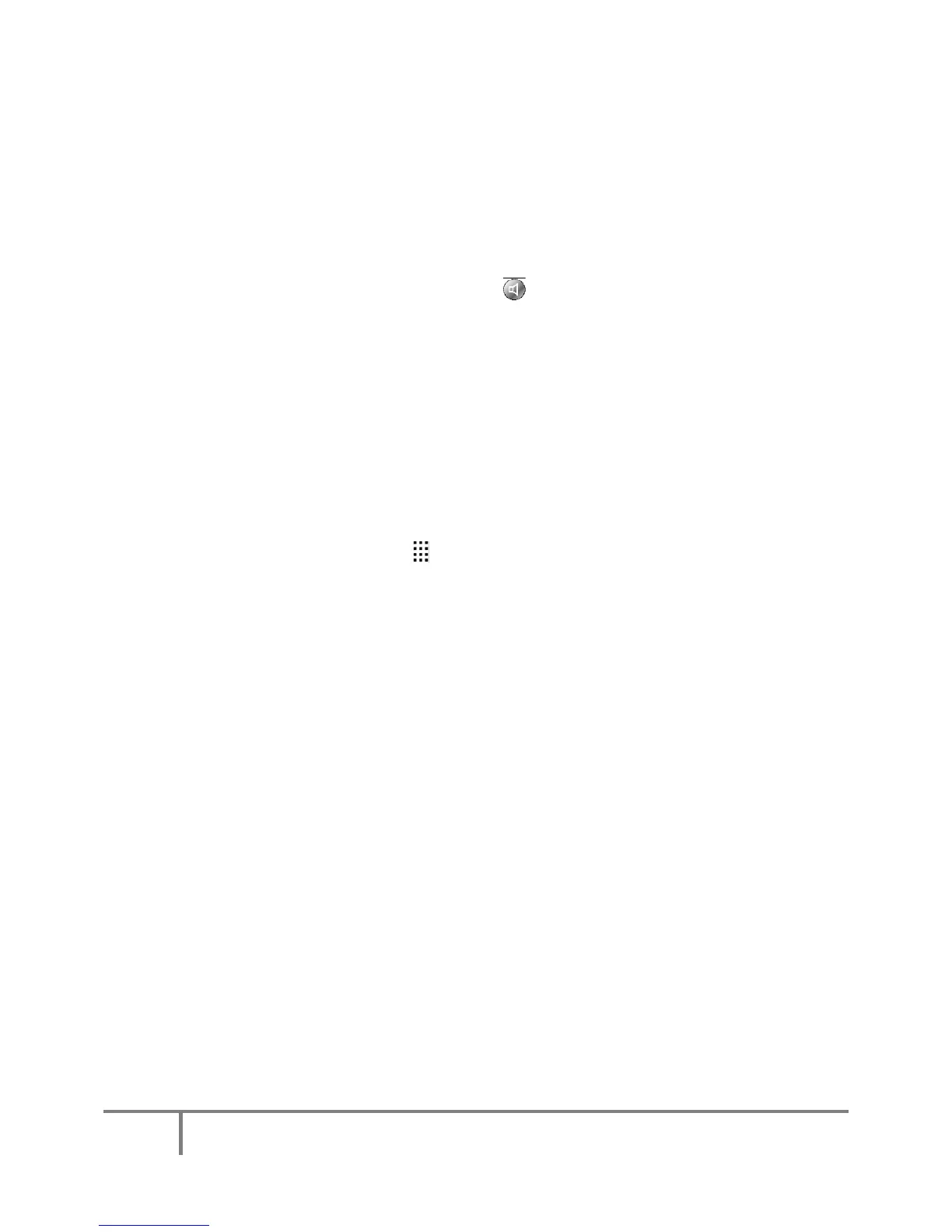5
MartinezUnifiedSchoolDistrict
PhoneandVoicemailUsersGuideforCisco7961Phones
How to Use the Handset and Speakerphone
Using the Handset
To place or answer calls using the handset
1. Lift handset from cradle to place or answer a call.
To switch from handset to speakerphone
1. Press the Speaker button in the lower right corner of the phone.
2. Replace Handset in the cradle.
To place or answer calls using the speakerphone
1. To place a call using the speakerphone, press the Speaker button on the lower
right corner of the phone base and dial the number
2. To hang up, press the Speaker button again.
OR
1. Press the Softkey located directly below the words New Call on the LCD screen.
2. To hang-up, press the Speaker button.
To Place a call using speed dial
1. Press the button located on the right hand side of the LCD screen that is directly
across from the desired entry. The speed dial entries are indicated by a grid of 12
dots along with an associated name.
(NOTE: to have specific numbers set on speed dial, contact the Technology
Department Help Desk and they will program your phone.)
Re-dialing the most recently called number
1. Lift the Handset.
2. Press the Softkey for Redial.
To place a caller on hold:
1. When a call is active, the word Hold will appear along the bottom of the LCD
screen. Press the Hold Softkey located directly below the word Hold on the LCD
screen to place the caller on hold.
2. To return to that call, press the Softkey located directly below the word Resume
on the LCD screen.
To place a caller on hold and then call another person on a second
line:
1. Press the Softkey located directly below the word Hold on the LCD screen to
place the caller on hold.
2. Press the Softkey located directly below the words New Call on the LCD screen
to get a dial tone.
3. Dial the desired number.