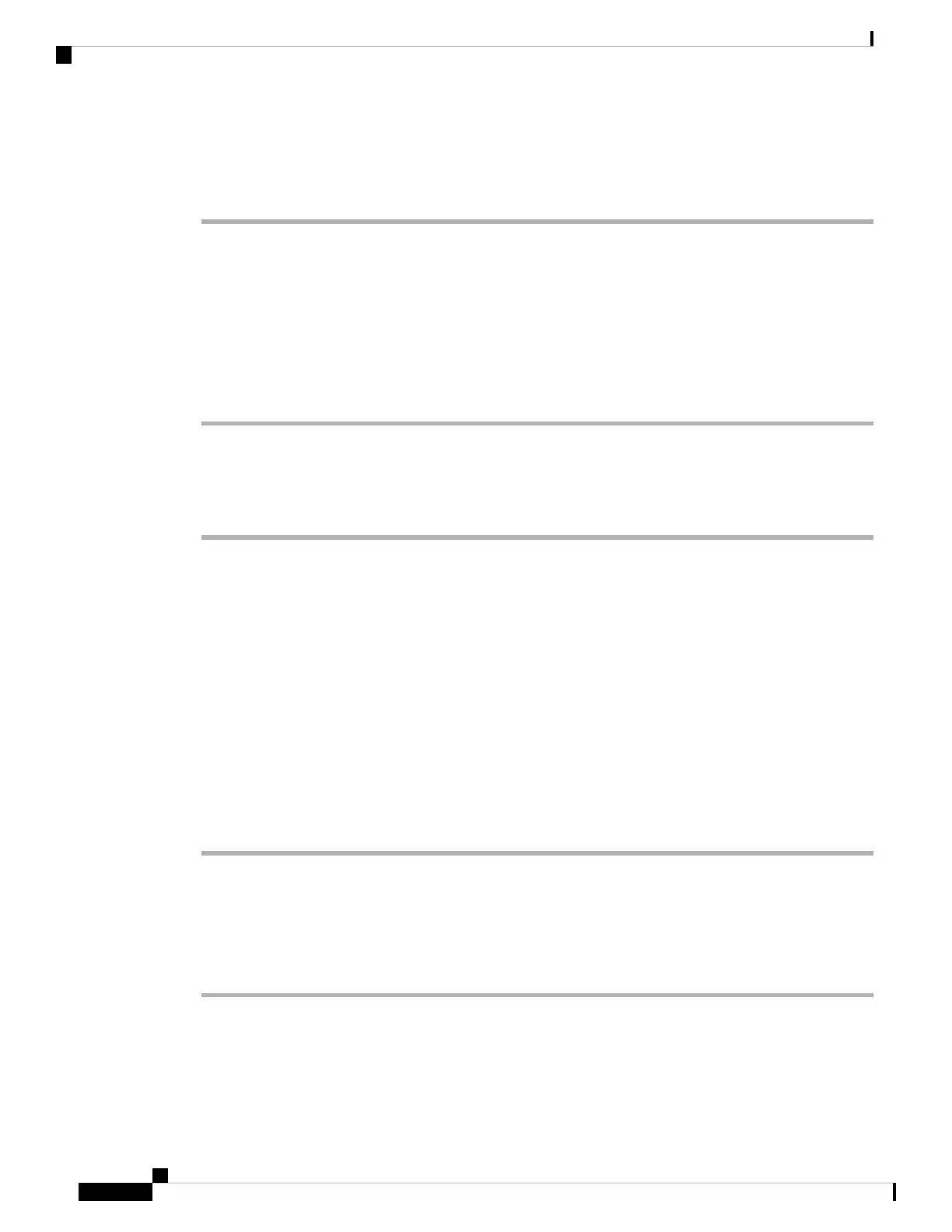Check TFTP Settings
Procedure
Step 1 You can determine the IP address of the TFTP server used by the phone by pressing Settings, choosing
Network Configuration > IPv4 and scrolling to the TFTP Server 1 option.
Step 2 If you have assigned a static IP address to the phone, you must manually enter a setting for the TFTP Server
1 option. See Network Configuration Menu.
Step 3 If you are using DHCP, the phone obtains the address for the TFTP server from the DHCP server. Check the
IP address configured in Option 150.
Step 4 You can also enable the phone to use an alternate TFTP server. Such a setting is particularly useful if the
phone was recently moved from one location to another. See Network Configuration Menu for instructions.
Check DHCP Settings
Procedure
Step 1 On the Cisco Unified IP Phone, choose Settings > Network Configuration > IPv4 Configuration, and look
at the following options:
• DHCP Server: If you have assigned a static IP address to the phone, you do not need to enter a value for
the DHCP Server option. However, if you are using a DHCP server, this option must have a value. If it
does not, check your IP routing and VLAN configuration. See the Troubleshooting Switch Port and
Interface Problems document, available at this URL :
http://www.cisco.com/en/US/products/hw/switches/ps708/prod_tech_notes_list.html
• IP Address, Subnet Mask, Default Router: If you have assigned a static IP address to the phone, you
must manually enter settings for these options. See Network Configuration Menu for instructions.
Step 2 If you are using DHCP, check the IP addresses distributed by your DHCP server. See the Understanding and
Troubleshooting DHCP in Catalyst Switch or Enterprise Networks document, available at this URL:
http://www.cisco.com/en/US/tech/tk648/tk361/tech_tech_notes_list.html
Verify DNS Settings
To verify DNS settings, perform these steps.
Procedure
Step 1 Verify this setting by pressing Settings.
Step 2 Choose Network Configuration and scroll to the DNS Server 1 option.
Step 3 Verify that a CNAME entry exists in the DNS server for the TFTP server and for the
Cisco Unified Communications Manager system.
Troubleshooting and Maintenance
14
Troubleshooting and Maintenance
Check TFTP Settings