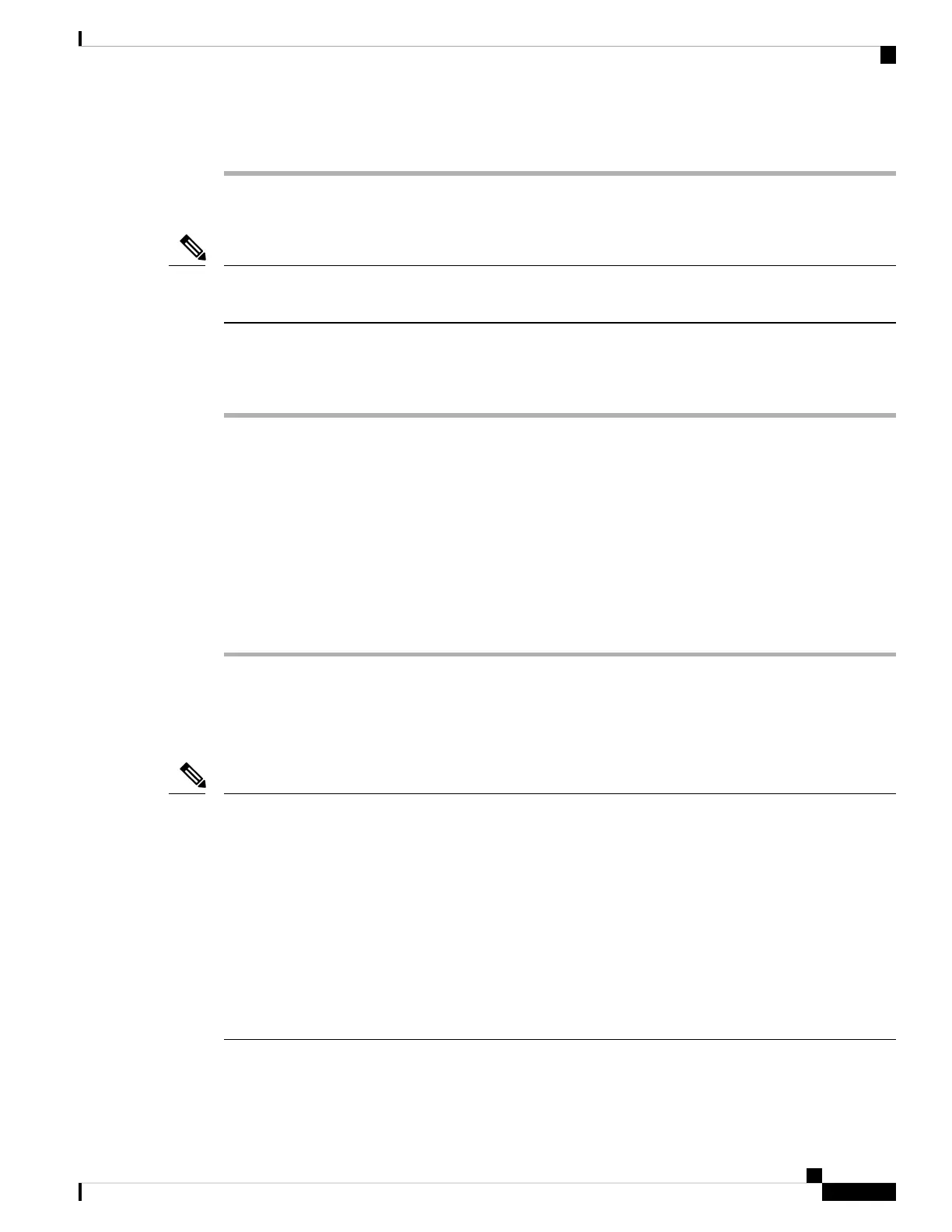Step 4 Ensure that DNS is configured to do reverse look-ups.
Start Service
A service must be activated before it can be started or stopped. To activate a service, choose Tools > Service
Activation.
Note
To start a service, follow these steps:
Procedure
Step 1 From Cisco Unified Communications Manager Administration, choose Cisco Unified Serviceability from
the Navigation drop-down list and click Go.
Step 2 Choose Tools > Control Center - Feature Services.
Step 3 Choose the primary Cisco Unified Communications Manager server from the Server drop-down list.
The window displays the service names for the server that you chose, the status of the services, and a service
control panel to start or stop a service.
Step 4 If a service has stopped, click the corresponding radio button and then click Start.
The Service Status symbol changes from a square to an arrow.
Create New Phone Configuration File
If you continue to have problems with a particular phone that other suggestions in this chapter do not resolve,
the configuration file may be corrupted.
• When you remove a phone from the Cisco Unified Communications Manager database, its configuration
file is deleted from the Cisco Unified Communications Manager TFTP server. The phone’s directory
number or numbers remain in the Cisco Unified Communications Manager database. They are called
“unassigned DNs” and can be used for other devices. If unassigned DNs are not used by other devices,
delete them from the Cisco Unified Communications Manager database. You can use the Route Plan
Report to view and delete unassigned reference numbers. See Cisco Unified Communications Manager
Administration Guide for more information.
• Changing the buttons on a phone button template, or assigning a different phone button template to a
phone, may result in directory numbers that are no longer accessible from the phone. The directory
numbers are still assigned to the phone in the Cisco Unified Communications Manager database, but
there is no button on the phone with which calls can be answered. These directory numbers should be
removed from the phone and deleted if necessary.
Note
To create a new configuration file, follow these steps:
Troubleshooting and Maintenance
15
Troubleshooting and Maintenance
Start Service