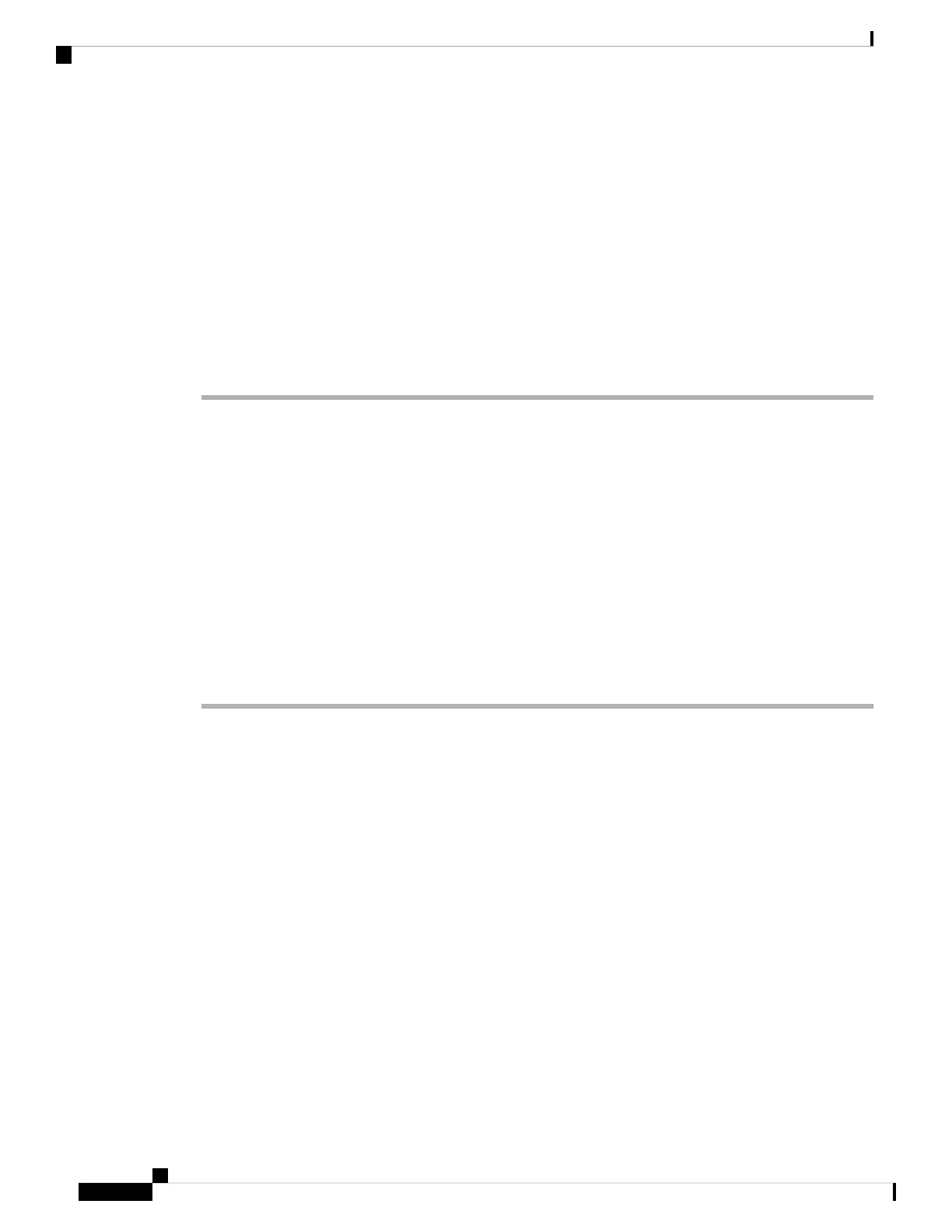• Phone application: Erased. The phone recovers by loading the appropriate default load file
(term62.default.loads, term61.default.loads, term42.default.loads, or term41.defaults.loads) depending
on the phone model.
Before you perform a factory reset, ensure that the following conditions are met:
• The phone must be on a DHCP-enabled network.
• A valid TFTP server must be set in DHCP option 150 or option 66 on the DHCP server.
• The default load file for your phone model and the files specified in that file should be available on the
TFTP server that is specified by the DHCP packet.
To perform a factory reset of a phone, perform the following steps:
Procedure
Step 1 Unplug the power cable from the phone and then plug the cable back in.
The phone begins its power-up cycle.
Step 2 While the phone is powering up, and before the Speaker button flashes on and off, press and hold #.
Continue to hold # until each line button flashes on and off in sequence in amber.
Step 3 Release # and press 123456789*0#.
You can press a key twice in a row, but if you press the keys out of sequence, the factory reset will not take
place.
After you press these keys, the line buttons on the phone flash red, and the phone goes through the factory
reset process.
Do not power down the phone until it completes the factory reset process, and the main screen appears.
Additional Troubleshooting Information
If you have additional questions about troubleshooting the Cisco Unified IP Phones, these Cisco.com websites
provide you with more tips.
• Cisco Unified IP Phone Troubleshooting Resources:
http://www.cisco.com/en/US/products/hw/phones/ps379/tsd_products_support_series_home.html
• Cisco Products and Services (Technical Support and Documentation):
http://www.cisco.com/en/US/products/sw/voicesw/tsd_products_support_category_home.html
Maintenance
This section includes the following topics
Troubleshooting and Maintenance
22
Troubleshooting and Maintenance
Additional Troubleshooting Information