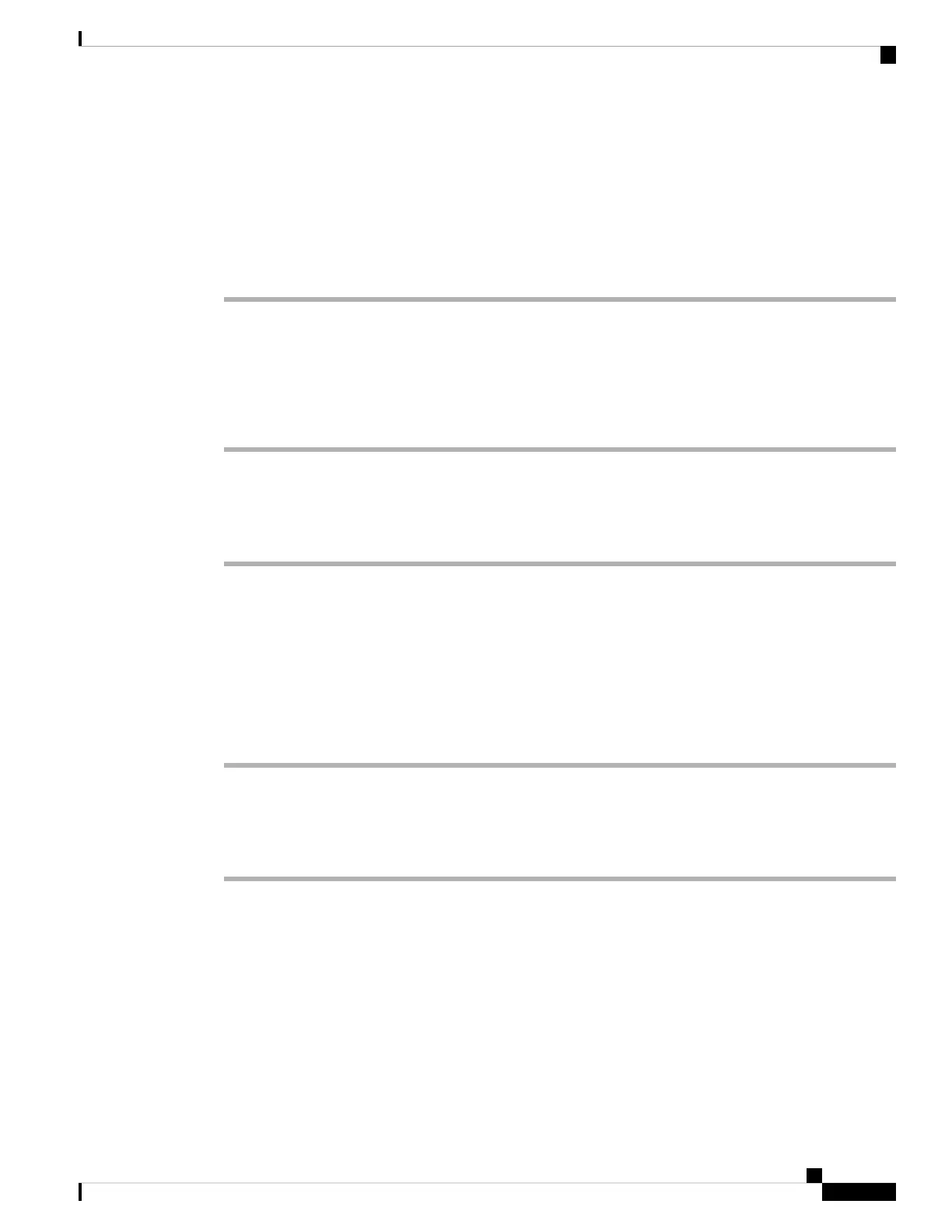We recommend that you provide the phone with an Alternate TFTP server setting manually. This setting
allows the phone to download the configuration and other files from TFTP. The phone in a remote location
(home office) cannot correctly provide OPTION 150 to the phone using DHCP.
The IP phone can register to the last-known Cisco Unified Communications Manager, but any configuration
updates cannot applied until you configure the manual TFTP server address.
Procedure
Step 1 On the phone, select Applications.
Step 2 Navigate to the IPv4 Settings window.
Step 3 Scroll to the Alternate TFTP option and set the field to Yes.
Step 4 In the TFTP Server 1 field, set the TFTP server address.
Step 5 Save the changes.
Check TFTP Settings
Procedure
Step 1 You can determine the IP address of the TFTP server used by the phone by pressing the Settings button on
the phone, choosing Network Configuration > IPv4, and scrolling to the TFTP Server 1 option.
Step 2 If you have assigned a static IP address to the phone, you must manually enter a setting for the TFTP Server
1 option. See Network Configuration Menu.
Step 3 If you are using DHCP, the phone obtains the address for the TFTP server from the DHCP server. Check the
IP address configured in Option 150.
Step 4 You can also enable the phone to use an alternate TFTP server. Such a setting is particularly useful if the
phone was recently moved from one location to another. See Network Configuration Menu for instructions.
Check DHCP settings
Procedure
Step 1 On the Cisco Unified IP Phone, press the Settings button, choose Network Configuration, and look at the
following options:
• DHCP Server: If you have assigned a static IP address to the phone, you do not need to enter a value for
the DHCP Server option. However, if you are using a DHCP server, this option must have a value. If it
does not, check your IP routing and VLAN configuration. See Troubleshooting Switch Port Problems
at this URL: http://www.cisco.com/en/US/products/hw/switches/ps708/prod_tech_notes_list.html
• IP Address, Subnet Mask, Default Router: If you have assigned a static IP address to the phone, you
must manually enter settings for these options. See Network Configuration Menu for instructions.
Troubleshooting and Maintenance
13
Troubleshooting and Maintenance
Check TFTP Settings