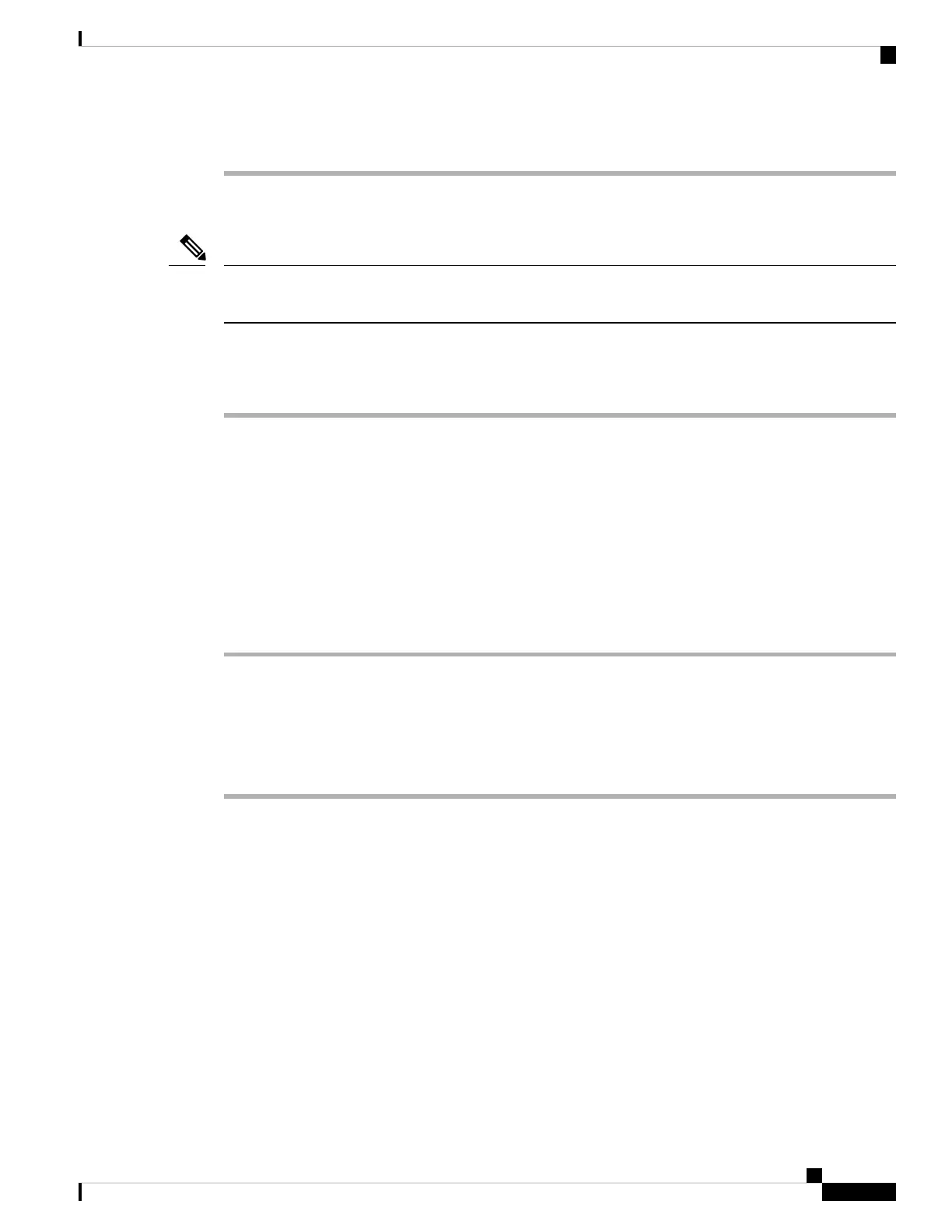Step 4 Power cycle the phone.
Start Service
A service must be activated before it can be started or stopped. To activate a service, choose Tools > Service
Activation.
Note
To start a service, follow these steps:
Procedure
Step 1 From Cisco Unified Communications Manager Administration, choose Cisco Unified Serviceability from
the Navigation drop-down list and click Go.
Step 2 Choose Tools > Control Center - Feature Services.
Step 3 Choose the primary Cisco Unified Communications Manager server from the Server drop-down list.
The window displays the service names for the server that you chose, the status of the services, and a service
control panel to start or stop a service.
Step 4 If a service has stopped, click the corresponding radio button and then click Start.
The Service Status symbol changes from a square to an arrow.
Determine DNS or Connectivity Issues
If the phone continues to reset, follow these steps to eliminate DNS or other connectivity errors:
Procedure
Step 1 Use the Erase softkey to reset phone settings to their default values. See Cisco Unified IP Phone Reset or
Restore, on page 20 for details.
Step 2 Modify DHCP and IP settings:
a) Disable DHCP. See Network Configuration Menu for instructions.
b) Assign static IP values to the phone. See Network Configuration Menu for instructions. Use the same
default router setting used for other functioning Cisco Unified IP Phones.
c) Assign TFTP server. See Network Configuration Menu for instructions. Use the same TFTP server used
for other functioning Cisco Unified IP Phones.
Step 3 On the Cisco Unified Communications Manager server, verify that the local host files have the correct
Cisco Unified Communications Manager server name mapped to the correct IP address.
Step 4 From Cisco Unified Communications Manager, choose System > Server and verify that the server is referred
to by the IP address and not by its DNS name.
Troubleshooting and Maintenance
15
Troubleshooting and Maintenance
Start Service