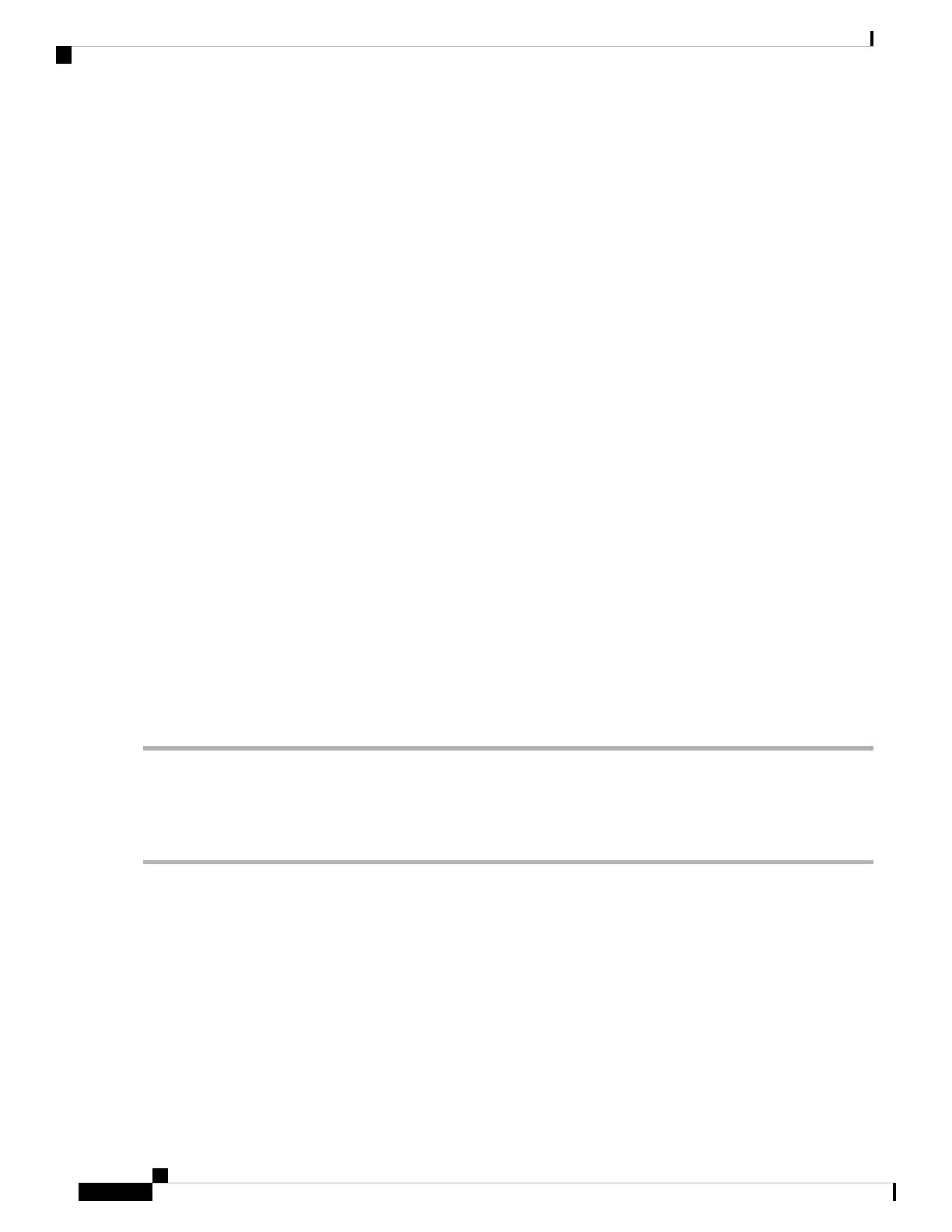Step 3 Shut down and remove power from the server as described in Shutting Down and Removing Power From the Server,
on page 29. Disconnect power cords from all power supplies.
Step 4 Slide the server out the front of the rack far enough so that you can remove the top cover. You might have to detach
cables from the rear panel to provide clearance.
If you cannot safely view and access the component, remove the server from the rack.
Caution
Step 5 Remove the top cover from the server as described in Removing the Server Top Cover, on page 30.
Step 6 Locate header block J38 and pins 11-12, as shown in Service Headers and Jumpers, on page 85.
Step 7 Install a two-pin jumper across pins 11 and 12.
Step 8 Reconnect AC power cords to the server. The server powers up to standby power mode.
Step 9 Insert the USB thumb drive that you prepared in Step 2 into a USB port on the server.
Step 10 Return the server to main power mode by pressing the Power button on the front panel.
The server boots with the updated BIOS boot block. When the BIOS detects a valid bios.cap file on the USB drive, it
displays this message:
Found a valid recovery file...Transferring to Cisco IMC
System would flash the BIOS image now...
System would restart with recovered image after a few seconds...
Step 11 Wait for server to complete the BIOS update, and then remove the USB drive from the server.
During the BIOS update, Cisco IMC shuts down the server and the screen goes blank for about 10 minutes.
Do not unplug the power cords during this update. Cisco IMC powers on the server after the update is complete.
Note
Step 12 After the server has fully booted, power off the server again and disconnect all power cords.
Step 13 Remove the jumper that you installed.
If you do not remove the jumper, after recovery completion you see the prompt, “Please remove the recovery
jumper.”
Note
Step 14 Replace the top cover, replace the server in the rack, replace power cords and any other cables, and then power on the
server by pressing the Power button.
Using the Clear Password Header (J38, Pins 13 - 14)
You can use this switch to clear the administrator password.
Step 1 Shut down and remove power from the server as described in Shutting Down and Removing Power From the Server,
on page 29. Disconnect power dords from all power supplies.
Step 2 Slide the server out the front of the rack far enough so that you can remove the top cover. You might have to detach
cables from the rear panel to provide clearance.
If you cannot safely view and access the component, remove the server from the rack.
Caution
Step 3 Remove the top cover from the server as described in Removing the Server Top Cover, on page 30.
Step 4 Install a two-pin jumper across J38 pins 13 and 14.
Step 5 Reinstall the top cover and reconnect AC power cords to the server. The server powers up to standby power mode,
indicated when the Power LED on the front panel is amber.
Cisco APIC M3/L3 Server Installation and Service Guide
88
Maintaining the Server
Using the Clear Password Header (J38, Pins 13 - 14)