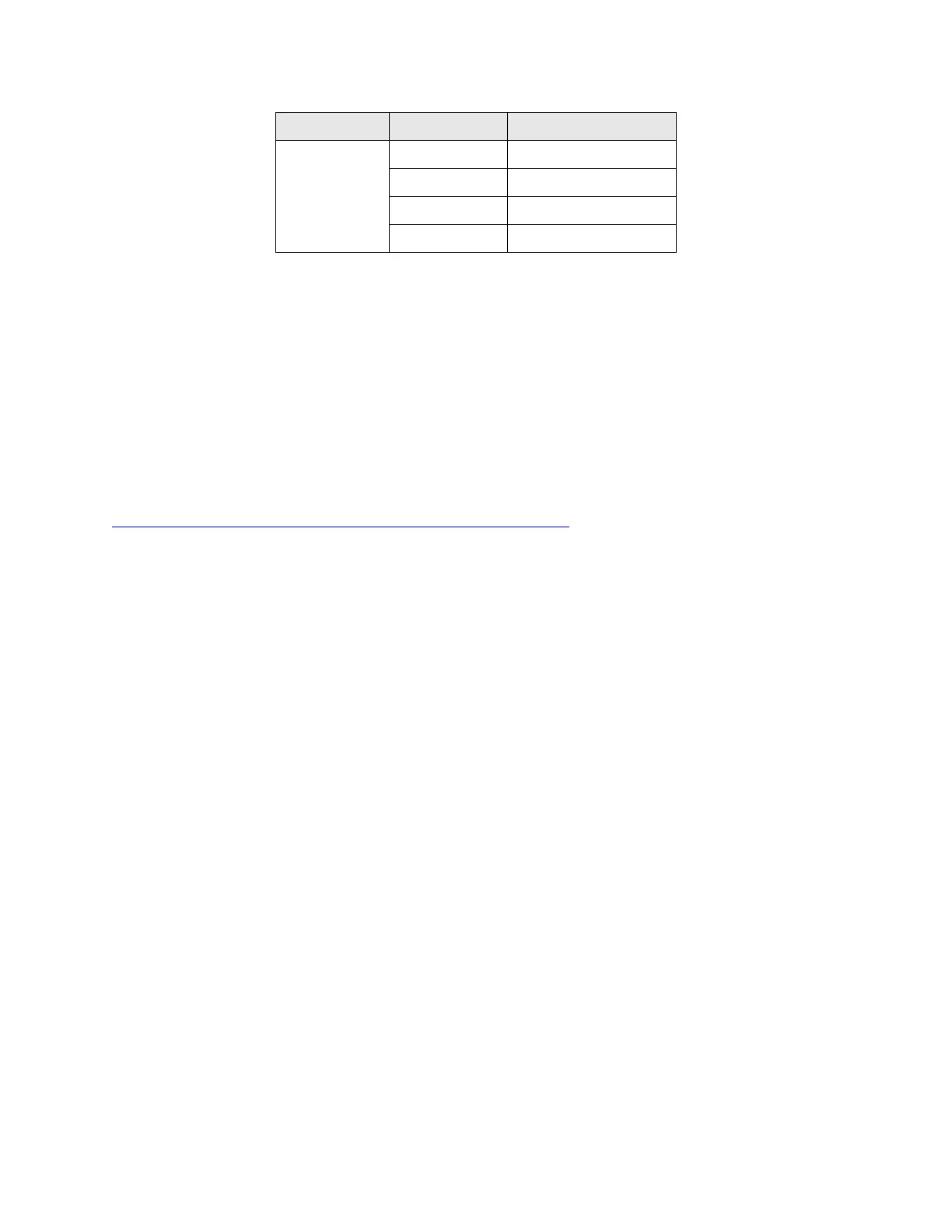Step 7 Approved methods for obtaining a Common Criteria evaluated software images:
Download the Common Criteria evaluated software image file from Cisco.com onto a
trusted computer system. Software images are available from Cisco.com at the
following: http://www.cisco.com/cisco/software/navigator.html.
The TOE ships with the correct software images installed.
Step 8 Once the file is downloaded, verify that it was not tampered with by using an SHA-1
utility to compute a SHA-1 hash for the downloaded file and comparing this with the SHA-1
hash for the image listed in Table 6 below. If the SHA-1 hashes do not match, contact Cisco
Technical Assistance Center (TAC)
https://tools.cisco.com/ServiceRequestTool/create/launch.do.
Step 9 Install the downloaded and verified software image onto your ASR as described in [1]
Under Configure Click on Configuration Guides System Management Click on
Loading and Managing System Images Configuration Guide.
Start your ASR as described in [2] and [20] Cisco ASR 1000 Series Routers Power Up and
Initial Configuration “Powering Up the Cisco ASR 1000 Series Routers.” Confirm that your
ASR loads the image correctly, completes internal self-checks and displays the cryptographic
export warning on the console.
Step 10 The end-user must confirm once the TOE has booted that they are indeed running the
evaluated version. Use the “show version” command [3] to display the currently running system
image filename and the system software release version. An authorized administrator can verify
the TOE software image through reloading of the TOE or via the ‘verify’ command. See Table 6
below for the detailed hash value that must be checked to ensure the software has not been
modified in any way.
