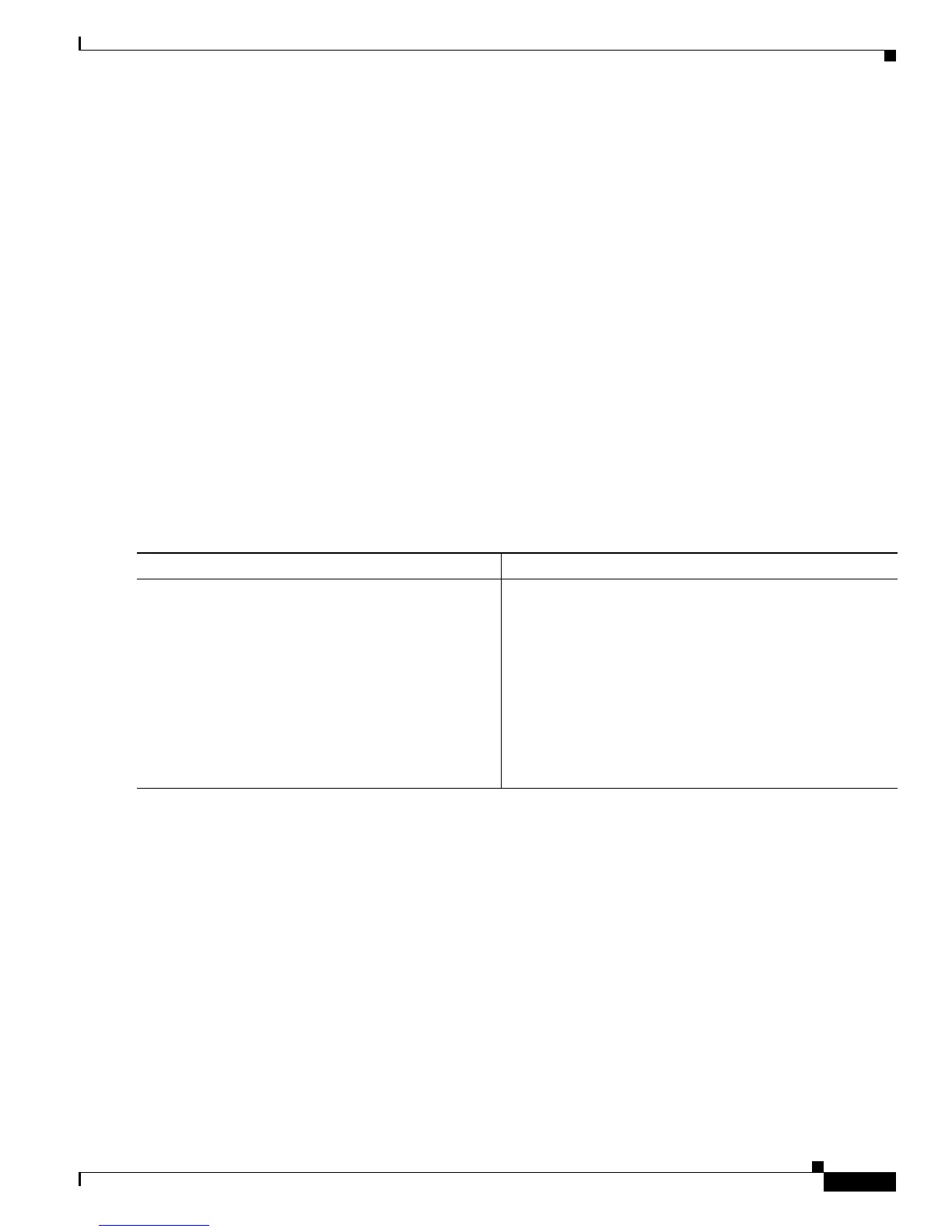Configuring Call Home
How To Configure Call Home to Support the Smart Call Home Service
27
Cisco ASR 1000 Series Aggregation Services Routers Software Configuration Guide
Sending the Output of a Command to Cisco or an E-Mail Address
You can use the call-home send command to execute a CLI command and e-mail the command output
to Cisco or to an e-mail address that you specify.
Note the following guidelines when sending the output of a command:
• The specified CLI command can be any run command, including commands for all modules. The
command must be contained in quotes (“”).
• If an e-mail address is specified, the command output is sent to that address. If no e-mail address is
specified, the output is sent to the Cisco TAC (attach@cisco.com). The e-mail is sent in long text
format with the service number, if specified, in the subject line.
• The service number is required only if no e-mail address is specified, or if a Cisco TAC e-mail
address is specified.
To execute a CLI command and e-mail the command output, complete the following step:
SUMMARY STEPS
1. call-home send “command” {email email-addr [tac-service-request request-number] |
tac-service-request request-number email email-addr}
DETAILED STEPS
Example
The following example shows how to send the output of a CLI command to a user-specified e-mail
address:
Router# cal
l-home send "show diag" email support@example.com
How To Configure Call Home to Support the Smart Call Home
Service
.
Command or Action Purpose
Step 1
call-home send “command”
{email emai
l-addr [tac-service-request
request-number] | tac-service-request
request-number [email email-addr]}
Example:
Router# call-home send “show call-home” email
support@example.com
Executes the specified CLI command and e-mails the
output, where:
• email email-addr—Specifies the email address to
which the command output should be sent. This
keyword is optional if used after entering the
tac-service-request option.
• tac-service-request request-number—Specifies the
TAC service request number that will appear in the
subject line of the email. This keyword is optional if
used after entering the email option.
