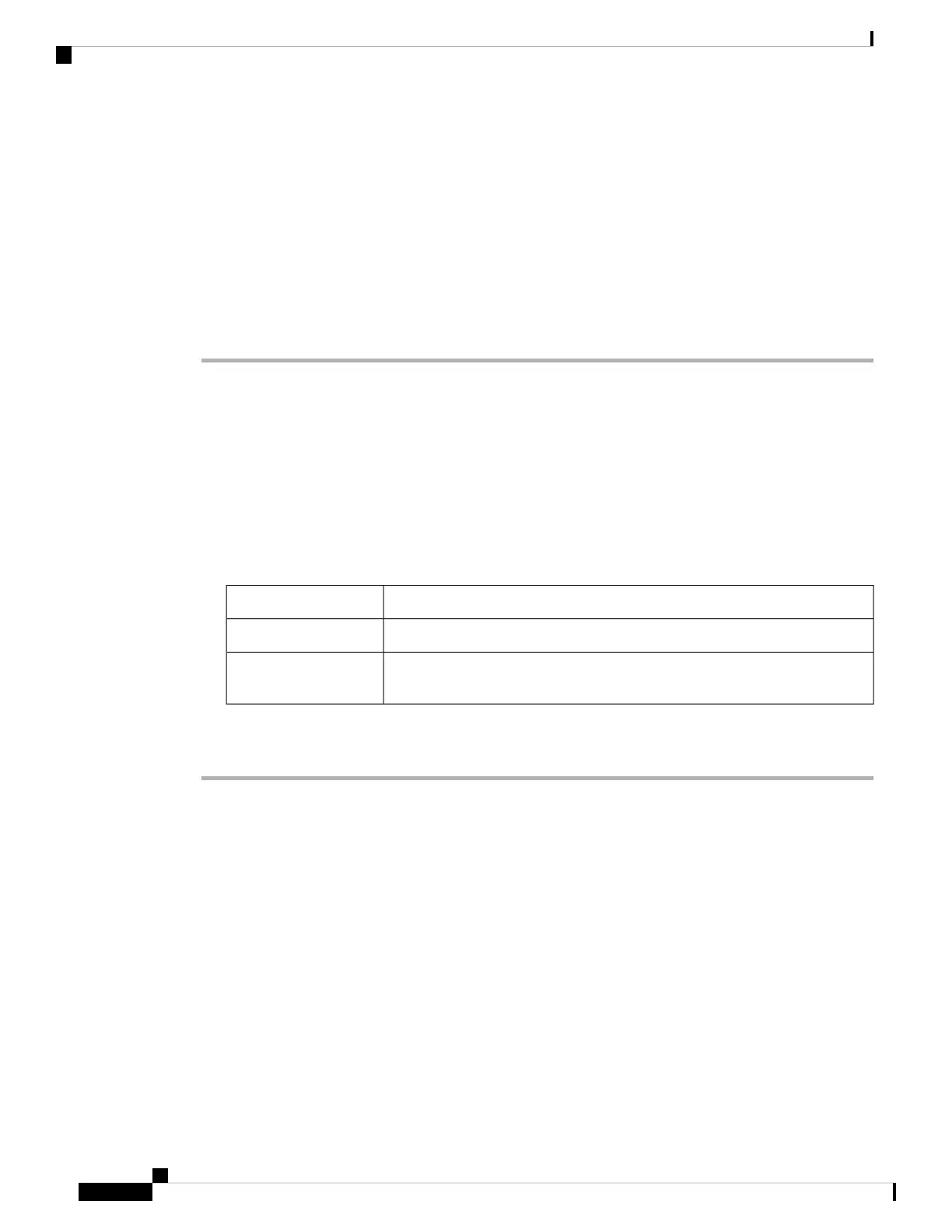• 9600 baud
• 8 data bits
• 1 stop bit
• No parity
• None (flow control)
Step 4 Power on the switch.
Step 5 The PC or terminal displays the bootloader sequence. Press Enter to display the setup prompt.
Connecting the USB Console Port
Before you begin
The Cisco Catalyst 9300 Series Switches will either have the Cisco USB Device or Silicon Labs USB Device
(CP2102N). To identify which USB device is in the switch, do the following:
1. Connect a USB cable from the Windows-based PC or Mac-based PC to the USB console port.
2. On the Windows-based PC, open the Device Manager or on the Mac-based PC, open the System Report
and view the following:
Device NameType of USB Device
Cisco USB Console or USB Serial DeviceCisco USB device
Silicon Labs CP210x USB to UART Bridge or CP2102N USB to UART BridgeSilicon Labs USB
device
Procedure
Step 1 To install the USB driver to a Windows-based PC or Mac-based PC for the first time, do the following:.
Windows-based PC
• For Cisco USB Device, see Installing the Microsoft Windows USB Device Driver, on page 109.
• For Silicon Labs USB Device. you can either download the USB driver from the Silicon Labs website
or see Installing the Silicon Labs Windows USB Device Driver, on page 110.
Mac-based PC
• For Cisco USB Device, no driver installation is required.
• For Silicon Labs USB Device. you can download the USB driver from the Silicon Labs website. Once
the installation is completed, a virtual COM port session, "tty.SLAB_USBtoUART", will be started.
Do not use the generic USB serial driver available on the Mac-based PC.
Note
Cisco Catalyst 9300 Series Switches Hardware Installation Guide
108
Configuring the Switch
Connecting the USB Console Port