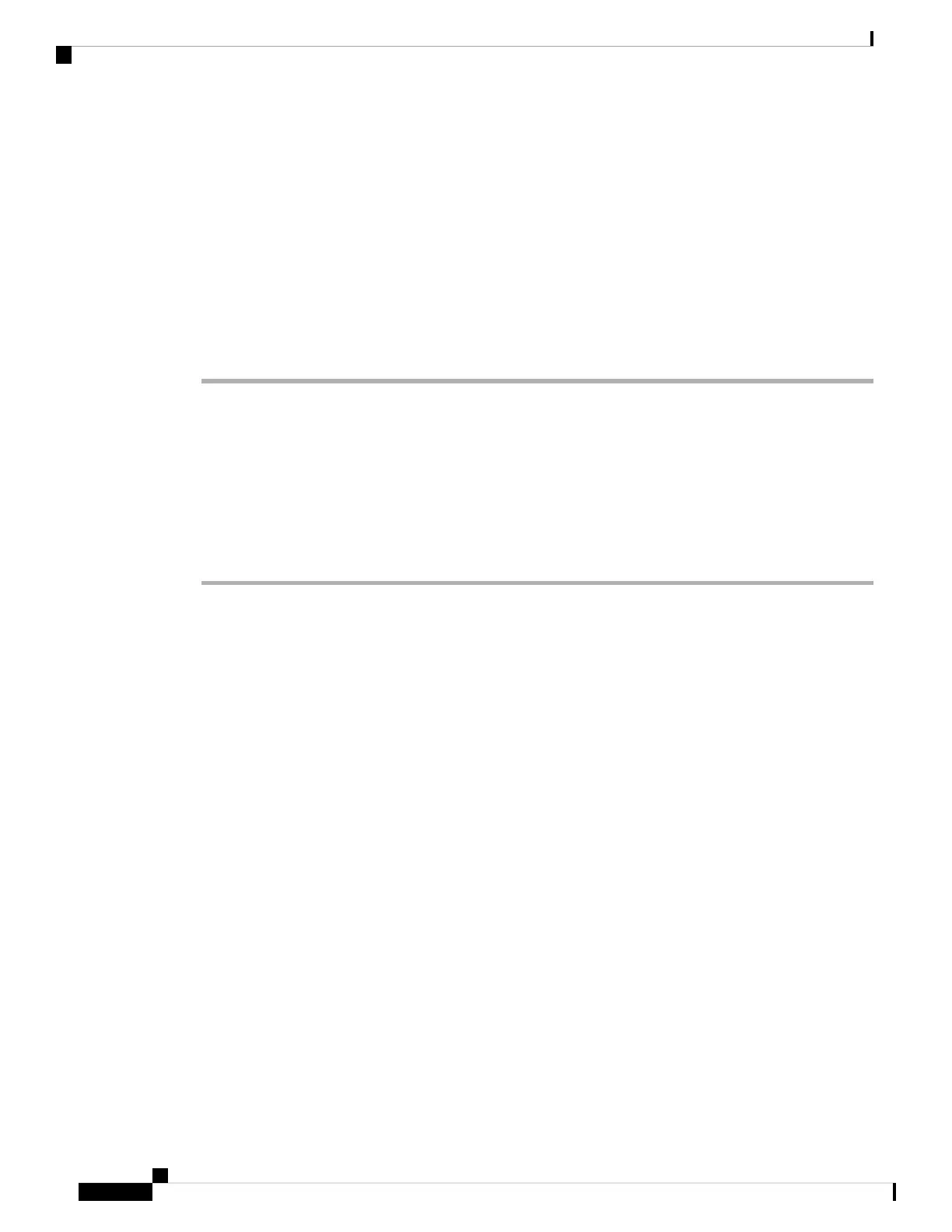Connecting to the StackPower Ports
Before you begin
Before connecting the StackPower cables, review Planning a Switch Data Stack, on page 47. Always use a
Cisco-approved StackPower cable to connect the switches. To prevent misconfiguration, the StackPower ports
on the switch are keyed and have colored bands that match the keying and bands on the StackPower cable
connectors.
Procedure
Step 1 Remove the dust covers from the StackPower cable connectors.
Step 2 Connect the end of the cable with a green band to either StackPower port on the first switch. Align the connector
correctly, and insert it into a StackPower port on the switch rear panel.
Step 3 Connect the end of the cable with the yellow band to another switch (to configure StackPower power sharing).
Step 4 Hand-tighten the captive screws to secure the StackPower cable connectors in place.
Removing and installing the StackPower cable can shorten its useful life. Do not remove and
insert the cable more often than is absolutely necessary.
Caution
Installing a Network Module in the Switch
For information on network modules, see:
• Installing a Network Module, on page 68
Installing and Removing Cisco Pluggable Transceiver Modules
See these sections for information on Cisco pluggable transceiver modules (SFP, SFP, SFP28 and QSFP+
modules):
• Installing a Cisco Pluggable Transceiver Module, on page 77
• Removing Cisco Pluggable Transceiver Modules, on page 78
• Cisco 40-Gigabit QSFP+ Transceiver Modules Installation Note
Connecting Devices to the Ethernet Ports
• 10/100/1000/Multigigabit Ethernet Port Connections, on page 65
• PoE+ and Cisco UPOE/UPOE+ Port Connections, on page 65
Cisco Catalyst 9300 Series Switches Hardware Installation Guide
64
Installing a Switch
Connecting to the StackPower Ports