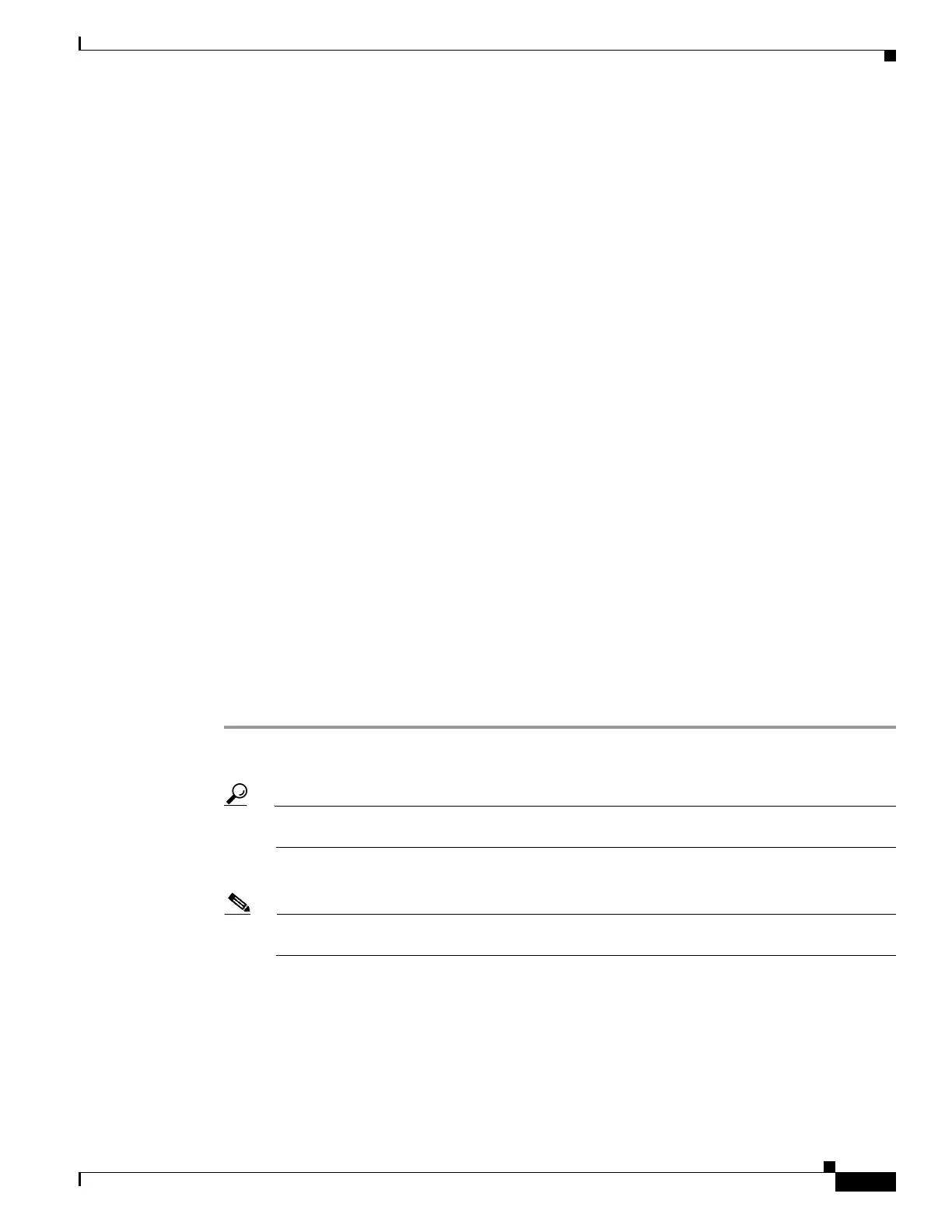29
Getting Started Guide for Cisco Digital Media Players
78-19212-02
Configure Settings
Related Topics
• Physical Interfaces (I/O Ports), page 12
• Understand How to Work Around the Low Signal Quality of Composite Video Cables, page 25
Configure Settings
• Log in to DMPDM, page 29
RECOMMENDED SETTINGS
• Configure Video Output, page 36
• Configure NTP Settings for Time-Dependent Features, page 40
OPTIONAL SETTINGS
• Establish a Wireless Network Connection, page 30
• Prepare Your DMP to Use a Static IP Address Over Ethernet, page 32
• Prepare Your DMP to Use a Static IP Address Over Wireless, page 34
• Choose and Calibrate a Touchscreen Driver, page 37
Log in to DMPDM
Before You Begin
• This procedure assumes that you connected your DMP to its presentation system, and now they are
both turned On.
Procedure
Step 1 While your presentation system shows the Cisco logo and shows an IP address for your DMP, write down
the IP address.
Tip Later, you can change how long this splash screen is visible during startup. See the “Edit the Splash Screen
Duration to Obscure the DMP IP Address” section on page 43.
Step 2 Point your browser to the IP address that you wrote down.
Note Use HTTPS as the connection protocol. The connection fails when you use HTTP instead of HTTPS. This failure occurs
by design, to support security in your network.
