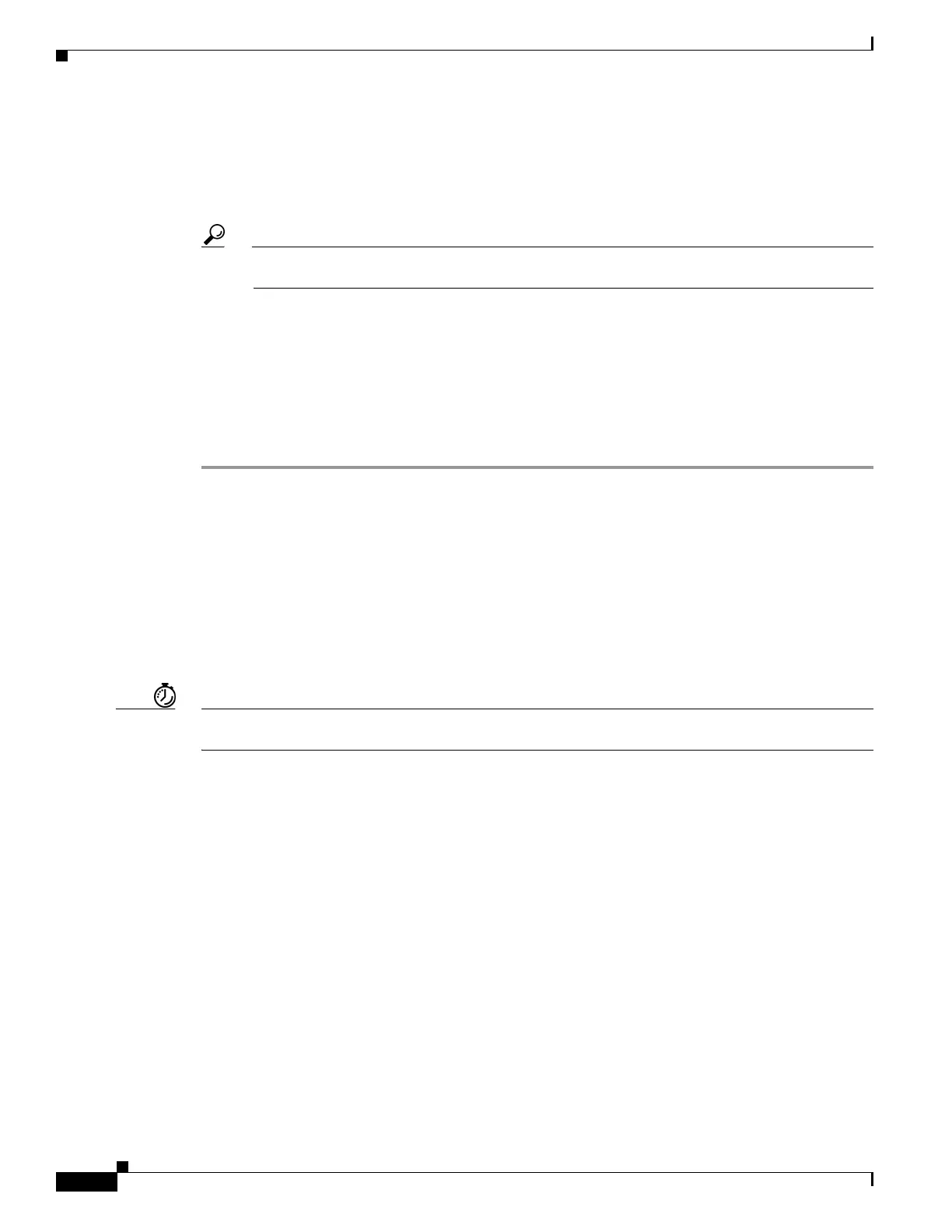32
Getting Started Guide for Cisco Digital Media Players
78-19212-02
Configure Settings
• When you see the EAP list, choose from it either FAST, MD5, or PEAP (ver.0).
• When you see the Username and Password fields, enter in them respectively a valid username
for your wireless network and the password for that username.
c. Choose Enabled from the Dynamic IP Addressing (DHCP) list.
Tip Will you ever deploy your DMP in a wireless network that does not have any DHCP server? If so, this guide can
tell you how to configure a static IP address on your DMP.
d. Click Probe to check whether these settings work correctly with your wireless network.
e. When you are satisfied with your choices, Click Select.
f. Click Save Configuration in the Administration list, and then click Save.
Step 4 Disconnect the Ethernet cable from your DMP.
Step 5 Click Restart DMP in the Administration list, and then click Restart.
Step 6 Stop. You have completed this procedure.
Related Topics
• Physical Interfaces (I/O Ports), page 12
• Establish an Ethernet Connection, page 18
• Prepare Your DMP to Use a Static IP Address Over Wireless, page 34
Prepare Your DMP to Use a Static IP Address Over Ethernet
Timesaver Complete this optional procedure at your discretion. It explains what to do when a DMP’s ultimate deployment site does not
use DHCP.
Before You Begin
• Establish an Ethernet Connection.
OR
Obtain an Ethernet crossover cable.
• Do one of the following.
–
Transport your DMP to a site where the local network segment includes a DHCP server and
ensure that you have access there to a web browser.
–
Configure any system at your current location to run temporarily as a DHCP server and ensure
that you have access to a web browser.
