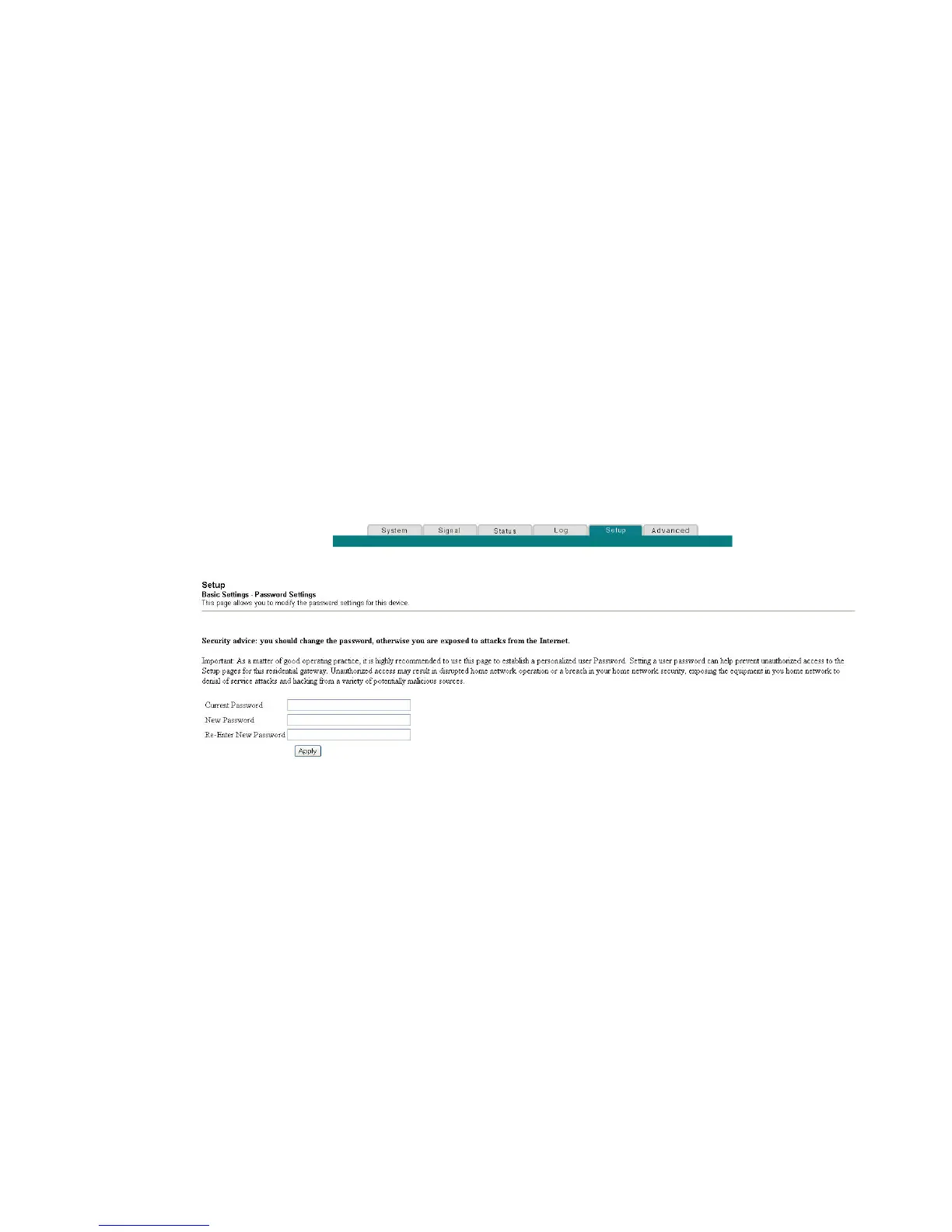30 4024320 Rev A
How Do I Configure My DOCSIS Residential Gateway?
Configuring Your Password Settings
Use the Basic Settings - Password Settings page to set up or modify a password to
restrict unauthorized persons from accessing to your residential gateway settings.
Click Password Settings in the Basic Settings section of the Setup page to access the
Password Settings page.
Notes:
Your gateway modem comes from the factory with no password enabled. We
highly recommend that you set up a user password to prevent unauthorized
users from modifying the settings of your network.
If you do choose to set up a password, use a password that you can easily
remember. Do not forget your password.
Setup Basic Settings - Password Settings
The following illustration is an example of the Basic Settings - Password Settings
page.
To set up your password
1 To set up your password, type your current password in the Current Password
field.
2 Type your new password in the New Password field, and then re-enter your
new password in the Re-Enter New Password field.
3 Click Apply to save your password. A webpage appears to indicate that you
have successfully set your password.
4 Click on the Setup tab to proceed with setting up your gateway. The User Name
and Password dialogue box appears as shown below.
5 Enter your password; then, click LOGIN to continue to the main Setup page.