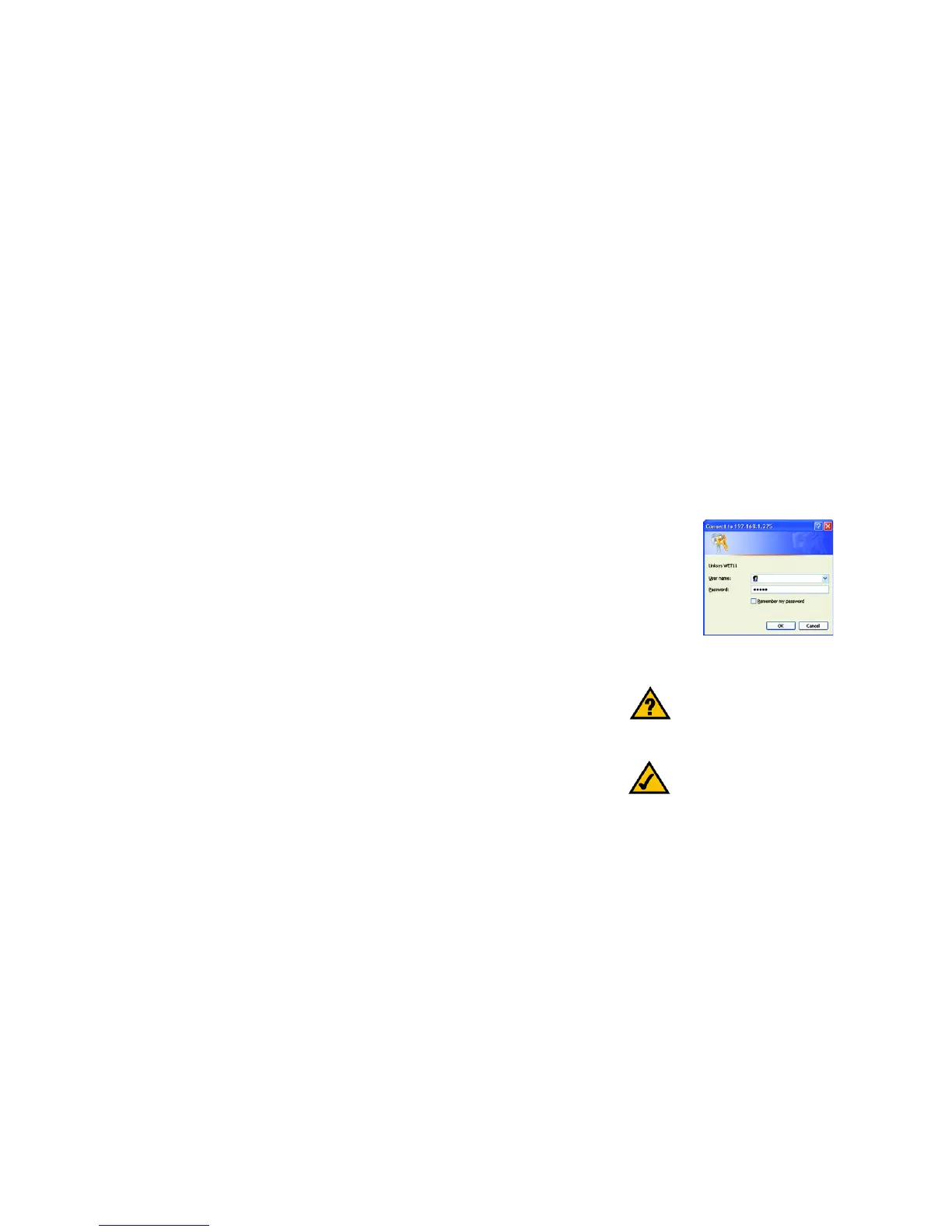14
Chapter 7: Using the Wireless-B Ethernet Bridge Web-based Utility
Overview
Wireless-B Ethernet Bridge
Chapter 7: Using the Wireless-B Ethernet Bridge Web-based
Utility
Overview
The Bridge is designed to function properly after configuration using the Setup Wizard. However, if you would like
to change these settings or make more advanced configuration changes, use your web browser and the
Wireless-B Ethernet Bridge Web-based Utility. This chapter explains how to use the Utility.
Starting the Web-based Utility
1. Open your web browser, and enter the IP address of the Wireless-B Ethernet Bridge (the default is
192.168.1.225). Press the Enter key, and the screen shown in Figure 7-1 will appear. In lowercase letters,
enter the default password, admin, in the Password field. Click the OK button. You can set a new password
on the Password screen later.
2. The Utility’s Setup screen, shown in Figure 7-2, will appear.
The Utility provides a convenient, web-browser-based way to alter the Bridge’s settings. It offers five main
tabs:
• Setup - Enables you to configure the IP address and wireless settings.
• Password - Allows you to change the password or reset all settings to factory defaults.
• Advanced - Lets you change the advanced wireless settings and clone a MAC address onto the Bridge.
• Status - Displays the Bridge’s current settings.
• Help - Provides explanations of various configuration settings and links to online technical support resources.
Have You: Enabled TCP/IP on your PCs? PCs
communicate over the network with this
protocol. Refer to “Appendix D: Windows
Help” for more information on TCP/IP.
Note: The Wireless-B Ethernet Bridge is
designed to function properly after using the
Setup Wizard. This chapter is provided solely
for those who wish to perform more advanced
configuration or monitoring.
Figure 7-1: Access the Web-based Utility
