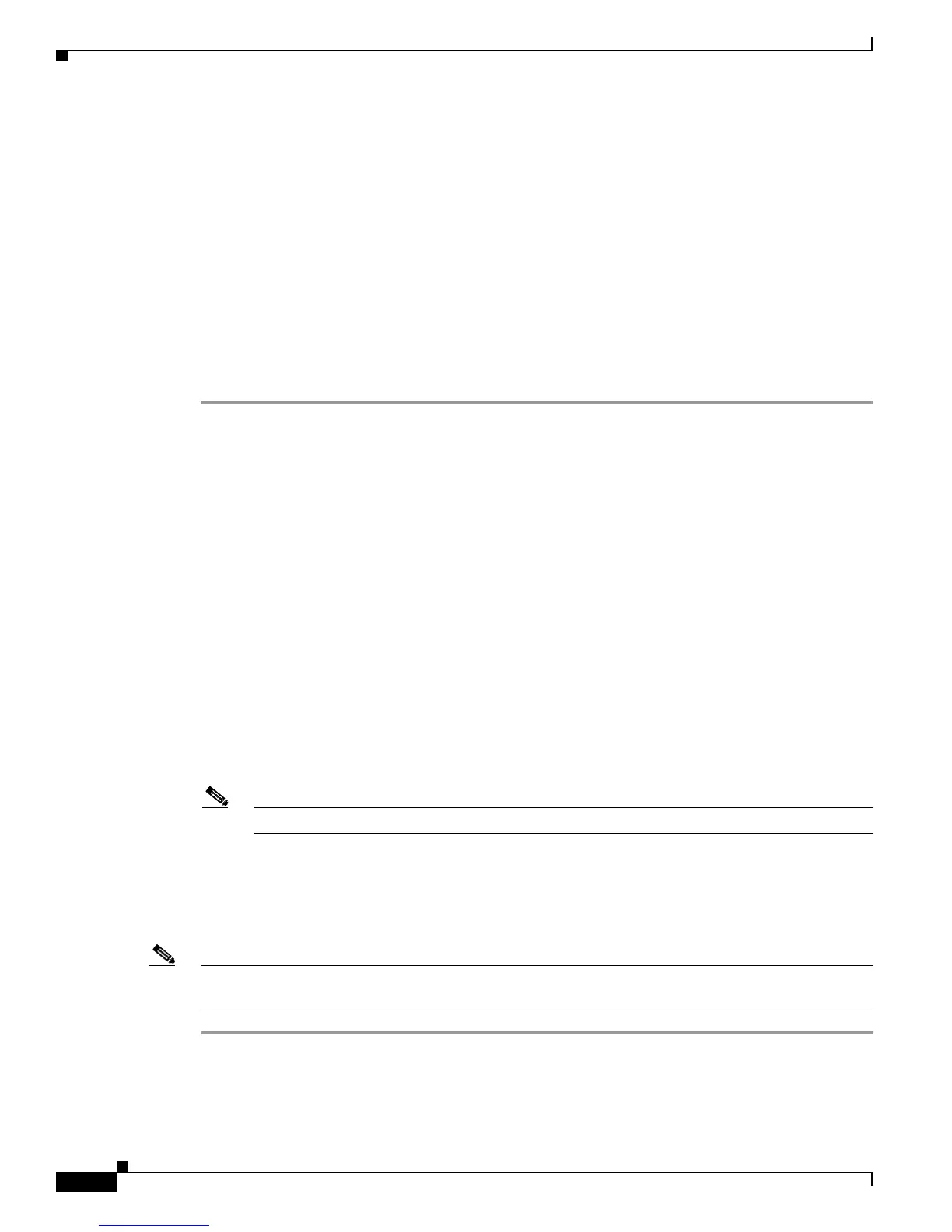1-4
Installation Guide for Cisco Unified Videoconferencing Manager Release 5.5
OL-14925-01
Chapter 1 Installing Cisco Unified Videoconferencing Manager
How to Install Cisco Unified Videoconferencing Manager
How to Install Cisco Unified Videoconferencing Manager
During Cisco Unified Videoconferencing Manager installation Resource Manager and Network
Manager components are installed. The Desktop component of Cisco Unified Videoconferencing
Manager is installed separately.
• Installing Cisco Unified Videoconferencing Manager, page 1-4
• Installing Cisco Unified Videoconferencing Desktop, page 1-5
Installing Cisco Unified Videoconferencing Manager
Procedure
Step 1 Click the Cisco_Unified_Videoconferencing_Manager installer to start the installation wizard.
Step 2 Click Next in the Introduction window.
Step 3 Read and accept the license agreement in the License Agreement window, and then click Next.
Step 4 In the Installation Type window, leave the default option and click Next.
In the User Provisioning window, choose a user provisioning option. There are three available options:
–
No integration with Directory Server
–
Directory Server
–
Directory Server with Single Sign On (SSO) enabled.
Step 5 Click Next.
Step 6 Enter the host name URL and Web server port number used by the application in the Server Information
window.
Make sure that the Web server port is not in use by another application, and then click Next.
Step 7 Enter mail server information in the Outgoing Mail Server Information window. To confirm that the
e-mail server is functioning, enter an e-mail address. If the e-mail server is functioning correctly, you
receive a test e-mail.
Note If SMTP server fields are left blank, e-mail messages are not sent.
Step 8 Create an administrator account for accessing the application in the Account Login Information window.
With this account, you can access Cisco Unified Videoconferencing Manager.
Step 9 Review the installation summary in the Pre-installation Summary window, and then click Install to
proceed with the installation.
Note Do not interrupt the installation. After starting the Cisco Unified Videoconferencing Manager service
allow several minutes for server initialization before logging in to the web-user interface.