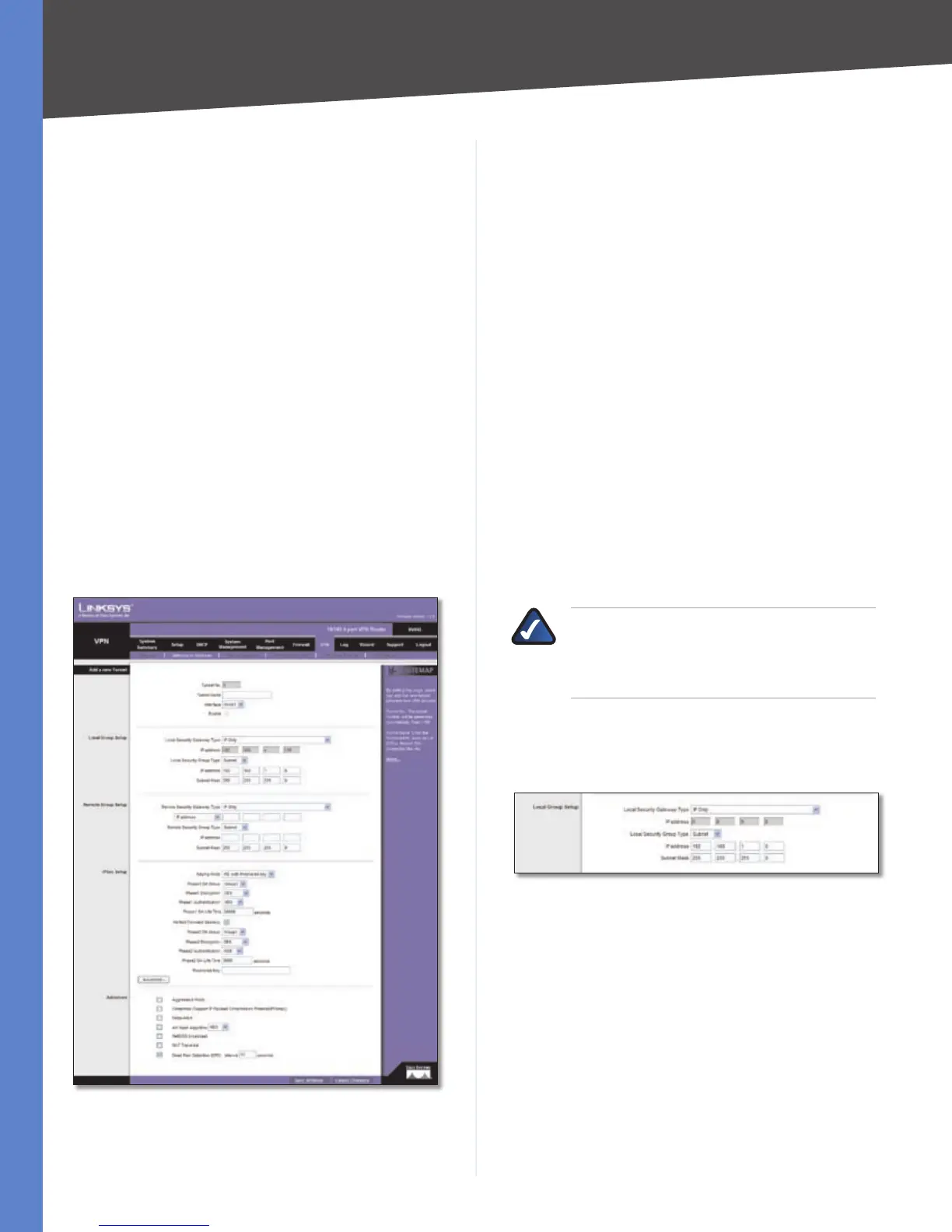Chapter 4
Advanced Configuration
35
10/100 4-Port VPN Router
VPN Clients Status
This section identifies the VPN clients currently connected
to the Router.
No. It shows the number of the VPN client.
Username It shows the name of the VPN client.
Status This indicates the status of the VPN client
connection.
Start Time This shows the time when the VPN client
established its VPN connection to the Router.
End Time This shows the time when the VPN client ended
its VPN connection to the Router.
Duration This shows how long the VPN connection
existed.
To disconnect any VPN client, select the VPN client in the
Disconnect column, and then click Disconnect.
VPN > Gateway to Gateway
Use this screen to create a new tunnel between two VPN
devices.
VPN > Gateway to Gateway
Add a New Tunnel
Tunnel No The tunnel number is automatically
generated.
Tunnel Name Enter a name for this VPN tunnel, such as
Los Angeles Office, Chicago Branch, or New York Division.
This allows you to identify multiple tunnels and does not
have to match the name used at the other end of the
tunnel.
Interface Select the appropriate WAN port, WAN1 or
WAN2 (available if the Dual WAN feature is enabled).
Enable Check this box to enable a VPN tunnel. (When
you create a VPN tunnel, this check box will be disabled.)
Local Group Setup
Local Security Gateway Type
Select the type you want to use: IP Only, IP + Domain
Name(FQDN) Authentication, IP + E-mail Addr.(USER
FQDN) Authentication, Dynamic IP + Domain
Name(FQDN) Authentication, or Dynamic IP + E-
mail Addr.(USER FQDN) Authentication. Follow the
instructions for the type you want to use.
NOTE: The Local Security Gateway Type you
select should match the Remote Security
Gateway Type selected on the VPN device at the
other end of the tunnel.
IP Only
The default is IP Only. Only the device with a specific IP
address will be able to access the tunnel.
Local Security Gateway Type > IP Only
IP address The WAN (or Internet) IP address of the Router
automatically appears.
IP + Domain Name(FQDN) Authentication
The IP address and FQDN must match the Remote Security
Gateway of the remote VPN device, and they can only be
used for one tunnel connection.
