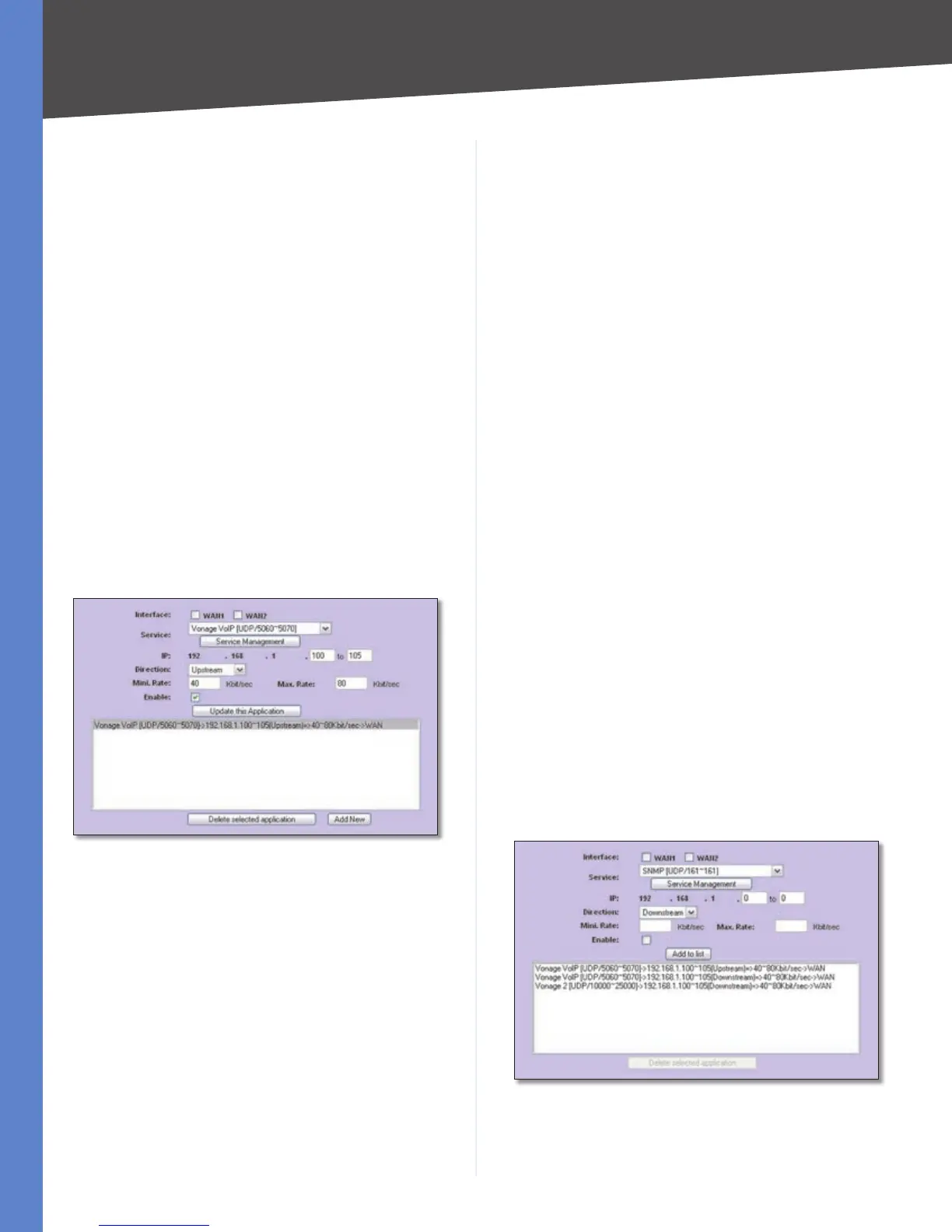73
Bandwidth Management
4-Port SSL/IPSec VPN Router
Appendix E
Creation of New Bandwidth Management
Rules
Create four new rules: Vonage VoIP (Upstream), Vonage
VoIP (Downstream), Vonage 2 (Upstream), and Vonage 2
(Downstream).
On the 1. Bandwidth Management screen, select Vonage
VoIP from the Service drop-down menu.
Enter the IP address or range you need to control. To 2.
include all internal IP addresses, keep the default, 0.
From the3. Direction drop-down menu, select Upstream
for outbound traffic.
In the 4. Min. Rate field, enter the minimum rate for the
guaranteed bandwidth. For example, you can set a
minimum rate of 40 kbit/sec.
In the 5. Max. Rate field, enter the maximum rate for
the maximum bandwidth. For example, you can set a
maximum rate of 80 kbit/sec.
Select 6. Enable to enable this rule.
After you have set up the rule, click 7. Add to list.
Create Vonage VoIP Rule
Set up a second rule for Vonage VoIP, this time for the 8.
Downstream direction.
Select Vonage VoIP from the Service drop-down
menu.
Enter the IP address or range you need to control. To 9.
include all internal IP addresses, keep the default, 0.
From the10. Direction drop-down menu, select
Downstream for inbound traffic.
In the 11. Min. Rate field, enter the minimum rate for the
guaranteed bandwidth. For example, you can set a
minimum rate of 40 kbit/sec.
In the 12. Max. Rate field, enter the maximum rate for
the maximum bandwidth. For example, you can set a
maximum rate of 80 kbit/sec.
Select 13. Enable to enable this rule.
After you have set up the rule, click 14. Add to list.
Set up a rule for Vonage 2. Select 15. Vonage 2 from the
Service drop-down menu.
Enter the IP address or range you need to control. To 16.
include all internal IP addresses, keep the default, 0.
From the 17. Direction drop-down menu, select Upstream
for outbound traffic.
In the 18. Min. Rate field, enter the minimum rate for the
guaranteed bandwidth. For example, you can set a
minimum rate of 40 kbit/sec.
In the 19. Max. Rate field, enter the maximum rate for
the maximum bandwidth. For example, you can set a
maximum rate of 80 kbit/sec.
Select 20. Enable to enable this rule.
After you have set up the rule, click 21. Add to list.
Set up a second rule for Vonage 2 (Downstream). Select 22.
Vonage 2 from the Service drop-down menu.
Enter the IP address or range you need to control. To 23.
include all internal IP addresses, keep the default, 0.
From the 24. Direction drop-down menu, select
Downstream for inbound traffic.
In the25. Min. Rate field, enter the minimum rate for the
guaranteed bandwidth. For example, you can set a
minimum rate of 40 kbit/sec.
In the 26. Max. Rate field, enter the maximum rate for
the maximum bandwidth. For example, you can set a
maximum rate of 80 kbit/sec.
Select 27. Enable to enable this rule.
After you have set up the rule, click 28. Add to list.
Create Vonage 2 Rule
Click 29. Save Settings.
