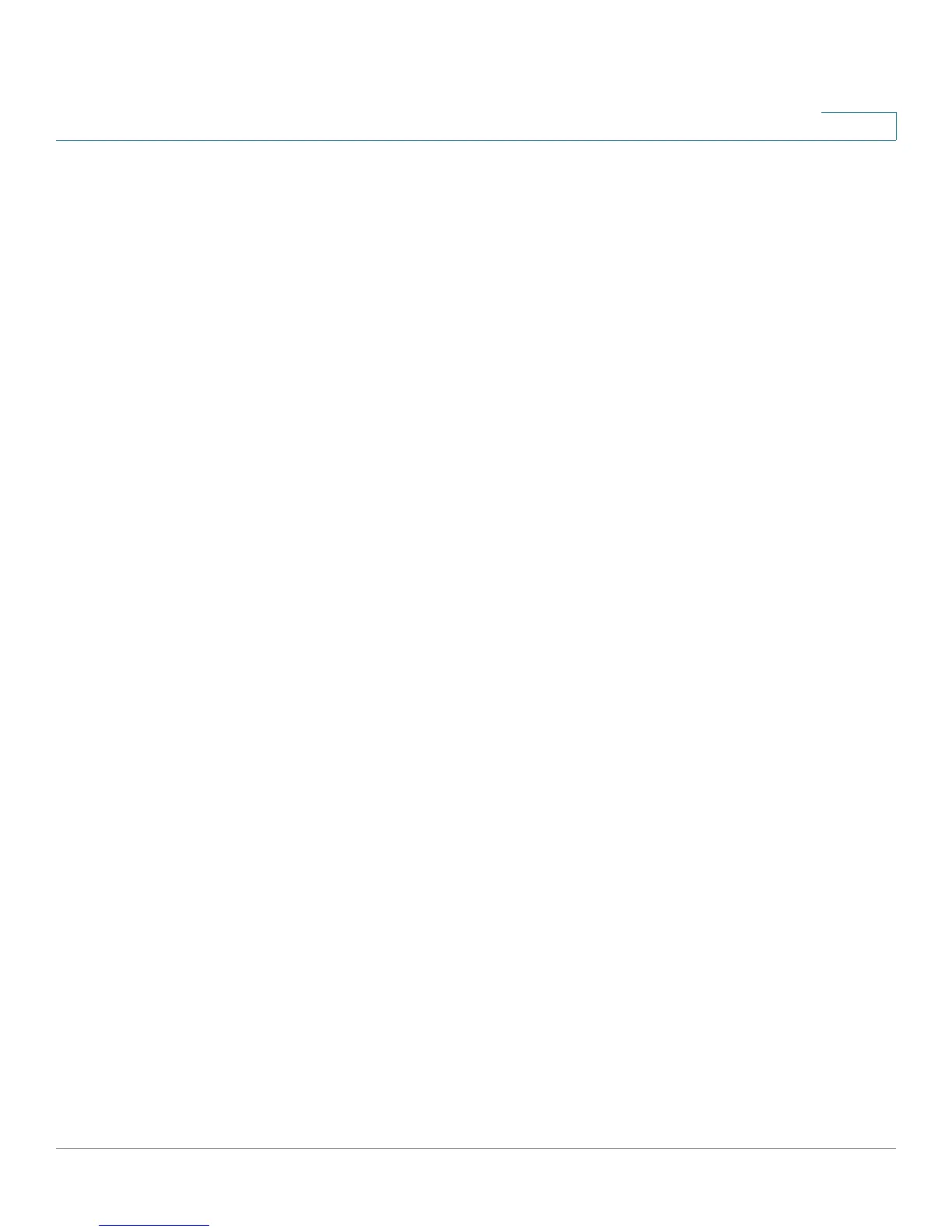Configuring the Firewall
Configuring Access Rules
Cisco RV110W Administration Guide 88
4
STEP 3 In the Connection Type field, choose the source of originating traffic:
• Outbound (LAN > WAN)—Choose this option to create an outbound rule.
• Inbound (WAN > LAN)—Choose this option to create an inbound rule.
• Inbound (WAN > DMZ)—Choose this option to create an inbound rule.
STEP 4 From the Action drop-down menu, choose the action:
• Always Block—Always block the selected type of traffic.
• Always Allow—Never block the selected type of traffic.
• Block by schedule, otherwise allow—Blocks the selected type of traffic
according to a schedule.
• Allow by schedule, otherwise block—Allows the selected type of traffic
according to a schedule.
STEP 5 From the Services drop-down menu, choose the service to allow or block for this
rule. Choose All Traffic to allow the rule to apply to all applications and services,
or choose a single application to block:
• Domain Name System (DNS), UDP or TCP
• File Transfer Protocol (FTP)
• Hyptertext Transfer Protocol (HTTP)
• Secure Hypertext Transfer Protocol (HTTPS)
• Trivial File Transfer Protocol (TFTP)
• Internet Message Access Protocol (IMAP)
• Network News Transport Protocol (NNTP)
• Post Office Protocol (POP3)
• Simple Network Management Protocol (SNMP)
• Simple Mail Transfer Protocol (SMTP)
• Te l n e t
• STRMWORKS
• Terminal Access Controller Access-Control System (TACACS)
• Te l n e t ( c o m m a n d )