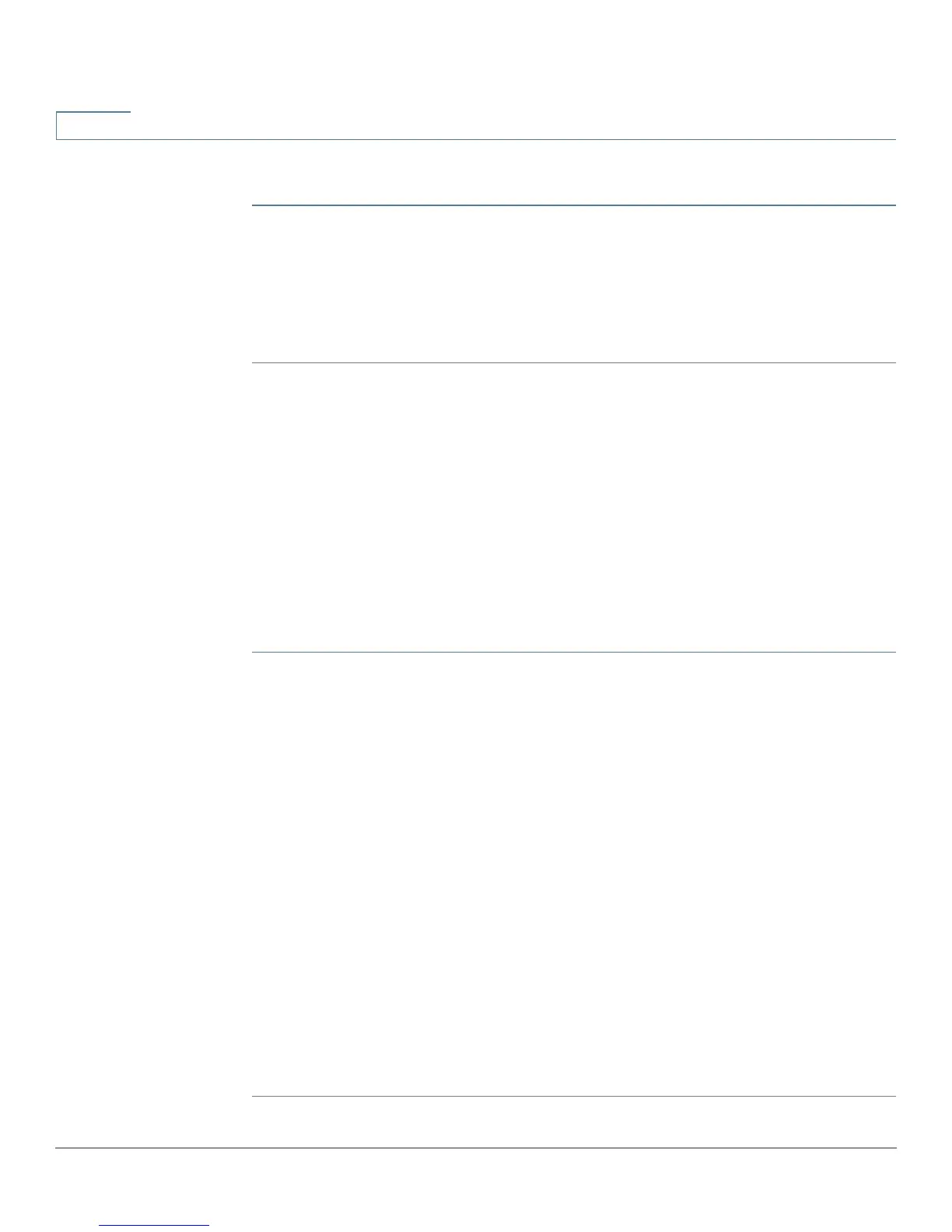Certificate Management
Certificate Generator
104 Cisco RV320/RV325 Administration Guide
9
To import a 3rd-party certificate, click Add and import the certificate:
STEP 1 Select the CA Certificate.
STEP 2 Select Import from PC or Import from USB Device.
STEP 3 Browse in the Certificate. (3rd-party or Self-signed.)
STEP 4 Click Save.
Certificate Generator
The Certificate Request Generator collects information and generates a private
key file and a certificate request. You can choose to generate a a self-signed
certificate or a Certificate Signing Request (CSR) for an external certificate
authority to sign. When the configuration is saved, the generated CSR or self-
signed certificate displays under My Certificate.
To generate a certificate:
STEP 1 Enter the following parameters:
• Type—Certificate request type.
• Country Name—Country of origin.
• State or Province Name—State or province (optional).
• Locality Name—Municipality (optional).
• Organization Name—Organization (optional).
• Organizational Unit Name—Subset of the organization.
• Common Name—Common name of the organization.
• Email Address—Contact email address (optional).
• Key Encryption Length—Length of the key.
• Valid Duration—Number of days the certificate is valid.
STEP 2 Click Save. The My Certificate window appears.
