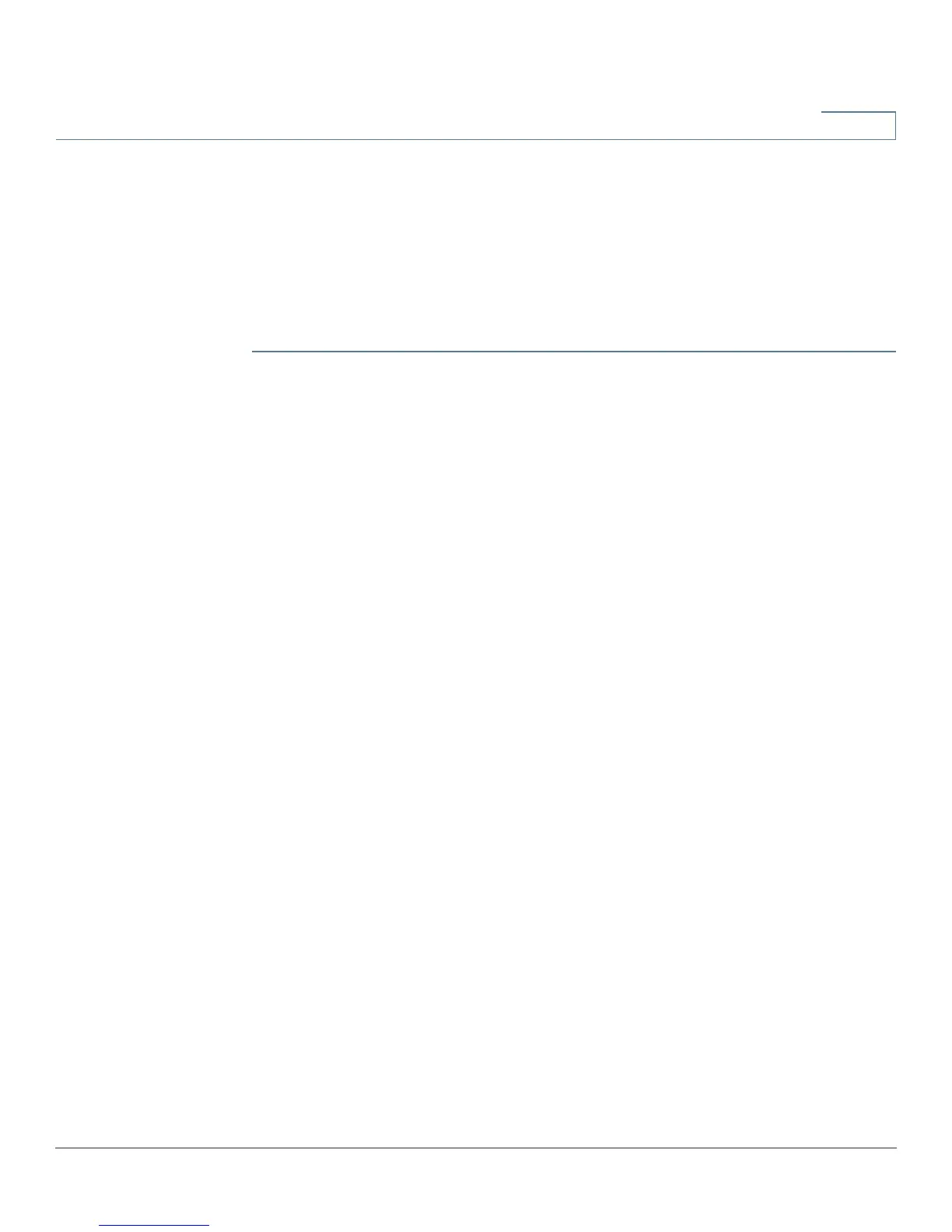Setup
Setup Network
Cisco RV320/RV325 Administration Guide 29
3
Setting Failover and Recovery
While both an Ethernet and mobile network link might be available, only one
connection at a time can be used to establish a WAN link. Whenever one WAN
connection fails, the device attempts to bring up another connection on another
interface. This feature is called Failover. When the primary WAN connection is
restored, it reverts to that path and drops the backup connection. This feature is
called Recovery.
STEP 1 To display the Failover & Recovery window, click Setup > Network.
STEP 2 Select a USB port and click Edit. The Network window appears.
STEP 3 Click the USB Failover tab, and enter the following:
• Operational Mode—When an Ethernet WAN link goes down, the device
attempts to bring up the mobile network link on the USB interface. Configure
failover behavior:
- (3G/4G) Failover Hot Standby—A lost Ethernet WAN port connection
redirects the WAN traffic over the 3G/4G USB link. The USB dongle is
powered on while on standby.
- (3G/4G) Failover Cold Standby—A lost Ethernet WAN port connection
redirects the WAN traffic over the 3G/4G USB link. The USB dongle is
powered off while on standby.
- Primary Mode—The 3G/4G link is used as the primary WAN connection.
• Signal Quality—Indicates the signal strength between the 3G/4G USB
dongle and the access point. Click Refresh to update the reading.
STEP 4 To prevent data overages, select a Charge Count. Traffic (KB) tracks data volume
in kilobytes sent or received over the USB link. Time (min) counts the minutes 3G/
4G connection is active.
• If you choose Traffic (KB), enter the following:
- Premium—Cost in dollars for a given volume of data.
- Extra Charge—Cost in dollars per kilobyte of data if a given volume is
exceeded.
- Stop connection...—Check to enable dropping the connection when the
volume exceeds the given volume.
• If you choose Time (min), enter the following:
- Premium—Cost in dollars for a given period of time.
