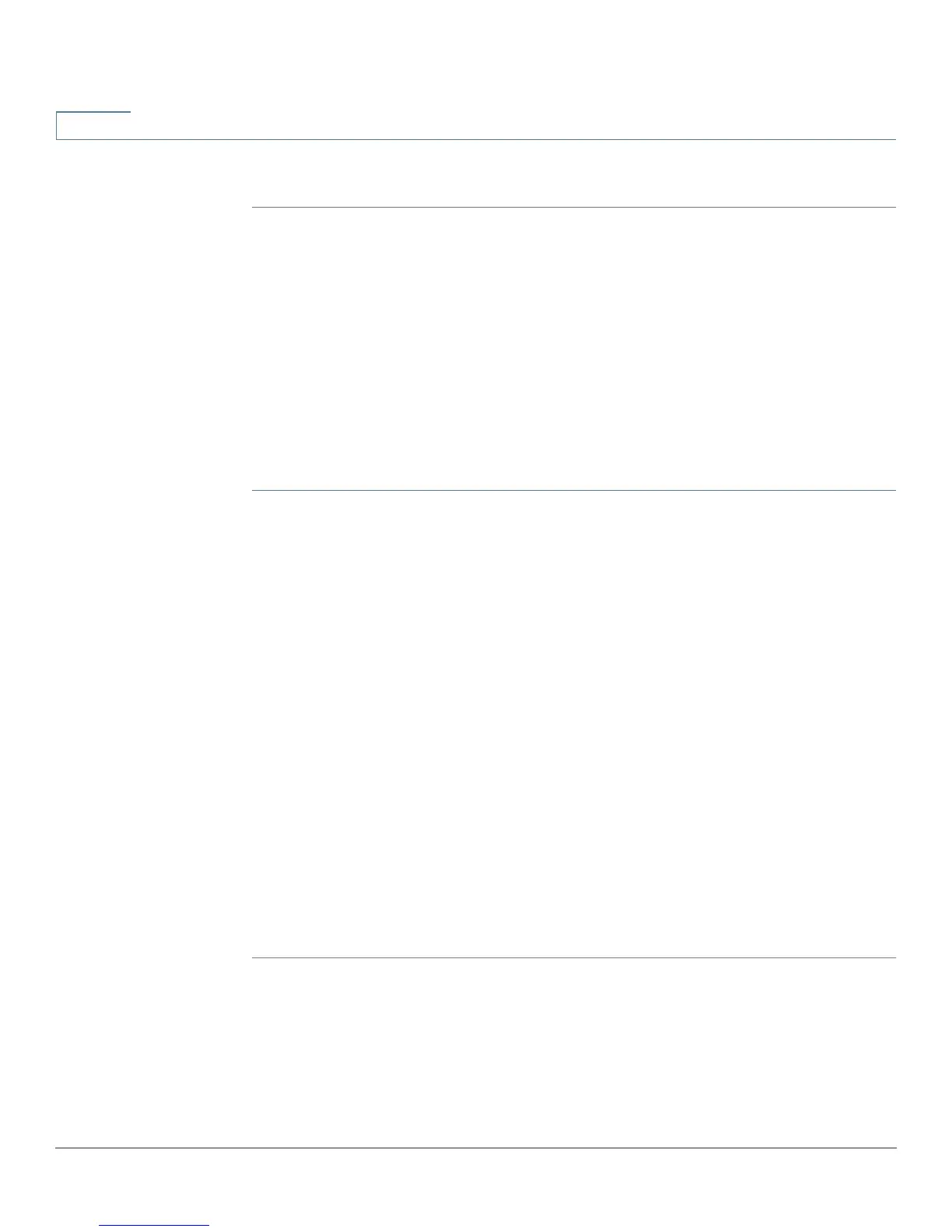Setup
(Port) Forwarding
36 Cisco RV320/RV325 Administration Guide
3
STEP 4 Click Save.
Configuring Port Triggering
Port triggering allows the device to monitor outgoing data for specific port
numbers. The IP address of the client that sent the matching data is remembered
by the device. When the requested data returns through the device, the data is
transmitted to the proper client by using IP addressing and port mapping rules.
Some Internet applications or games use atypical ports to communicate between
the server and LAN host. To use these applications, enter the triggering (outgoing)
port and alternate incoming port in the Port Triggering table.
To add or edit an application name to the table:
STEP 1 Click Setup > Forwarding.
STEP 2 To add an application name, click Add in the Port Range Forwarding table.
To edit an application name, select the row and click Edit. The fields are open for
modification.
If the web browser displays a warning about the pop-up window, allow the
blocked content.
STEP 3 Configure the following:
• Application Name—Name of the application.
• Trigger Port Range—Starting and ending port numbers of the trigger port
range. Refer to the documentation for the application for additional
information.
• Incoming Port Range—Starting and ending port numbers of the incoming
port range. Refer to the documentation for the application for additional
information.
STEP 4 Click Save.
Deleting a Table Entry
To delete an entry from a table, click the entry or entries that you want to delete
and click Delete.
